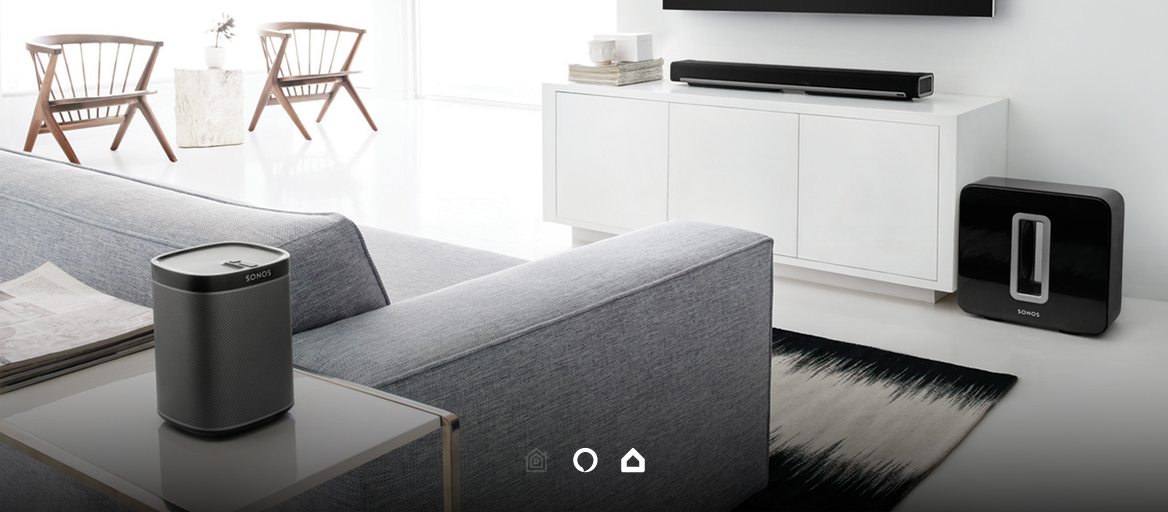
Update: Since February 17th, 2020, you can set Sonos speaker as the default option fo Google Assistant. This means that you’ll be able to request a song be played over your Sonos speakers through a Google phone, Home speaker etc, without having to specify room name.
Compatible with: Amazon Alexa, Google Home.
Please keep in mind that the main platform for control of your KNX and Sonos speaker is the Alexa or Google mobile app.
There was a time when filling every room of your home with music meant trailing wires everywhere.
Not anymore.
Gone are the days when your music or hi-fi system was restricted to one room and tethered by cables.
With wireless multi-room speakers, your audio can be controlled simply by the touch of a button or even better, the sound of your voice.
Imagine the luxury of combining great audio with lights and blinds, and on top of it, have the ability to control this whole package with your voice. I know a few ways to impress guests with a smart homes and that one is high on the list. Follow this guide to see how easy it is to control your sound system together with lights and blinds to create the perfect party ambience.
Have the whole house tailored to your needs!
Sonos is the king of multi-room audio, their smart speakers can stream Spotify, iTunes, Google Play Music and more. This elegant, wireless solution with an intuitive user interface plays your wishes. Have the whole house tailored to your needs now!
Fill your home with rich, crystal clear sound and host a crazy party that everyone will enjoy. Add KNX lights and blinds to the system and create a Party Routine to simultaneously dim the lights, close the blinds in the living room and turn on upbeat music.
Atmosphere curated by you and created by connecting your Sonos speakers and KNX devices.
Fine-tune your party experience and tailor it to your needs by using a unique blend of science and art where all devices are tailored to you and your family’s needs.
What do I need?
- Any Sonos speaker
- KNX lights
- 1Home license as the bridge
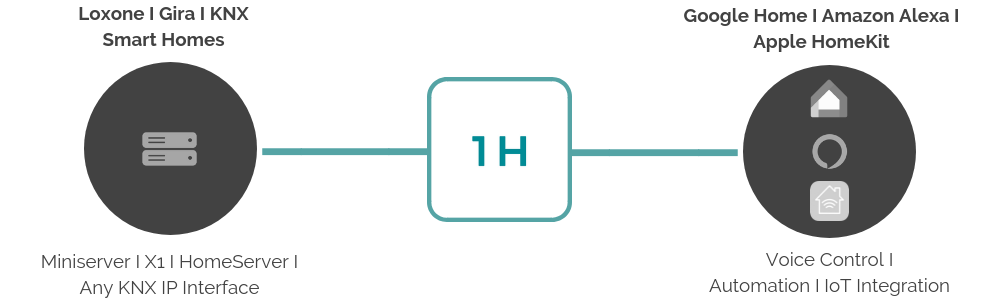
Which Sonos speaker should I choose?
This setup will work with any Sonos device, to name the most popular and the loudest one:
Sonos One is the smallest most popular Sonos speaker, but it still packs a punch strong enough to fill most rooms and its Alexa integration is a lot of fun. Sonos took the time to make Alexa sound great, and thanks to its voice commands, Sonos One has become many people’s go-to speaker.
The best party speaker out there is Sonos Play:5. It has enough of a kick to dial a party up to 11, or really annoy your neighbours 😁 It’s worth noting that it does not have microphones, so it cannot be used for hands-free Alexa unless you connect the Sonos Skill on Alexa mobile app.
Don't feel like reading? See how simple the connection is in this video guide:
Before you connect a Sonos speaker, you need to connect your home with a smart assistant.
Here is how you do it:
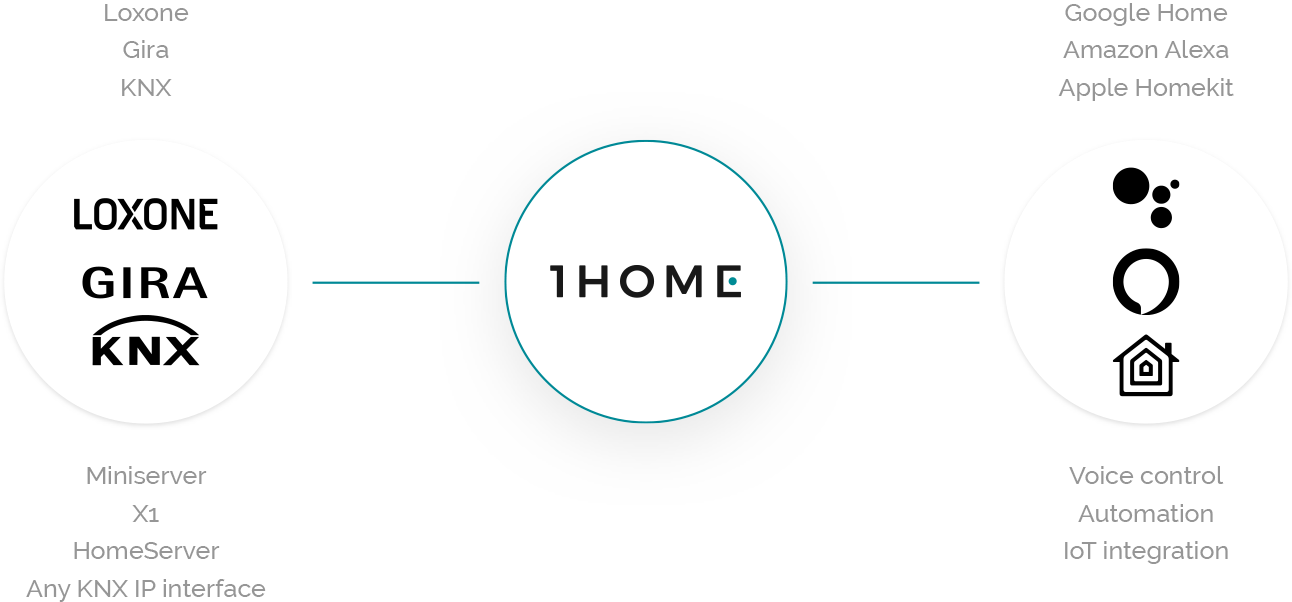
How to connect:
STEP 1
Amazon Alexa & Google Home users
- Start your free trial in the 1Home Dashboard.
- Connect your smart home, then the app will auto-detect your KNX devices.
- Follow the on-boarding to set up your assistant. If you're an existing user, set up your assistant by going to Profile and connecting it with Amazon/Google account.
How can I connect:
Amazon Alexa with your Loxone smart home, Gira smart home and with your KNX IP Interface
Google Home with your Loxone smart home, with your Gira smart home and with your KNX IP Interface.
STEP 2
Amazon Alexa users
- Use Alexa Mobile App to first enable the 1Home skill (see how), then enable Sonos skill in the same way.
- Add music services (e.g. Pandora, Apple Music etc.) and you're almost ready to party!
See this video if something's unclear.
Google Home users
While Google Home doesn’t work with the Sonos system natively, it can be connected with an audio cable allowing you to play music on Sonos.
You just have to be a little creative.
- First you need to set up your Google Home device and Chromecast audio device, then associate it with the Google Home app (see how).
- Name your Chromecast Audio device 'Sonos' so you’ll be able to command “Hey Google, play music on Sonos.” (How to rename Chromecast). If you have several speakers, name them by the room they are located in.
- Connect an audio cable between your Chromecast Audio and the Line-In port on the back of the Sonos speaker.
- If you have AutoPlay for Line-In enabled, you can now command “Hey Google, play Jazz on Sonos.”. If not, select Line-In from the Sonos Browse menu and then say the command.
- Enable 1home and Philips Hue Action. See this guide on how to do it from your Google Home mobile app.
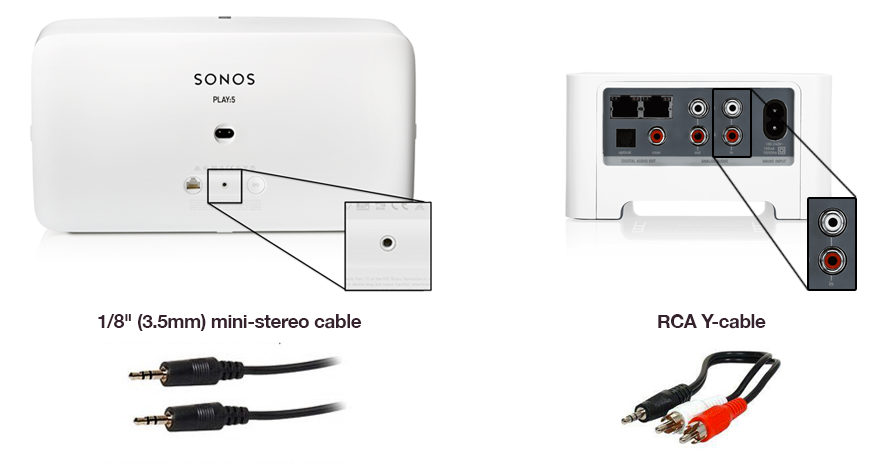
STEP 3
Amazon Alexa users
- Command "Alexa, turn on rock music in the kitchen."
You can find other command ideas here.
Google Home users
- Command "Okay Google, turn on rock music in the kitchen and dim the lights."
See other command ideas here.
Want to play great music in your KNX or Loxone smart home with Sonos? See what options we offer: 1home.io
If you don’t own any smart assistant hardware device (Google Home, Amazon Echo, …), you can use 1Home on any smartphone or tablet.
Here is a guide on how to setup 1Home with your smartphone.
