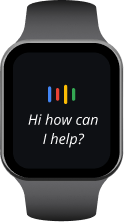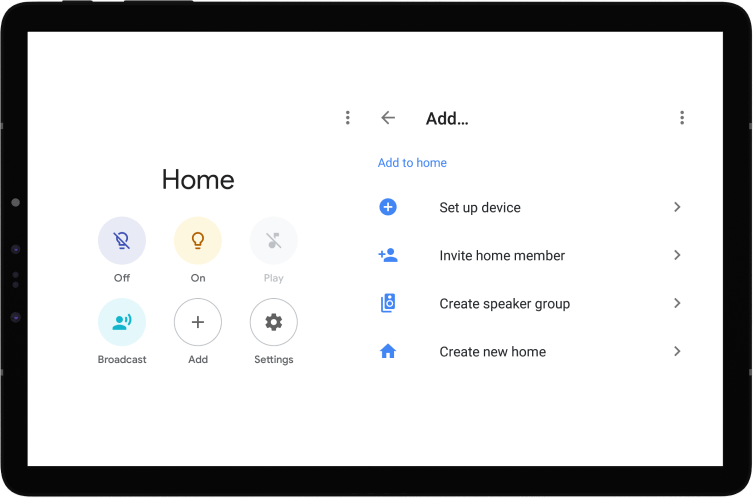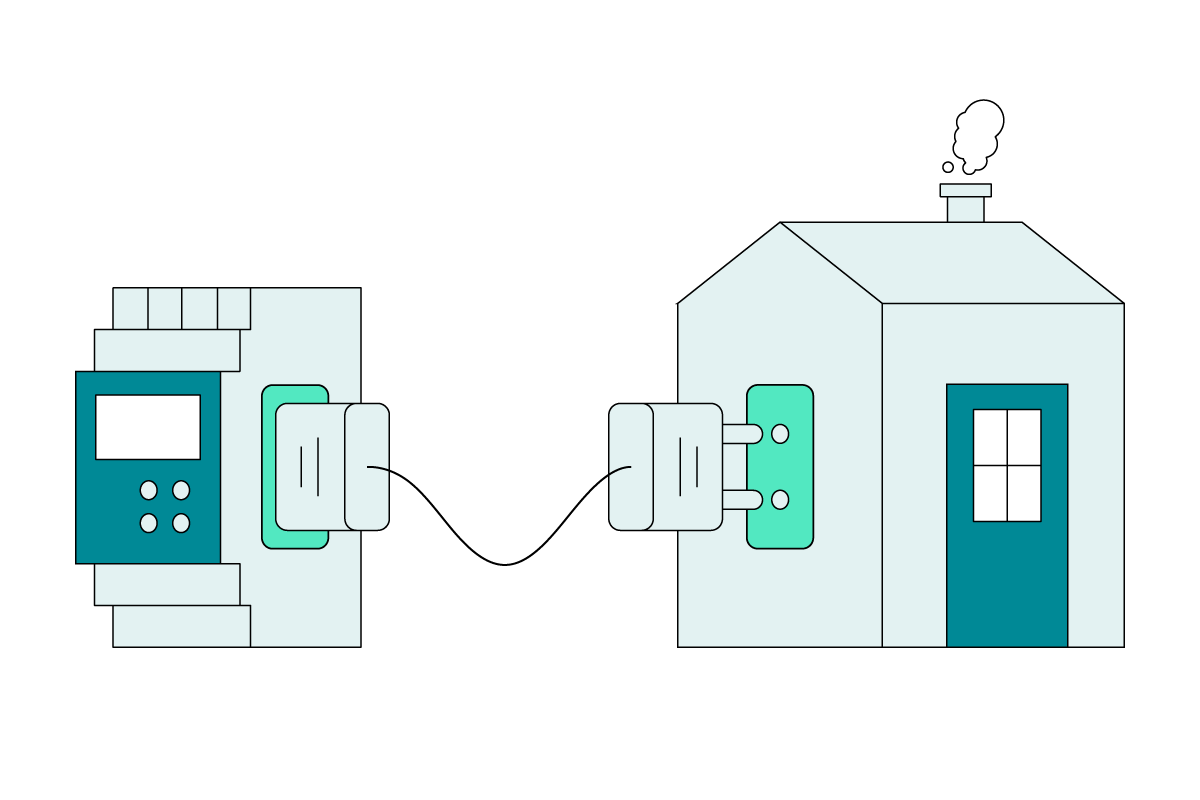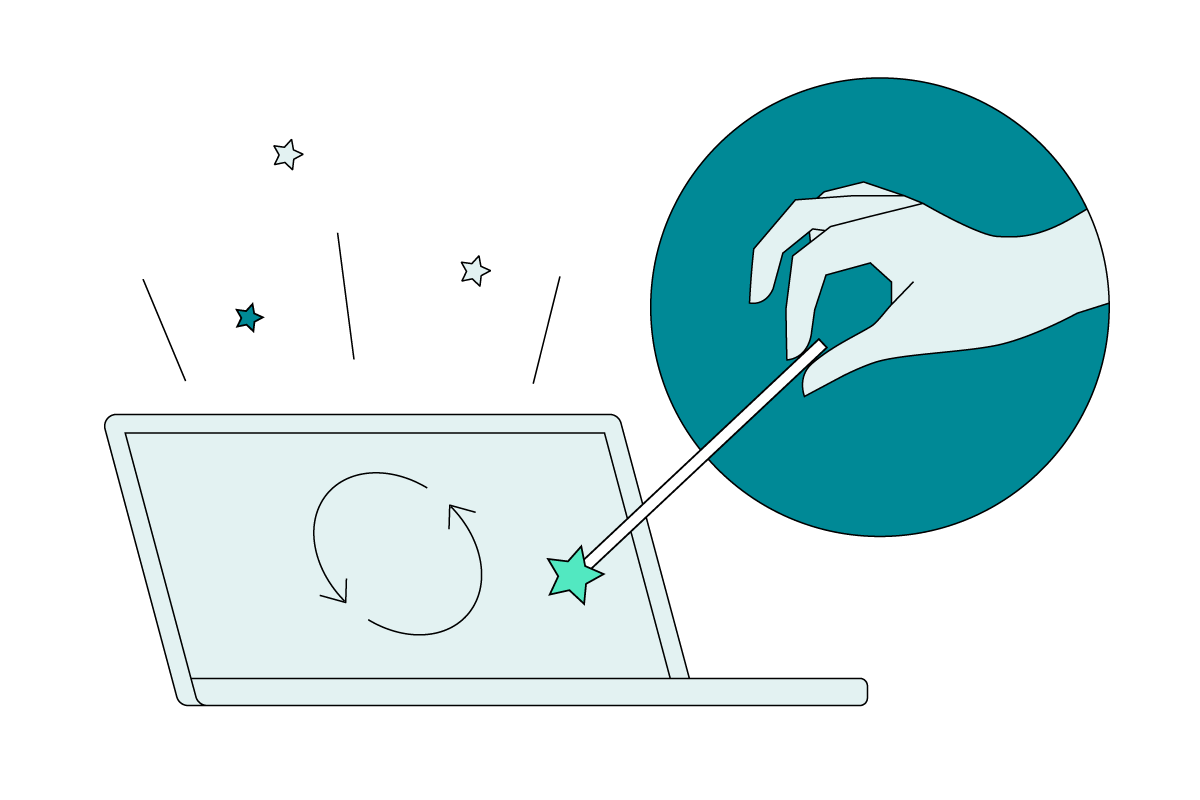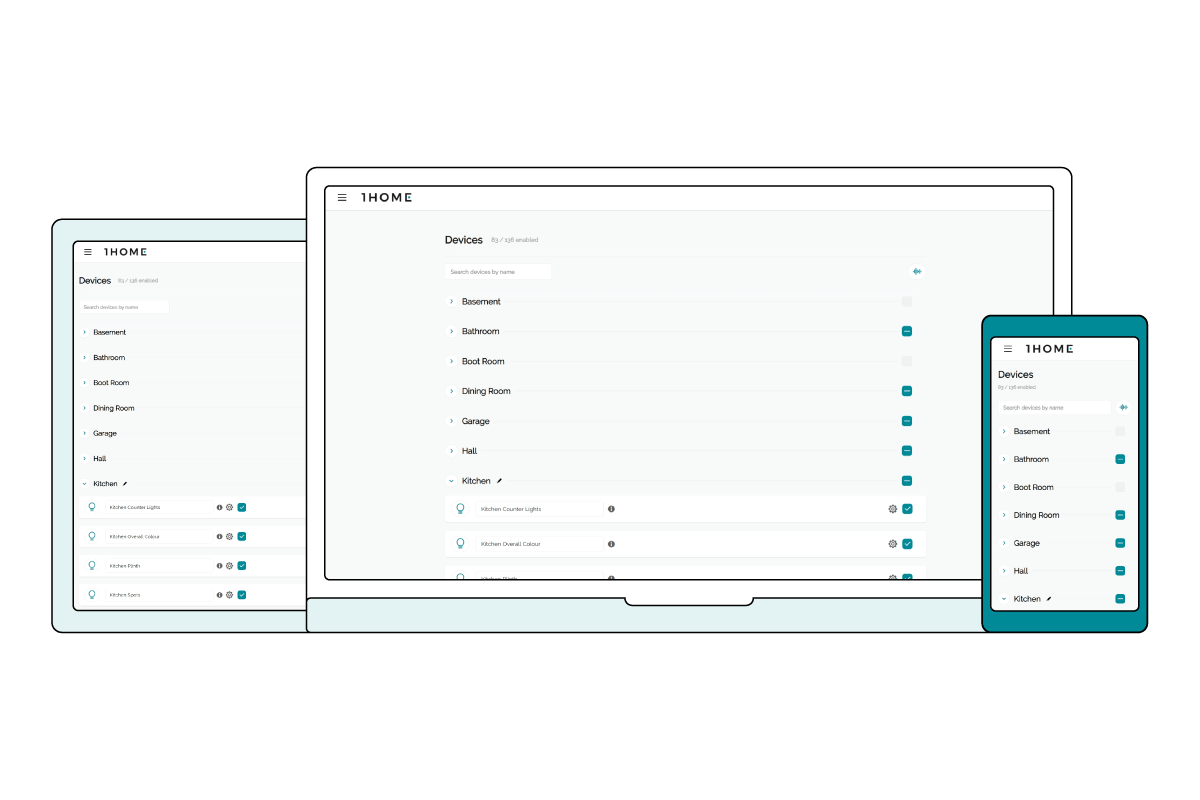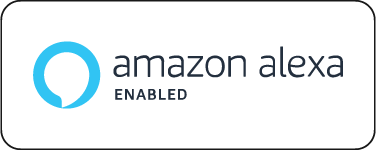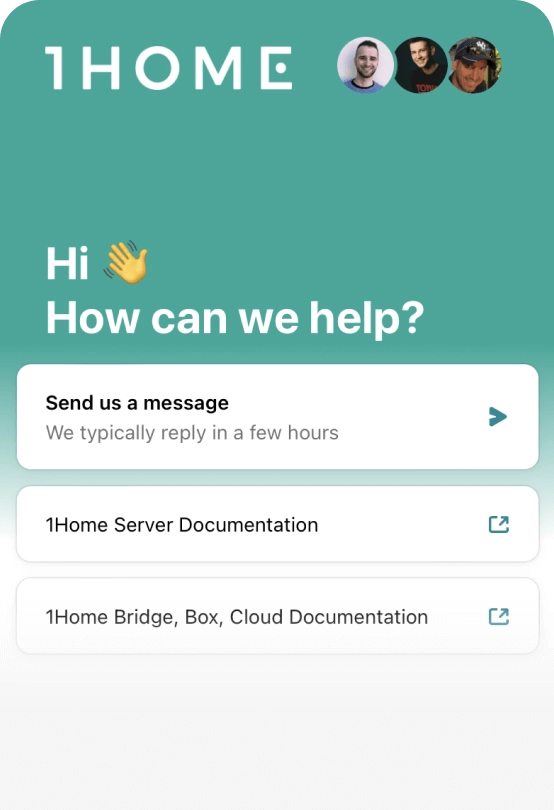Via Matter (fully local)
* Hub required
Read more
Connect KNX to Google Home in a few minutes.
Don't limit your home with KNX and keep it in touch with wireless devices in a single sleek mobile app.
Be independent in managing your KNX automation without ETS programming knowledge.
Automatic configuration, no KNX ETS knowledge required for setup.
By connecting KNX to Google Home, you centralize your KNX devices together with all Google-supported devices in a single mobile app. You can setup automations and use cool features like voice control.
Modern interface makes you feel in control.
You can view and control your devices by device type and room in which they are located.
You can control every single device manually (brightness and temperature).
You can use a number of KNX devices in automation, scenes, and other features offered by your preferred smart assistant. View the full list of supported devices below.
See all supported devices
Samsung TV's
Ring doorbell
Philips HUE
Logitech Circle
Roomba
Sonos One
KNX smart homes are great but you might find yourself stuck in a wired world as it is really hard to integrate other products. And while BUS is definitely a reliable and long-lasting technology there is a whole new world of exciting wireless devices for music, security, cleaning, and more. You have one smart home - and you should only have one mobile app for controlling it. It is not surprising to end up using 5 mobile apps for managing different smart devices. With Google Home mobile app, you can centralize them all in a single, sleek mobile app that is really friendly to use. It can also be used to access your home remotely from anywhere, anytime.
The problem with KNX smart homes is that you can not really manage your automation without learning how to use KNX ETS. This is quite a technical challenge that a lot of people don't choose to take on. If you don't master KNX ETS, you always need to rely on your smart home integrator which is usually very busy & expensive. But with the Google Home app, the management of your automation has been made so easy that you can do it yourself through a friendly interface.
To create an automation, you first have to configure a starter.
You can select devices that you want to control once the starter is fired.
A geofence is an invisible boundary, a virtual perimeter for a real-world geographic area. For example, with geofencing you can create triggers so that when a device enters or leaves the pre-defined boundaries, a device turns on. This way a nicely lit house can await you when you come back from work.
Smart watch
Computer
Voice assistant devices
Our 1Home Bridge device that connects KNX and Loxone smart homes to Smart assistant platforms is installed simply by connecting power & ethernet cable to the device. No technical skill required.
We have put extreme effort into making this as simple as possible to set up with your KNX or Loxone smart home. Our device auto-detection algorithm will read your smart home configuration and sync it with 1Home. Requiring no technical knowledge or help from certified professionals to setup.
In our 1Home dashboard, you can manage your smart home and your smart assistants. All your KNX and Loxone devices get synced once you connect to your smart home. Then you can decide which devices you want to use with smart assistants and also rename them. You can also manage your data privacy settings in the dashboard - making you in charge of your data at 1Home.
All our products are set up with no technical knowledge (except in a scenario of Direct KNX BUS connection) but if you need any advice our support & engineering team is happy to help. And if it turns out, the product is not right for you, we give you your money back, no questions asked. You can always 'activate us' through the chat button in the bottom right corner. We'll first ask few questions automatically to segment your case and then the right person will engage.
Access partner pricing here
Get access to Partner pricing and save when buying in bulk.
KNX to Apple Home
KNX to Google Home
KNX to Amazon Alexa
Direct integration (via cloud)
Read more
KNX to Samsung SmartThings
KNX to Home Assistant
SONOS
Planned for future updates
Loxone
Advanced automation module in 1Home dashboard
Bring 100s of IoT devices to 1Home dashboard via Matter
Coming in Q2 2024
Integrated KNX IP interface
4 concurrent connections
6 concurrent connections
Automatic ETS device detection AI
Automatically detects devices such as lights, blinds etc. to save you hours of manually creating devices and typing in group addresses.
Improved overview and confirmation of automatically detected devices.
Configuration validation
Detects setup mistakes and incorrectly configured group addresses and alerts you during the project set up. This is a real life saver in decreasing the time on each project and making the customer happy when they move in.
Secure remote ETS programming
Remote installer dashboard
Built both for one-man installers as well as for large installer companies. Easy way to manage multiple installers across many different projects.
Basic remote dashboard to configure your projects.
Local support
Fully local with local dashboard, no internet connection required.
Local execution of Apple Home, initial configuration and other integrations via cloud.
Device details
DIN mountable
Direct KNX bus connection or via KNXnet/IP tunnel interface
CPU: Quad core, up to 1.5 GHz
RAM: 1 GB
Storage: 8 GB on board
Power supply (not included with Server): 5W, external 12-30VDC or 12V 1A DC barrel
Future proof hardware, designed in-house
DIN mountable
Direct KNX bus connection or via KNXnet/IP tunnel interface
CPU: Single core, 454 MHz
RAM: 128 MB
Storage: 256 MB on board
Power supply: 1.5W, 12-30VDC, or via PoE
Based on Weinzierl BAOS777
Technical data sheet
Documentation & installation guide
Express Worldwide
Shipping
30-day money
back guarantee
2-Year
warranty
Zoom in to your project location and contact the closest partner to handle the setup of 1Home devices for you.
Are you a smart home integrator? Get featured on the map.
We use cookies to make your experience better.
If you don't like cookies, that's okay - just let us know by clicking your preference. Learn more about how we use cookies here.
By declining our basic cookies, you also opt out of our live chat customer support right from within our page.