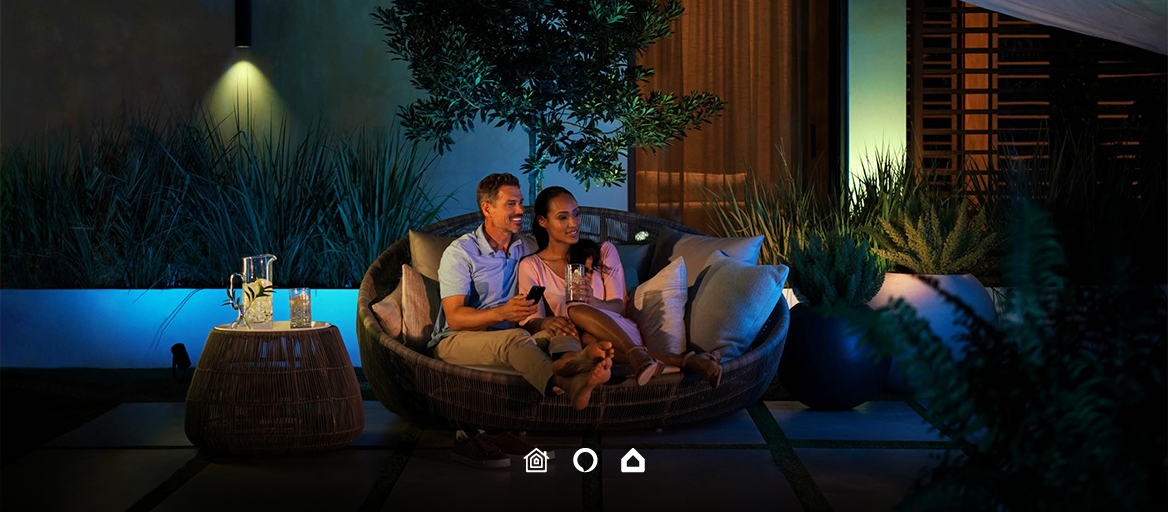
Compatible with: Amazon Alexa, Google Home, Apple HomeKit.
Please keep in mind that the main platform for control of your KNX and Philips Hue Outdoor is the Alexa, Google or Apple Home mobile app.
Great news, you can finally add smart lights also to the outside of your KNX home!
Imagine your backyard changing into a colorful wonderland with a tap on your smartphone, voice command or a sensor trigger. Or get welcomed by your driveway lights turning on the moment you arrive home.
Note: The latter is possible with the help of geofencing automation with either Amazon Alexa or Apple HomeKit.

The product that enables all this is the new Philips Hue Outdoor lighting system.
Their range of outdoor smart lights was extended by three new lights at this year’s CES. See other smart home novelties launched at CES 2020 HERE.
The new line also includes wall-mounted fixtures and pathway lights, with each supporting the ability to display 16 million colours and 50,000 shades of warm-to-cool white light. These wireless lights can be controlled both with voice and by tapping, while the smart assistant platforms let you create different light scenarios and routines. Due to the Zigbee Light Link standard you can combine 25 Hue lights or more and still have a reliable connection.
The Philips Hue Outdoor lamps are:
- Philips Hue Inara
- Philips Hue Lucca
- Philips Hue Ludere
- Philips Hue White PAR38
- Philips Hue Calla
- Philips Hue Lily
- Philips Hue Light Strips
- Philips Hue Appear
- Philips Hue Resonate
- Philips Hue Attract
- Philips Hue Daylo
- Philips Hue Nyro

To include Philips Hue Outdoor line of lights to your home automation, or any Hue light in general, you first need to add the Philips Hue lamps to your Loxone, Gira or any other KNX IP Interface with the help of a smart assistant.
This lets you integrate and control all your devices from a single mobile app, both KNX system and wireless Philips Hue Outdoor lights. The feeling of having a single app to control them all and use voice control is amazing and it will soon be a smart home standard, not just a futuristic add-on.
It’s a no brainer, let’s learn how to properly light up the outdoors with Philips Hue KNX combination and impress guests today!
Before you can start adding Philips Hue Outdoor smart lamps, you need to connect your home with a smart assistant platform of your choice . It doesn’t take more than 5 minutes, that’s a promise.
Here’s how you do it:
- Connect Amazon Alexa to KNX & Google Assistant to KNX & Apple HomeKit to KNX
- Connect Amazon Alexa to GIRA & Google Assistant to GIRA & Apple HomeKit to GIRA
- Connect Amazon Alexa to Loxone & Google Assistant to Loxone & Apple HomeKit to Loxone
Or you can get right to your free trial and see for yourself.
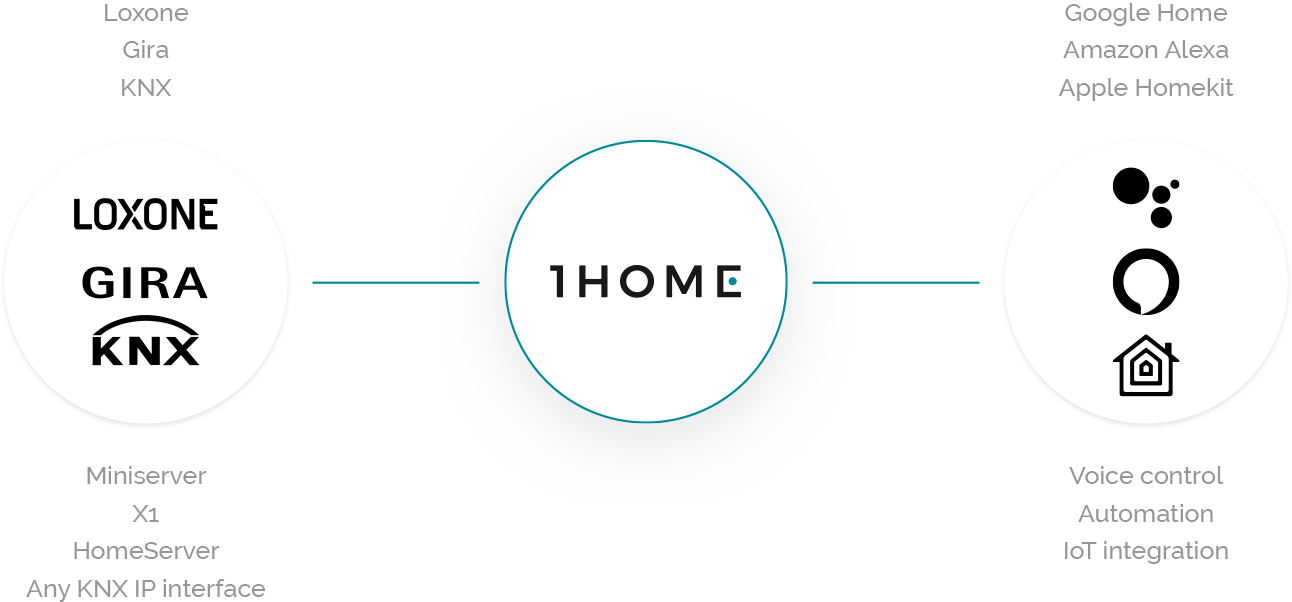
Here is a short video on how to connect Philips Hue lights and control them together with your KNX (or Loxone) lights after you connect your smart home gateway:
Control Philips Hue Outdoor with your smart assistant in 1, 2, 3 😉
Control Philips Hue Outdoor with Amazon Alexa
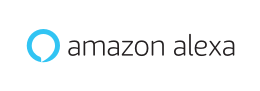
STEP 1
- Start your free trial on our Dashboard. (https://my.1home.io/)
- Connect your smart home. It’s a fairly simple process as our software automatically reads your existing Loxone or KNX configuration
- Follow the on-boarding to set up your assistant. If you are an existing user and would like to use a different smart assistant, set up your assistant by going to Profile and connecting it with Amazon/Google/Siri account.
STEP 2
- Use Alexa mobile app to first enable the 1Home skill (see how), then enable Hue skill in the same way.
STEP 3
- Start claiming control over your smart home!
- Try commanding “Alexa, turn on the driveway.”
Control Philips Hue Outdoor with Google Assistant
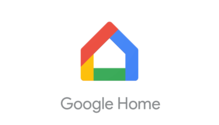
STEP 1
- Start your free trial on our Dashboard. (https://my.1home.io/)
- Connect your smart home. It’s a fairly simple process as our software automatically reads your existing Loxone or KNX configuration
- Follow the on-boarding to set up your assistant. If you are an existing user and would like to use a different smart assistant, set up your assistant by going to Profile and connecting it with Amazon/Google/Siri account.
STEP 2
- Use the Home mobile app to first enable the 1Home Action (see how), then enable Philips Hue Action in the same way.
STEP 3
- Start claiming control over your smart home!
- Try commanding “Hey Google, turn on the driveway.”
Control Philips Hue Outdoor with Apple HomeKit
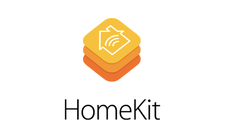
Keep in mind that Apple HomeKit requires the local connection provided by the 1Home Box device.
STEP 1
- Configure HomeKit on your Apple device
- Go to your 1Home Connected Assistants page, click the On button to enable HomeKit support and store the pin which appears on the screen.
STEP 2
- Click the ‘Add Accessory’ button and select 1Home Box.
- Enter the HomeKit pairing pin stored in the previous step and follow the onboarding
- Click the ‘Add Accessory’ button again and enter the code on your Hue light, to bring the lamp into the Home app.
- You'll be asked to enter the details about the lamp (what room is it in, name, …). Enter this information so it's easier to find in the future.
- Tap ‘Done’.
STEP 3
- Start claiming control over your smart home!
- Try commanding “Siri, turn on the driveway.”
See how the Founder and Head of Technology at Philips Hue, George Yianni uses Philips Hue Outdoor lights:
Jump right to it. Start your free trial here and add any Philips He smart lamp to your existing wired smart home with little to no effort.
If you have any additional questions connected to connecting Philips Hue products and your smart home, our support team will be happy to answer them (support@1home.io).
