Remote access to 1Home Server
Table of contents
Note for 1Home Bridge users
Remote Dashboard is not compatible with the 1Home Bridge as of now. To use your 1Home Bridge device, go to my.1home.io.
🎬 Video tutorial timestamp
Learn how to connect to your 1Home Server remotely from anywhere in the world.
1. Create account and log in
First go to remote.1home.io/signup and create your account.
You will receive a confirmation email. After that you can proceed to login.
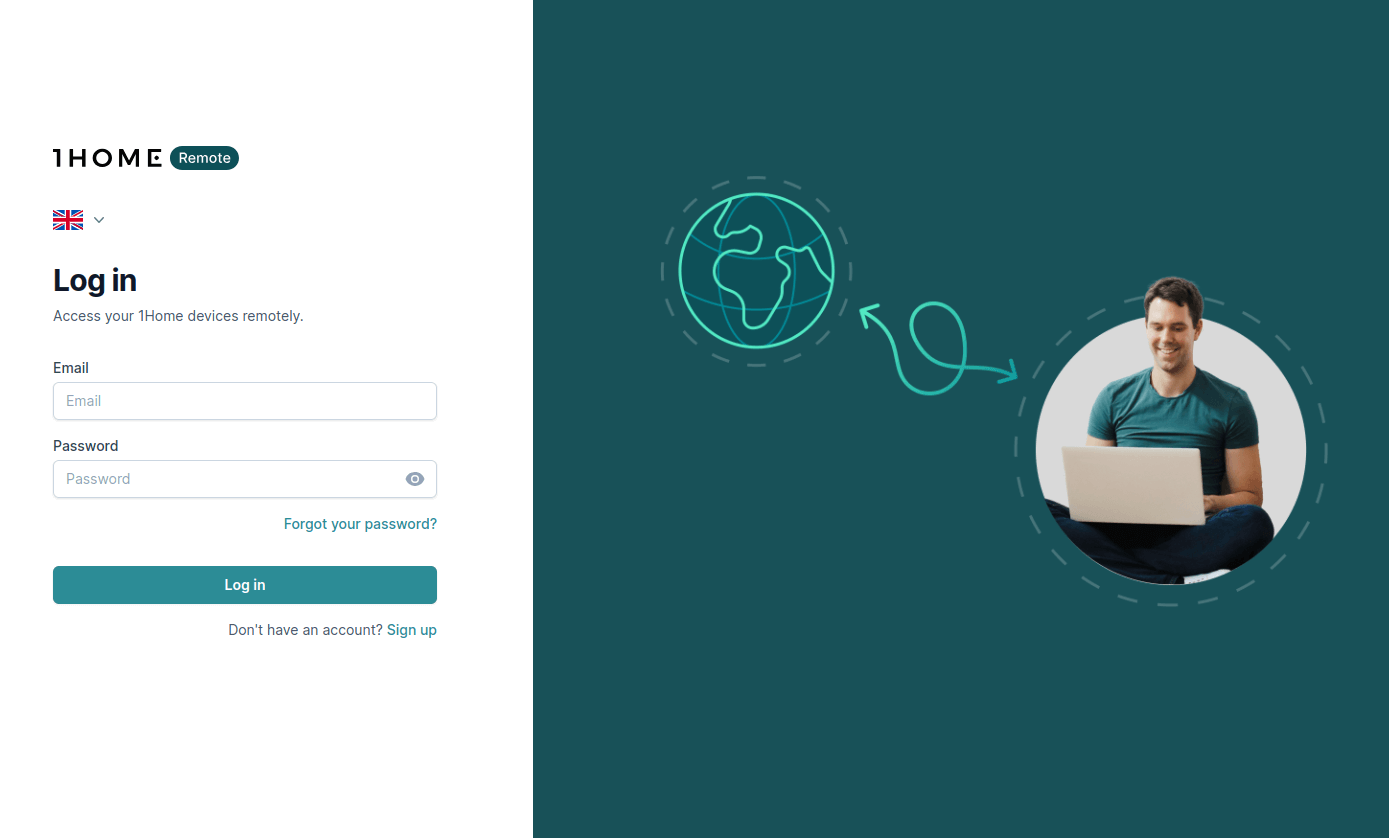
2. Create organization or household
In organization you can manage multiple projects together with other people.
This can be used to manage your home (and that vacation house on Mallorca 🏖️ ☀️ 😉) together with your family or friends who know a thing or two about smart homes.
But the biggest usecase is for professional integrators that need to manage many smart installations together with their coworkers.
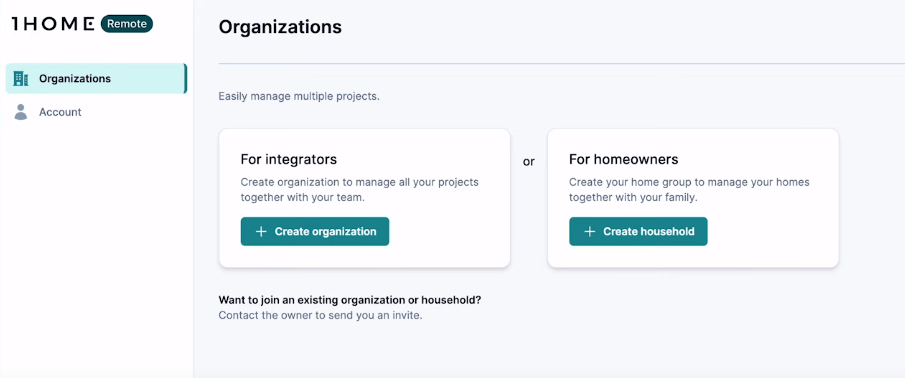
After you have created your organization or household, click on it's View button.
You will see organization details where you will be able to manage organization projects and members.
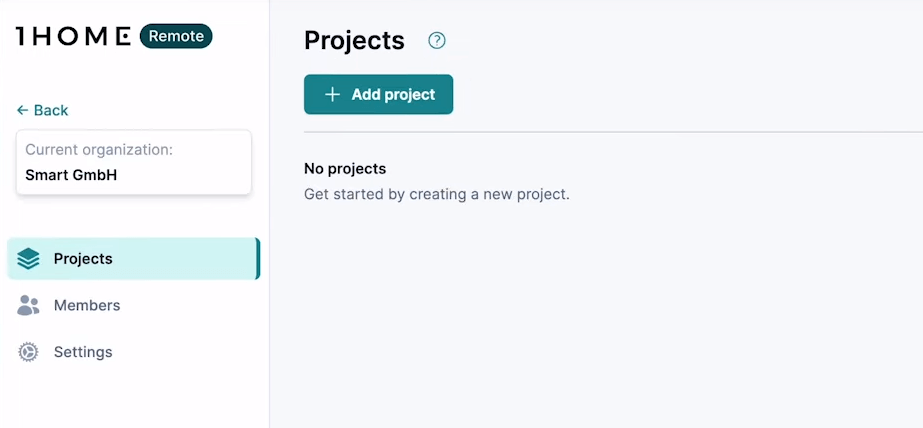
3. Create new project
Now you can add your project.
You can provide more details so that you and other people with access will be able to easily identify to which customer this project belongs.
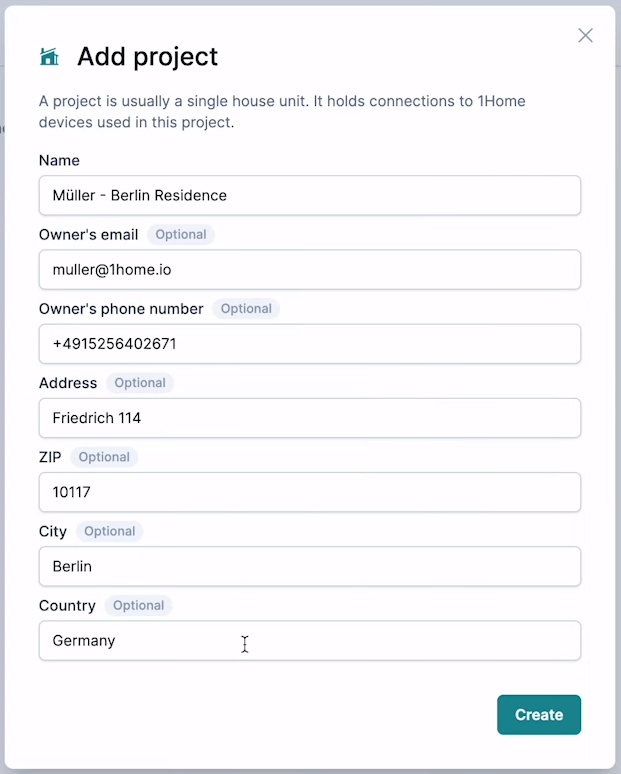
4. Pair your 1Home Server
After you create your project you will immediately see the pairing code for the 1Home Server, but you can always later pair the device (or even more than one) from the project's detailed view.
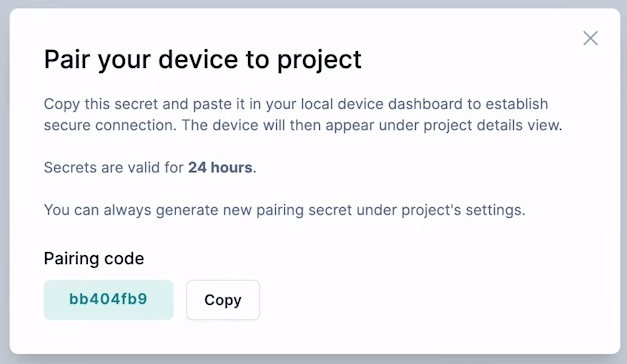
Copy the pairing code and then go to your 1Home Server local dashboard to pair the project to the device under Remote Access -> Add.
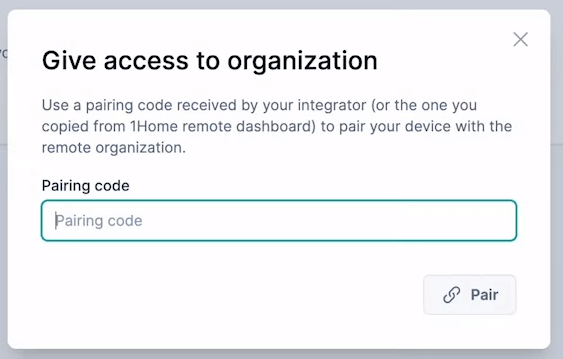
Once the device is paired with the project you can see it on the 1Home Server's local dashboard:
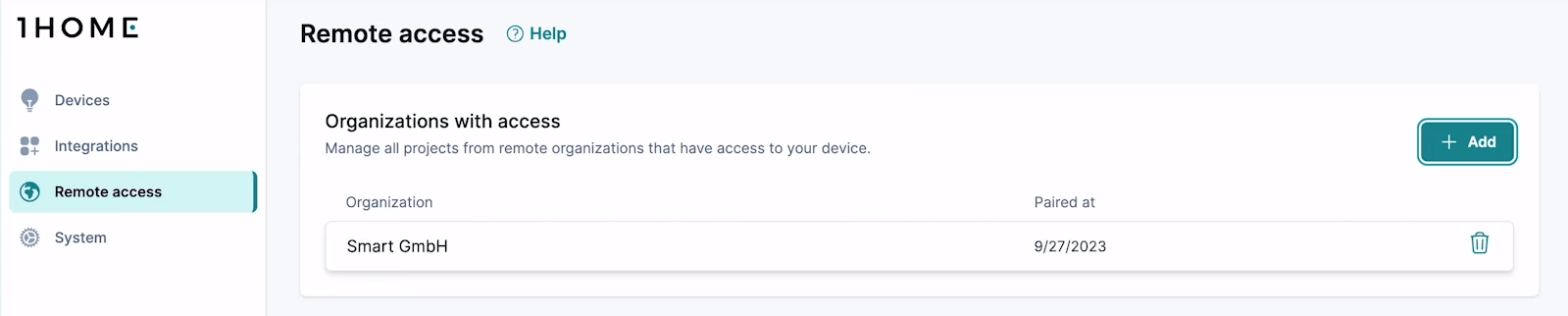
As well as in the Remote Dashboard under the project details:

5. Connect to 1Home Server
To connect to 1Home Server, simply press the Connect button in Project details view and voila! - you are connected to your local dashboard remotely.
6. View access history
Both from the 1Home Server and from the paired project in the Remote Dashboard you can view who has remotely accessed your device and when.
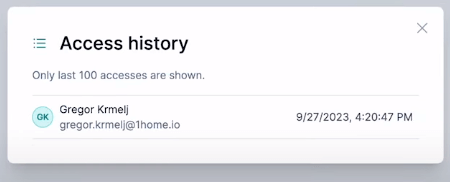
7. Other things you can do
Now that you know how to connect to your device remotely, learn how to harness the full power of the Remote Dashboard.