Working with KNX in Automations
KNX is very important to us and we always do our best to provide great support for it in our products.
In Automations, like in other parts of the 1Home Server, KNX is a first class citizen.
It is very easy to listen for telegrams received from KNX, read group address values and write directly to the KNX bus.
Table of contents
Want to write time & date to KNX bus?
You can use Automations to write date and time to KNX bus. Download a KNX Date & Time automation template.
🎬 Video tutorial
Reacting to new KNX telegrams
You can listen for new KNX telegrams on a specific KNX gateway and group address and use it to trigger automations.
Configuration:
Group Address- If you have previously imported an ETS project file, you can select a group address from the list and search for it by name. If the Datapoint Type was provided in ETS it is automatically selected. Otherwise you can manually type in the group address.Datapoint Type- You can choose from many different KNX Datapoint Types to specify in which way you expect the telegram to be interpreted, full list here.Only Trigger on Value Change- For some telegrams such as push button events you want to react every time, even if the value that you receive is the same as the previous one. With other devices where you only want to react on state change (e.g. water pump), you canenablethis value and any retransmits of the same value will be ignored.
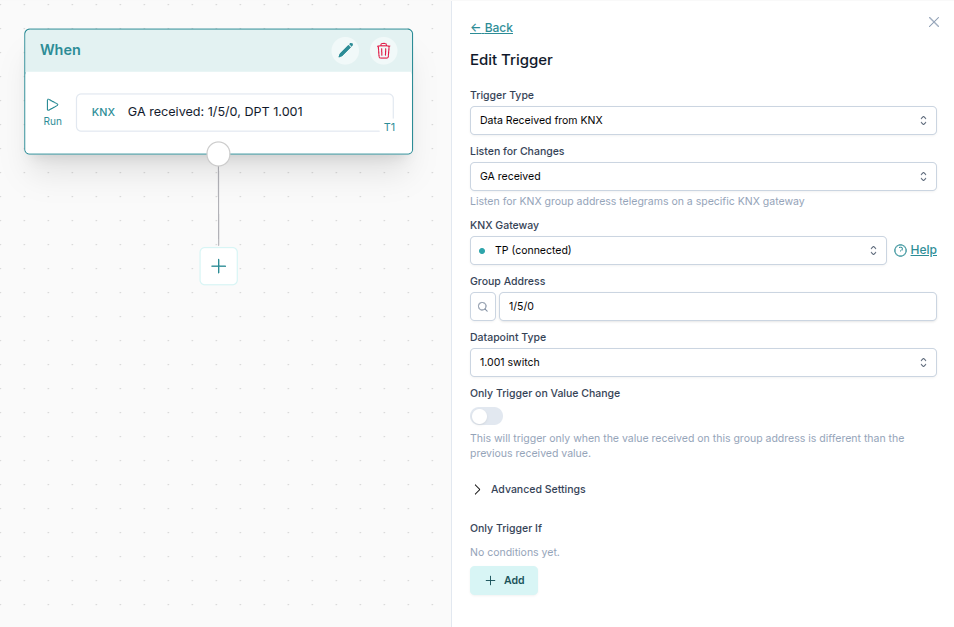
You can add conditions to prevent the trigger for starting the automations. 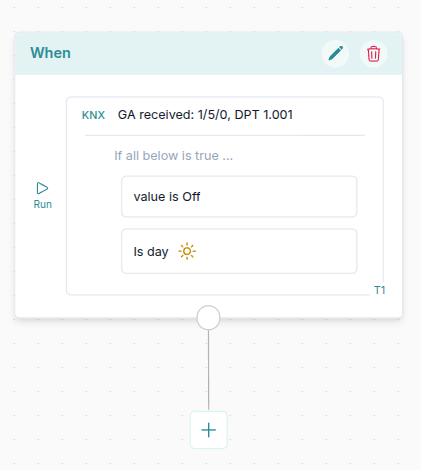
In the later steps of the automation you can use the value of the KNX telegram received in the trigger (as interpreted based on the Datapoint Type) as a Dynamic Data.

Select the value of the trigger which received a KNX telegram.
It can then be used in the Dynamic inputs as shown below. 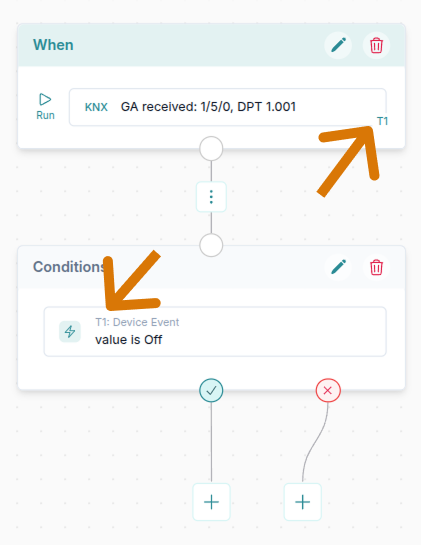
Learn more about Dynamic Data in the Using dynamic data guide.
Writing KNX Group Address
You can write a new value to a KNX bus for a specific group address, datapoint dype and gateway. You can either use the value from the dropdown (e.g. true or false) or use a Dynamic data to for example send to KNX a specific state of some device.
Configuration:
Group Address- If you have previously imported an ETS project file, you can select a group address from the list and search for it by name. If the Datapoint Type was provided in ETS it is automatically selected. Otherwise you can manually type in the group address.Datapoint Type- You can choose from many different KNX Datapoint Types to specify in which way you expect the telegram to be interpreted, full list here.Group Value Type- Can be eitherGroup Value WriteorGroup Read Response(Group Value Readuses a dedicated command, explained in the next section). When writing data to KNX bus, usuallyGroup Value Writeis used.
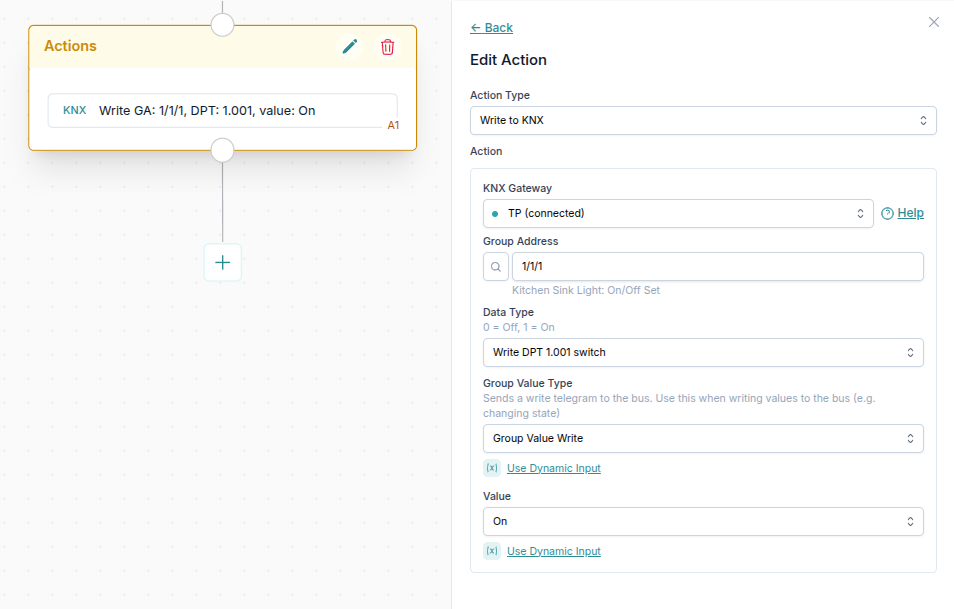
Reading KNX Group Address
You can read a value from a KNX bus for a specific group address, datapoint type and gateway. You can then use the received value in the next steps of the automation.
Configuration:
Group Address- If you have previously imported an ETS project file, you can select a group address from the list and search for it by name. If the Datapoint Type was provided in ETS it is automatically selected. Otherwise you can manually type in the group address.Datapoint Type- You can choose from many different KNX Datapoint Types to specify in which way you expect the telegram to be interpreted, full list here.
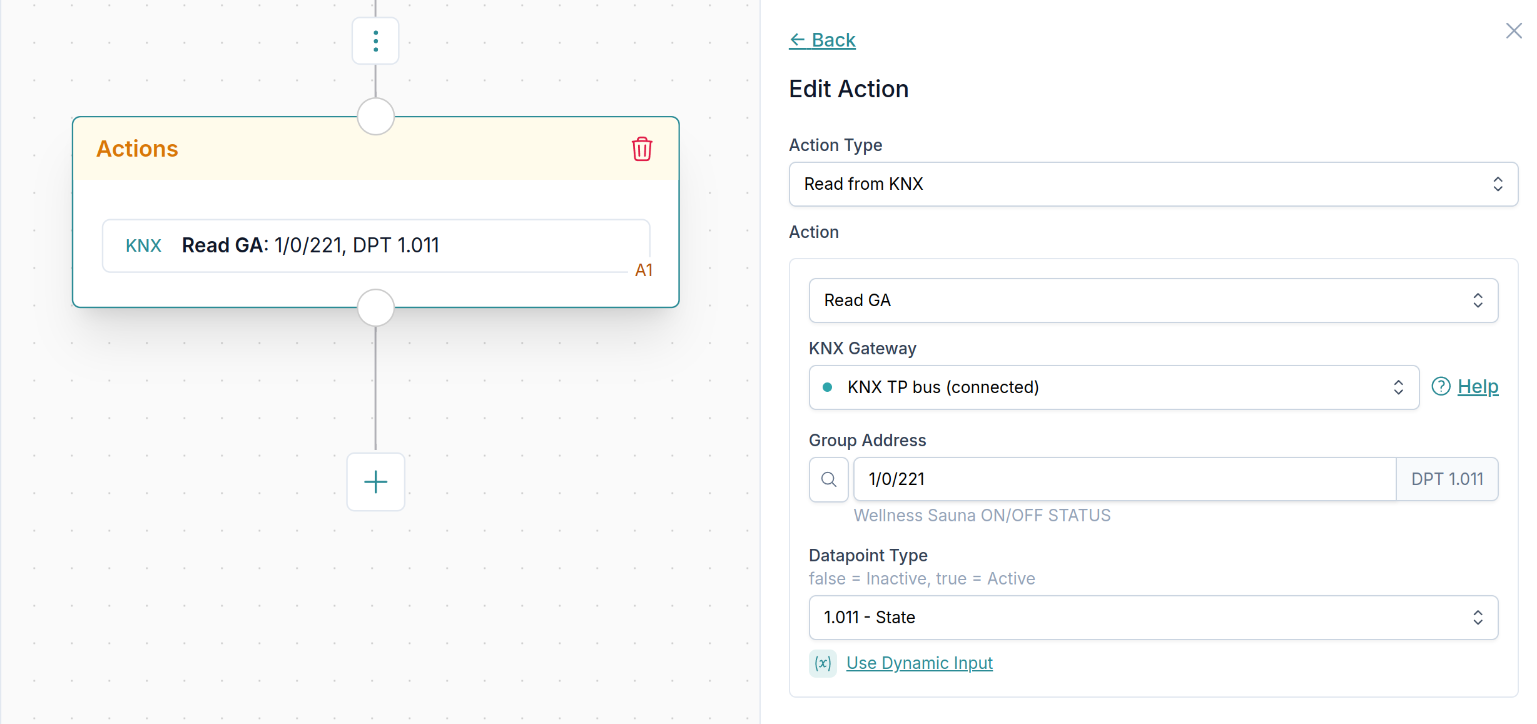
In automation steps after the read is performed, you can use the returned value.
Simply select it from the Dynamic Data list as shown below.
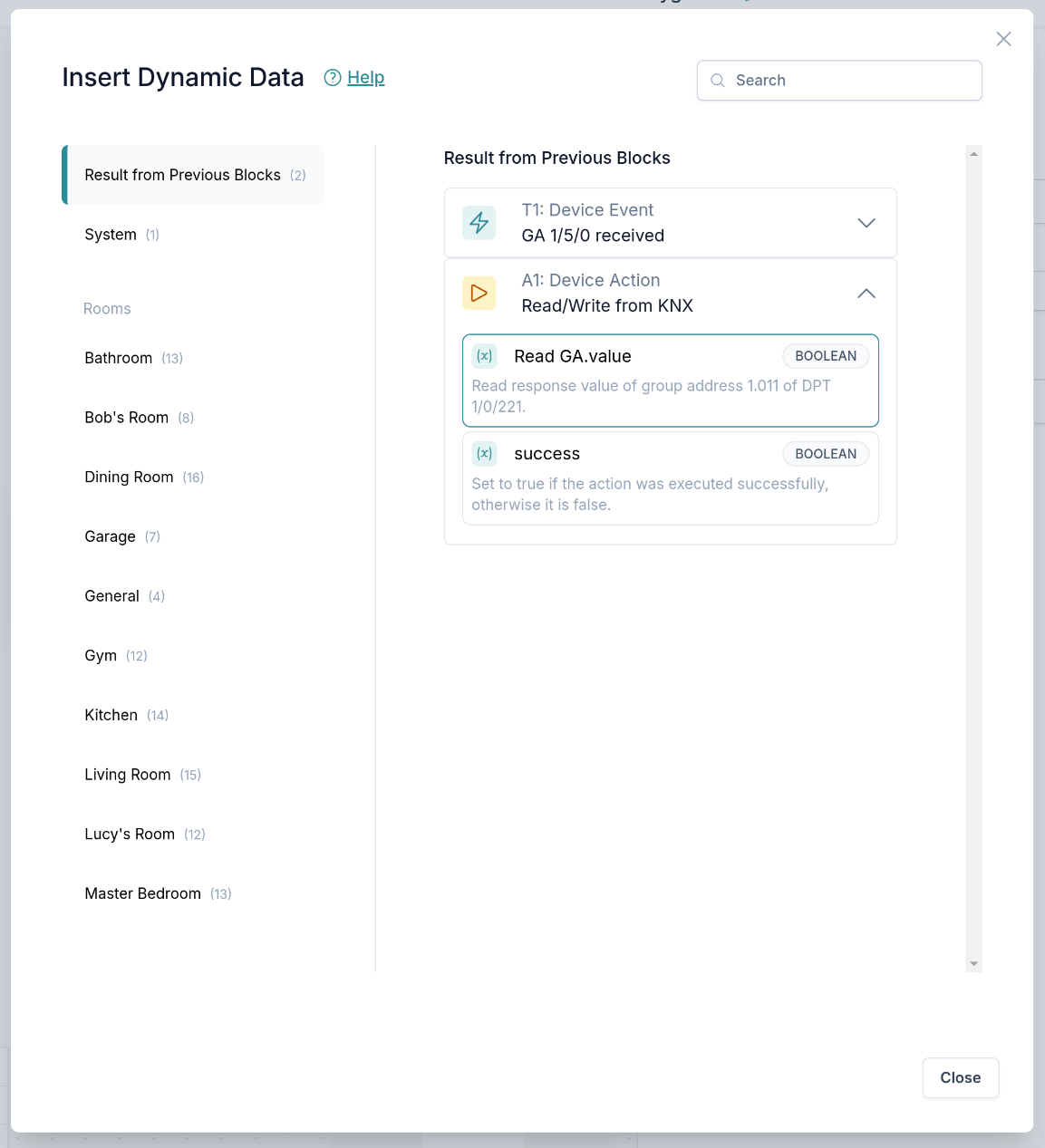
It can then be used in the Dynamic inputs as shown below. 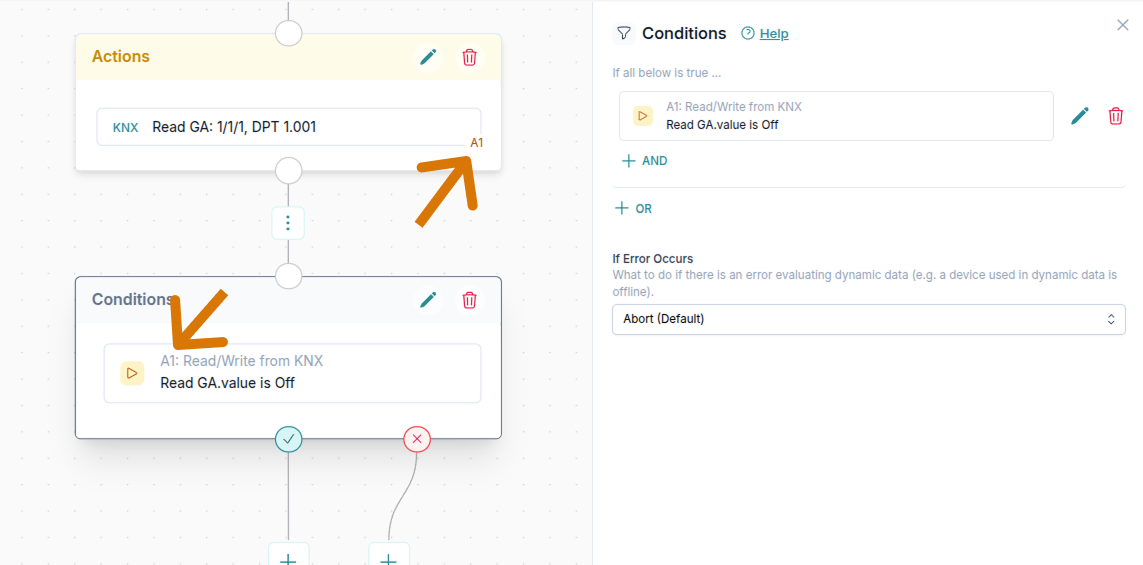
Learn more about Dynamic Data in the Using dynamic data guide.
List of Supported DPTs
The following is a list of DPTs that are supported in 1Home Automations to interact with KNX.
| DPT ID | DPT Name | Size |
|---|---|---|
| 1.001 | DPT Switch | 1 Bit |
| 1.002 | DPT Bool | 1 Bit |
| 1.003 | DPT Enable | 1 Bit |
| 1.004 | DPT Ramp | 1 Bit |
| 1.005 | DPT Alarm | 1 Bit |
| 1.006 | DPT Binary Value | 1 Bit |
| 1.007 | DPT Step | 1 Bit |
| 1.008 | DPT Up Down | 1 Bit |
| 1.009 | DPT Open Close | 1 Bit |
| 1.010 | DPT Start | 1 Bit |
| 1.011 | DPT State | 1 Bit |
| 1.012 | DPT Invert | 1 Bit |
| 1.013 | DPT Dim Send Style | 1 Bit |
| 1.014 | DPT Input Source | 1 Bit |
| 1.015 | DPT Reset | 1 Bit |
| 1.016 | DPT Ack | 1 Bit |
| 1.017 | DPT Trigger | 1 Bit |
| 1.018 | DPT Occupancy | 1 Bit |
| 1.019 | DPT Window Door | 1 Bit |
| 1.021 | DPT Logical Function | 1 Bit |
| 1.022 | DPT Scene AB | 1 Bit |
| 1.023 | DPT Shutter Blinds Mode | 1 Bit |
| 1.024 | DPT Day Night | 1 Bit |
| 5.001 | DPT Scaling | 1 Byte |
| 5.003 | DPT Angle | 1 Byte |
| 5.004 | DPT Percent U8 | 1 Byte |
| 5.005 | DPT Decimal Factor | 1 Byte |
| 5.010 | DPT Value 1 Ucount | 1 Byte |
| 6.010 | DPT Value 1 Count | 1 Byte |
| 7.001 | DPT Value 2 Ucount | 2 Bytes |
| 7.002 | DPT Time Period Msec | 2 Bytes |
| 7.003 | DPT Time Period 10 MSec | 2 Bytes |
| 7.004 | DPT Time Period 100 MSec | 2 Bytes |
| 7.005 | DPT Time Period Sec | 2 Bytes |
| 7.006 | DPT Time Period Min | 2 Bytes |
| 7.007 | DPT Time Period Hrs | 2 Bytes |
| 7.600 | DPT Absolute Colour Temperature | 2 Bytes |
| 9.001 | DPT Value Temp | 2 Bytes |
| 9.002 | DPT Value Tempd | 2 Bytes |
| 9.003 | DPT Value Tempa | 2 Bytes |
| 9.004 | DPT Value Lux | 2 Bytes |
| 9.005 | DPT Value Wsp | 2 Bytes |
| 9.006 | DPT Value Pres | 2 Bytes |
| 9.007 | DPT Value Humidity | 2 Bytes |
| 9.008 | DPT Value Air Quality | 2 Bytes |
| 9.009 | DPT Value Air Flow | 2 Bytes |
| 9.010 | DPT Value Time1 | 2 Bytes |
| 9.011 | DPT Value Time2 | 2 Bytes |
| 9.020 | DPT Value Volt | 2 Bytes |
| 9.021 | DPT Value Curr | 2 Bytes |
| 9.022 | DPT Power Density | 2 Bytes |
| 9.023 | DPT Kelvin Per Percent | 2 Bytes |
| 9.024 | DPT Power | 2 Bytes |
| 9.025 | DPT Value Volume Flow | 2 Bytes |
| 9.026 | DPT Rain Amount | 2 Bytes |
| 9.027 | DPT Value Temp F | 2 Bytes |
| 9.028 | DPT Value Wsp kmh | 2 Bytes |
| 9.029 | DPT Value Absolute Humidity | 2 Bytes |
| 9.030 | DPT Concentration µgm3 | 2 Bytes |
| 10.001 | DPT Time of Day | 3 Bytes |
| 11.001 | DPT Date | 3 Bytes |
| 12.001 | DPT Value 4 Ucount | 4 Bytes |
| 12.100 | DPT Long Time Period Sec | 4 Bytes |
| 12.101 | DPT Long Time Period Min | 4 Bytes |
| 12.102 | DPT Long Time Period Hrs | 4 Bytes |
| 13.001 | DPT Value 4 Count | 4 Bytes |
| 13.002 | DPT Flow Rate m3/h | 4 Bytes |
| 13.010 | DPT Active Energy | 4 Bytes |
| 13.011 | DPT Apparant Energy | 4 Bytes |
| 13.012 | DPT Reactive Energy | 4 Bytes |
| 13.013 | DPT Active Energy kWh | 4 Bytes |
| 13.014 | DPT Apparant Energy kVAh | 4 Bytes |
| 13.015 | DPT Reactive Energy kVARh | 4 Bytes |
| 13.016 | DPT Active Energy MWh | 4 Bytes |
| 13.100 | DPT Long Delta Time Sec | 4 Bytes |
| 14.000 | DPT Value Acceleration | 4 Bytes |
| 14.001 | DPT Value Acceleration Angular | 4 Bytes |
| 14.002 | DPT Value Activation Energy | 4 Bytes |
| 14.003 | DPT Value Activity | 4 Bytes |
| 14.004 | DPT Value Mol | 4 Bytes |
| 14.005 | DPT Value Amplitude | 4 Bytes |
| 14.006 | DPT Value Angle Rad | 4 Bytes |
| 14.007 | DPT Value Angle Deg | 4 Bytes |
| 14.008 | DPT Value Angular Momentum | 4 Bytes |
| 14.009 | DPT Value Angular Velocity | 4 Bytes |
| 14.010 | DPT Value Area | 4 Bytes |
| 14.011 | DPT Value Capacitance | 4 Bytes |
| 14.012 | DPT Value Charge Density Surface | 4 Bytes |
| 14.013 | DPT Value Charge Density Volume | 4 Bytes |
| 14.014 | DPT Value Compressibility | 4 Bytes |
| 14.015 | DPT Value Conductance | 4 Bytes |
| 14.016 | DPT Value Electrical Conductivity | 4 Bytes |
| 14.017 | DPT Value Density | 4 Bytes |
| 14.018 | DPT Value Electric Charge | 4 Bytes |
| 14.019 | DPT Value Electric Current | 4 Bytes |
| 14.020 | DPT Value Electric Current Density | 4 Bytes |
| 14.021 | DPT Value Electric Dipole Moment | 4 Bytes |
| 14.022 | DPT Value Electric Displacement | 4 Bytes |
| 14.023 | DPT Value Electric Field Strength | 4 Bytes |
| 14.024 | DPT Value Electric Flux | 4 Bytes |
| 14.025 | DPT Value Electric Flux Density | 4 Bytes |
| 14.026 | DPT Value Electric Polarization | 4 Bytes |
| 14.027 | DPT Value Electric Potential | 4 Bytes |
| 14.028 | DPT Value Electric Potential Difference | 4 Bytes |
| 14.029 | DPT Value Electromagnetic Moment | 4 Bytes |
| 14.030 | DPT Value Electromotive Force | 4 Bytes |
| 14.031 | DPT Value Energy | 4 Bytes |
| 14.032 | DPT Value Force | 4 Bytes |
| 14.033 | DPT Value Frequency | 4 Bytes |
| 14.034 | DPT Value Angular Frequency | 4 Bytes |
| 14.035 | DPT Value Heat Capacity | 4 Bytes |
| 14.036 | DPT Value Heat Flow Rate | 4 Bytes |
| 14.037 | DPT Value Heat Quantity | 4 Bytes |
| 14.038 | DPT Value Impedance | 4 Bytes |
| 14.039 | DPT Value Length | 4 Bytes |
| 14.040 | DPT Value Light Quantity | 4 Bytes |
| 14.041 | DPT Value Luminance | 4 Bytes |
| 14.042 | DPT Value Luminous Flux | 4 Bytes |
| 14.043 | DPT Value Luminous Intensity | 4 Bytes |
| 14.044 | DPT Value Magnetic Field Strength | 4 Bytes |
| 14.045 | DPT Value Magnetic Flux | 4 Bytes |
| 14.046 | DPT Value Magnetic Flux Density | 4 Bytes |
| 14.047 | DPT Value Magnetic Moment | 4 Bytes |
| 14.048 | DPT Value Magnetic Polarization | 4 Bytes |
| 14.049 | DPT Value Magnetization | 4 Bytes |
| 14.050 | DPT Value Magnetomotive Force | 4 Bytes |
| 14.051 | DPT Value Mass | 4 Bytes |
| 14.052 | DPT Value Mass Flux | 4 Bytes |
| 14.053 | DPT Value Momentum | 4 Bytes |
| 14.054 | DPT Value Phase Angle Rad | 4 Bytes |
| 14.055 | DPT Value Phase Angle Deg | 4 Bytes |
| 14.056 | DPT Value Power | 4 Bytes |
| 14.057 | DPT Value Power Factor | 4 Bytes |
| 14.058 | DPT Value Pressure | 4 Bytes |
| 14.059 | DPT Value Reactance | 4 Bytes |
| 14.060 | DPT Value Resistance | 4 Bytes |
| 14.061 | DPT Value Resistivity | 4 Bytes |
| 14.062 | DPT Value Self Inductance | 4 Bytes |
| 14.063 | DPT Value Solid Angle | 4 Bytes |
| 14.064 | DPT Value Sound Intensity | 4 Bytes |
| 14.065 | DPT Value Speed | 4 Bytes |
| 14.066 | DPT Value Stress | 4 Bytes |
| 14.067 | DPT Value Surface Tension | 4 Bytes |
| 14.068 | DPT Value Common Temperature | 4 Bytes |
| 14.069 | DPT Value Absolute Temperature | 4 Bytes |
| 14.070 | DPT Value Temperature Difference | 4 Bytes |
| 14.071 | DPT Value Thermal Capacity | 4 Bytes |
| 14.072 | DPT Value Thermal Conductivity | 4 Bytes |
| 14.073 | DPT Value Thermoelectric Power | 4 Bytes |
| 14.074 | DPT Value Time | 4 Bytes |
| 14.075 | DPT Value Torque | 4 Bytes |
| 14.076 | DPT Value Volume | 4 Bytes |
| 14.077 | DPT Value Volume Flux | 4 Bytes |
| 14.078 | DPT Value Weight | 4 Bytes |
| 14.079 | DPT Value Work | 4 Bytes |
| 14.080 | DPT Value Apparent Power | 4 Bytes |
| 16.000 | DPT String ASCII | 14 Bytes |
| 16.001 | DPT String 8859-1 | 14 Bytes |
| 17.001 | DPT Scene Number | 1 Byte |
| 18.001 | DPT Scene Control | 1 Byte |
| 19.001 | DPT Date Time | 8 Bytes |
| 20.102 | DPT HVAC Mode | 1 Byte |
| 20.105 | DPT HVAC Control Mode | 1 Byte |
| 232.600 | DPT Colour RGB | 3 Bytes |
DPT not listed?
If you would like to use a DPT that is currently not supported, contact our support at support[at]1home.io.