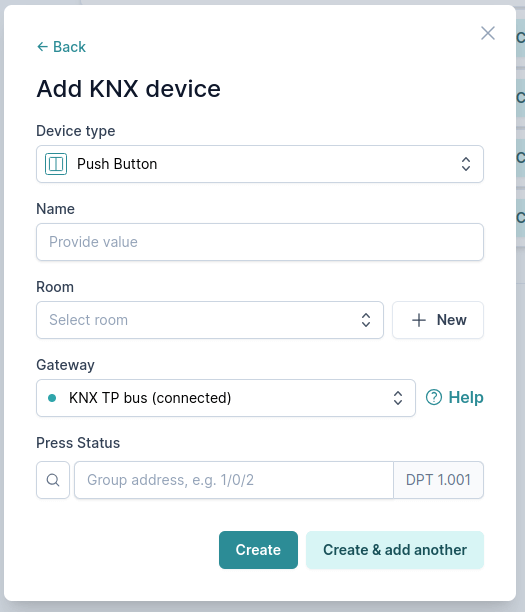KNX supported devices
Below you can find a list of KNX devices that can be bridged to Matter and how to configure them in 1Home Server.
Device type support
New KNX device types
- v4.0.0: Generic Device - Display any kind of KNX data in 1Home Mobile App.
| 1Home device type | KNX device type(s) | Matter bridged device type |
|---|---|---|
| Light: On/Off | Simple Light | On/Off Light |
| Light: Dimming | Dimmable Light | Dimmable Light |
| Light: Color Temperature | Tunable white | Color Temperature Light |
| Light: Color | RGB | Extended Color Light |
| Thermostat | Thermostat (RTC) | Thermostat |
| Socket: On/Off | Switch | On/Off Plug-in Unit |
| Window Covering | Window Covering | |
| Door Lock | Switch | Door Lock |
| Push Button | Push Button | Generic Switch |
| Sensor: Contact | Contact Sensor | Contact Sensor |
| Sensor: Temperature | Temperature Sensor | Temperature Sensor |
| Sensor: Light | Light Sensor | |
| Sensor: Occupancy | Occupancy Sensor | |
| Sensor: Humidity | Humidity Sensor | Humidity Sensor |
| Air Conditioner | Air Condition | Multi-device bridging: |
| KNX Scene | KNX Scene | On/Off Plug-in Unit (simulated pulse) |
| Pulse | KNX GroupWrite Telegram | On/Off Plug-in Unit (simulated pulse) |
| Garage Door | Garage door | Door Lock |
| Generic Device | Display any data from KNX: | Not available |
Device types in Matter standard
Matter standard is adding support for new device types with almost every new update of the standard. There are even hints of energy measurement and energy management functionality that we are very excited about with many other devices already in the pipeline.
When new device types are supported by Matter apps we will be adding them to your 1Home Server via a software update.
Automate your work
Consider using our ETS device auto detection to easily import your devices.
By uploading your ETS you also get a system wide access to all of your group addresses detected in your ETS project file, as shown in the image below.
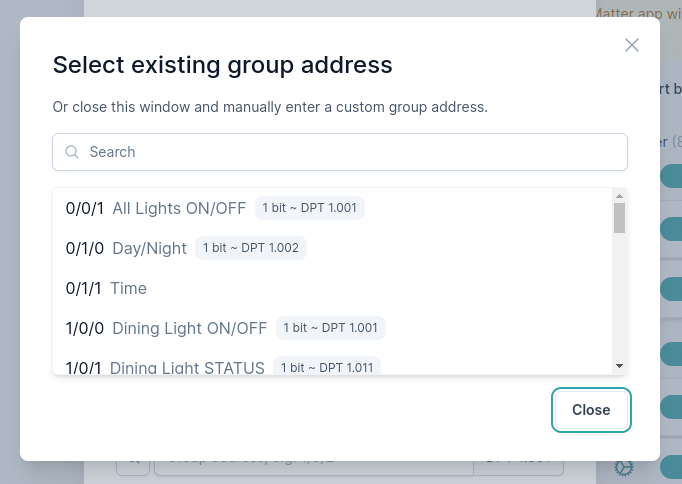
Lighting & switching
Light: On/Off
How to configure?
Required attributes
- On/off set (1 bit, flags: C,W) - turns device on or off.
- On/off status (1 bit, flags: C,R,T) - current status of the device to show in the mobile app or query via voice.
Common issues
"After controlling device in KNX, change is not shown in the Matter app."
"On/off status" address doesn't have the T (transmit) flag enabled in ETS → When the state of the device changes, the mobile app will not know that it changed right away. It will only know when the app requests the state explicitly.
"The state of the device is not correct."
"On/off status" address doesn't have the R (read) flag enabled in ETS → The mobile app can’t query the state of the switch. This may result in the wrong state of the device in the mobile app."
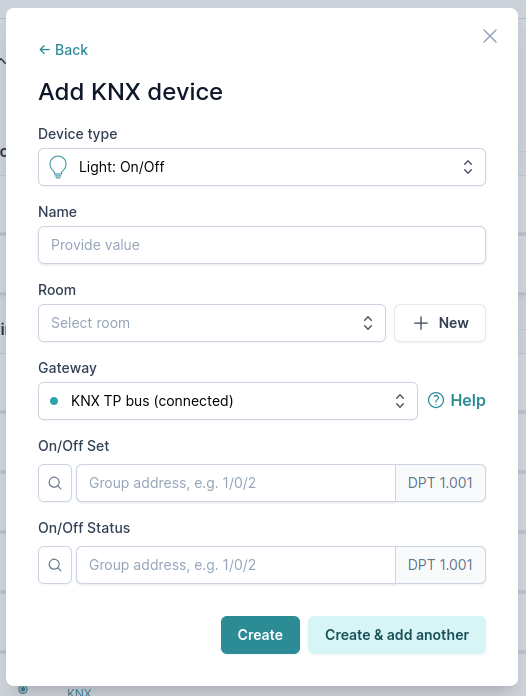
Light: Dimming
An on/off light with a adjustable brightness.
How to configure?
Required attributes
- On/off set (1 bit, flags: C,W) - turns device on or off.
- On/off status (1 bit, flags: C,R,T) - current status of the device to show in the mobile app or query via voice.
- Percentage set (1 byte, flags: C,W) - sets the brightness to a specific percentage (eg. to 70%).
- Percentage status (1 byte, flags: C,R,T) - listens to the status of the current brightness percentage of the light.
Common issues
IMPORTANT: Most common problem. ⚠️
Only "Dimming function (4 bit)" is configured which changes brightness relatively and didn't configure "Brightness value (1 byte)" that sets light to a specific brightness percentage. This makes sense when you only dim your lights with wall push buttons, but mobile apps don't use relative dimming, only absolute!
"After controlling device in KNX, change is not shown in the Matter app."
Status addresses don't have the T (transmit) flag enabled in ETS → When the state of the device changes, the mobile app will not know that it changed right away. It will only know when the app requests the state explicitly.
"The state of the device is not correct."
Status addresses don't have the R (read) flag enabled in ETS → The mobile app can’t query the state of the switch. This may result in the wrong state of the device in the mobile app."
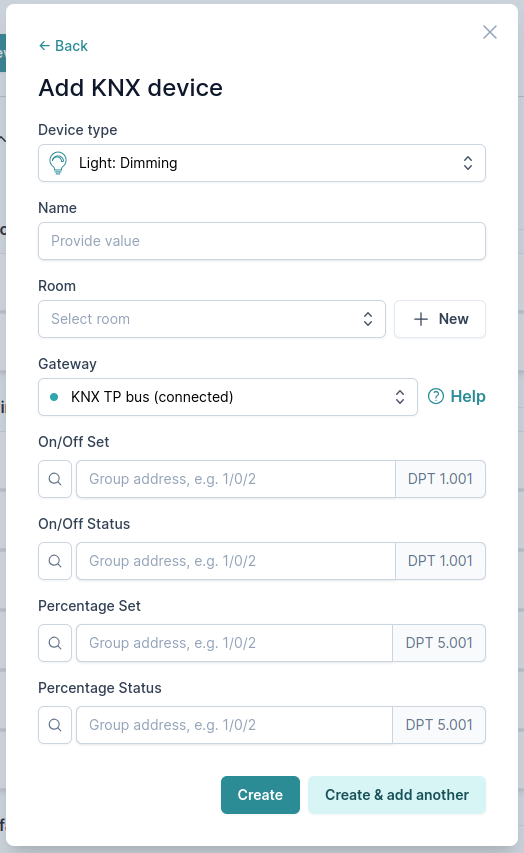
Light: Color temperature
A light with on/off, brightness control as well as a changeable color temperature (from warm to cold white).
How to configure?
Required attributes
- On/off set (1 bit, flags: C,W) - turns device on or off.
- On/off status (1 bit, flags: C,R,T) - current status of the device to show in the mobile app or query via voice.
- Percentage set (1 byte, flags: C,W) - sets the brightness to a specific percentage (eg. to 70%).
- Percentage status (1 byte, flags: C,R,T) - listens to the status of the current brightness percentage of the light.
- Color temperature set (2 byte, flags: C,W): sets the light color temperature to a desired value (in Kelvins).
- Color temperature status (2 byte, flags: C,R,T): current status of the color temperature (in Kelvins).
- Color temperature physical min/max - define boundaries of your color temperature light.
Common issues
IMPORTANT: Most common problem. ⚠️
Only "Dimming function (4 bit)" is configured which changes brightness relatively. "Brightness value (1 byte)" is not configured that is responsible to sets light to a specific brightness percentage. This makes sense when you only dim your lights with wall push buttons, but mobile apps don't use relative dimming, only absolute!
"After controlling device in KNX, change is not shown in the Matter app."
Status addresses don't have the T (transmit) flag enabled in ETS → When the state of the device changes, the mobile app will not know that it changed right away. It will only know when the app requests the state explicitly.
"The state of the device is not correct."
Status addresses don't have the R (read) flag enabled in ETS → The mobile app can’t query the state of the switch. This may result in the wrong state of the device in the mobile app."
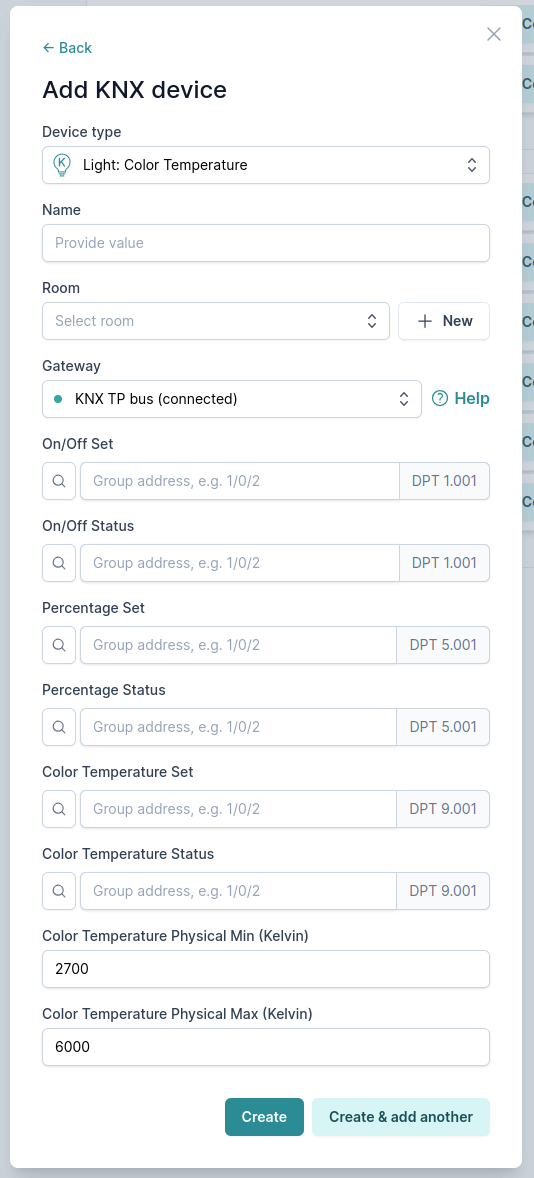
Light: Color
A light with a control of a complete color specter as well as on/off, brightness and color temperature control.
How to configure?
Required attributes
- On/off set (1 bit, flags: C,W) - turns device on or off.
- On/off status (1 bit, flags: C,R,T) - current status of the device to show in the mobile app or query via voice.
- Percentage set (1 byte, flags: C,W) - sets the brightness to a specific percentage (eg. to 70%).
- Percentage status (1 byte, flags: C,R,T) - listens to the status of the current brightness percentage of the light.
- Color set (3 bytes, flags: C,W): sets the light color to a desired value.
- Color status (3 bytes, flags: C,R,T): current status of the color.
Common issues
IMPORTANT: Most common problem. ⚠️
Only "Dimming function (4 bit)" is configured which changes brightness relatively. "Brightness value (1 byte)" is not configured that is responsible to sets light to a specific brightness percentage. This makes sense when you only dim your lights with wall push buttons, but mobile apps don't use relative dimming, only absolute!
"After controlling device in KNX, change is not shown in the Matter app."
Status addresses don't have the T (transmit) flag enabled in ETS → When the state of the device changes, the mobile app will not know that it changed right away. It will only know when the app requests the state explicitly.
"The state of the device is not correct."
Status addresses don't have the R (read) flag enabled in ETS → The mobile app can’t query the state of the switch. This may result in the wrong state of the device in the mobile app."
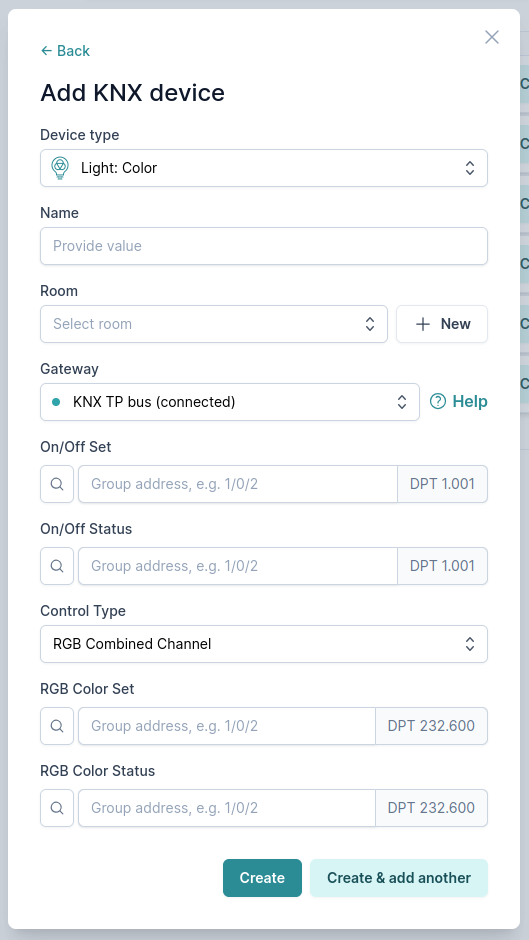
Socket: On/Off
The Socket (or a switch) is used for setting any device ON or OFF. Feel free to use it for anything that requires only the on/off switching and make it smart.
How to configure?
Required attributes
- On/off set (1 bit, flags: C,W) - turns device on or off.
- On/off status (1 bit, flags: C,R,T) - current status of the device to show in the mobile app or query via voice.
Common issues
"After controlling device in KNX, change is not shown in the Matter app."
"On/off status" address doesn't have the T (transmit) flag enabled in ETS → When the state of the device changes, the mobile app will not know that it changed right away. It will only know when the app requests the state explicitly.
"The state of the device is not correct."
"On/off status" address doesn't have the R (read) flag enabled in ETS → The mobile app can’t query the state of the switch. This may result in the wrong state of the device in the mobile app."
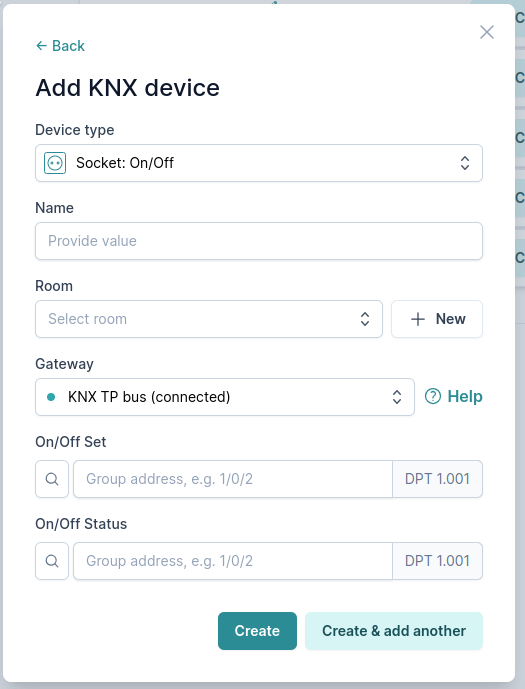
Heating & cooling
Thermostat
Air conditioning
This implementation of AC device type is for bidirectional KNX AC gateways. Support for ACs connected to KNX with IR gateways (one way communication) will be added in the future.
How to configure?
Limitations
Since Matter apps don't yet support an air conditioning device as a one single unit that would have fan control, dry mode and fan only in one single device control, a temporary workaround is used. If Fan, Dry mode or Fan only mode are enabled, they are presented as a separate devices in Matter apps (see example in Apple Home below). Note that those devices are automatically updated according to the actual state of the AC on the KNX.
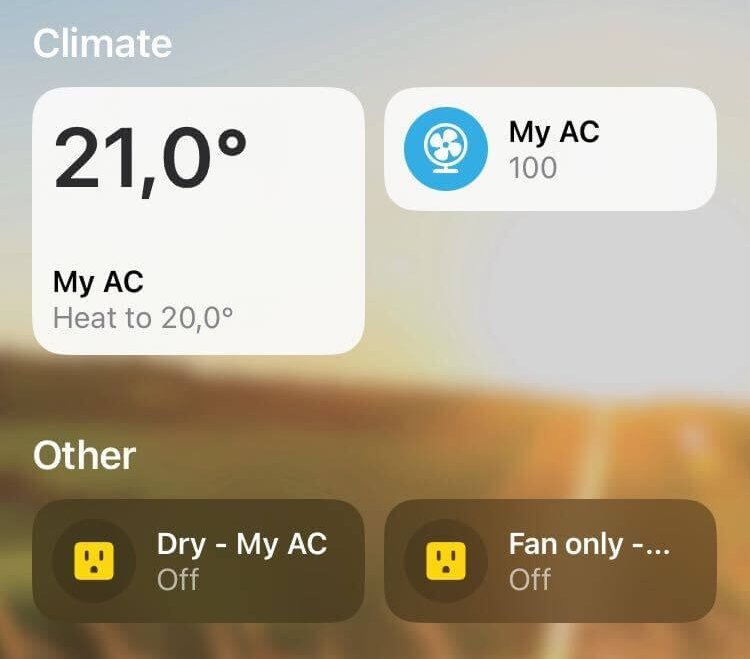
Required attributes
- Air conditioner type - chooses between Heating only, Cooling only or Heating & Cooling modes.
- Room temperature status (2 bytes, flags: C,R,T) - current temperature status in the room.
- Setpoint set (2 bytes, flags: C,W) - sets the desired temperature.
- Setpoint status (2 bytes, flags: C,R,T) - tells what is the current desired temperature (not actual!).
- HVAC control mode set (1 byte, flags: C,W) - sets the HVAC mode.
- HVAC control mode status (1 byte, flags: C,R,T) - tells what is the current HVAC mode.
- On/off set (1 bit, flags: C,W) - turns device on or off.
- On/off status (1 bit, flags: C,R,T) - tells if the device is currently turned on or off.
- Fan only mode - enables an option to enable Fan only mode from the Matter app (via a separate on/off device).
- Dry mode - enables an option to enable Dry mode from the Matter app (via a separate on/off device).
- Cooling setpoint min & max - defines the temperature range for cooling that appears in the Matter app. Note that the device will be re-added in Matter app, which will remove any connected automations and put it into default room. Unfortunately this is not possible to be updated without re-adding the device.
- Heating setpoint min & max - defines the temperature range for heating that appears in the Matter app. Note that the device will be re-added in Matter app, which will remove any connected automations and put it into default room. Unfortunately this is not possible to be updated without re-adding the device.
- Fan speed type - defines if your AC also has a built in fan.
- Fan off behavior - defines what happens, when the Fan device is turned off. Options are:
Ignore,Turn AC off,Fan speed auto (write 0%) - Fan speed set (1 byte, flags: C,W) - sets the desired fan speed.
- Fan speed status (1 byte, flags: C,R,T) - tells what is the current fan speed.
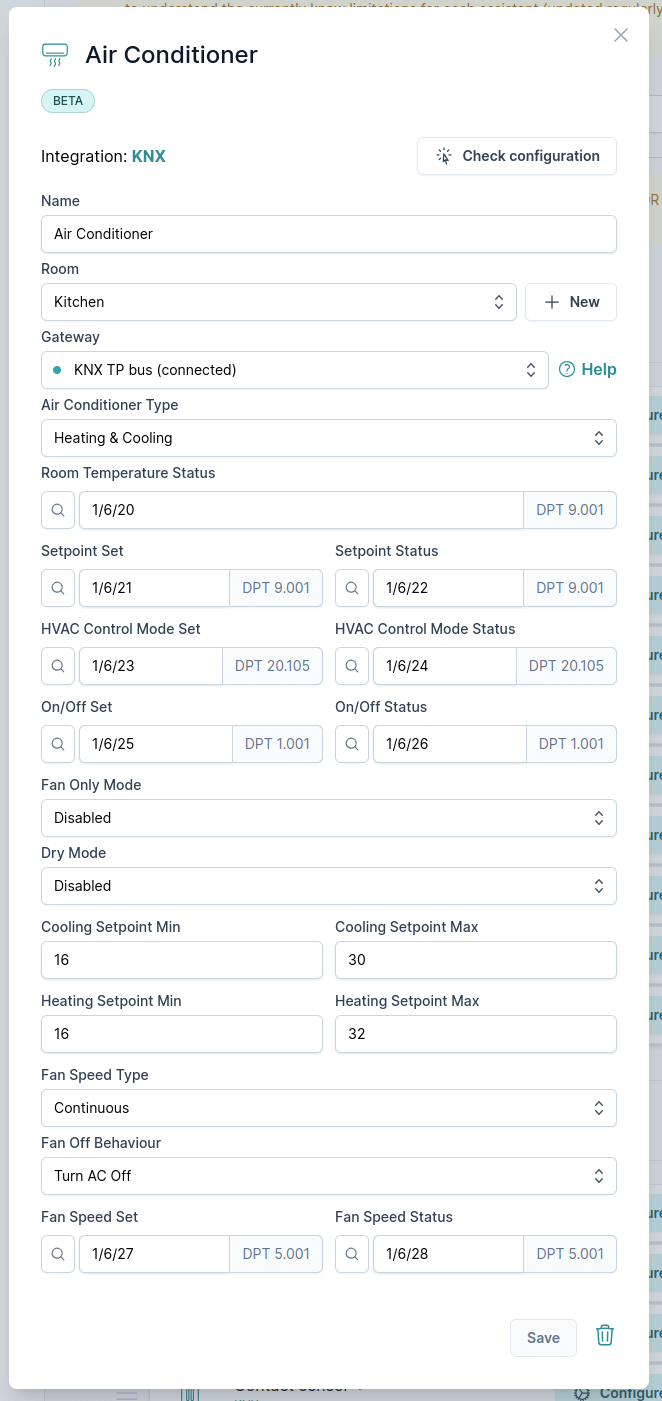
Window covering
Jalousie
With open/close, percentage and slat control. Often called "Venetian Blinds".
How to configure?
Required attributes
- Current position status (1 byte, flags: C,R,T - DPT: 5.001) - tells the actual current position of the window covering.
- Target position set (1 byte, flags: C,W - DPT: 5.001) - sets the blind to a specific position measured in percentages.
- Stop motion set (1 bit, flags: C,W - DPT: 1.001) - stops the movement of the window covering.
- Slat control type - select between Percent DPT 5.001 (recommended) or Angle DPT 5.003 slat control.
- Slat percent set (1 byte, flags: C,W - DPT: 5.001) - sets the percentage of the slats.
- Slat percent status (1 byte, flags: C,R,T - DPT: 5.001) - returns the current percentage of the slats.
Or alternatively to Slat percent control:
Slat angle set (1 byte, flags: C,W - DPT: 5.003) - sets the angle of the slats.
Slat angle status (1 byte, flags: C,R,T - DPT: 5.003) - returns the current angle of the slats.
Use Up/Down - when setting the position to 0 or 100% don't use Target position set group address but Up/Down group address. This ensures when fully opening or closing the window covering, the slats won't adjust the cover's position.
Up/Down (1 bit, flags: C,W - DPT: 1.008) - move the window cover fully up/down
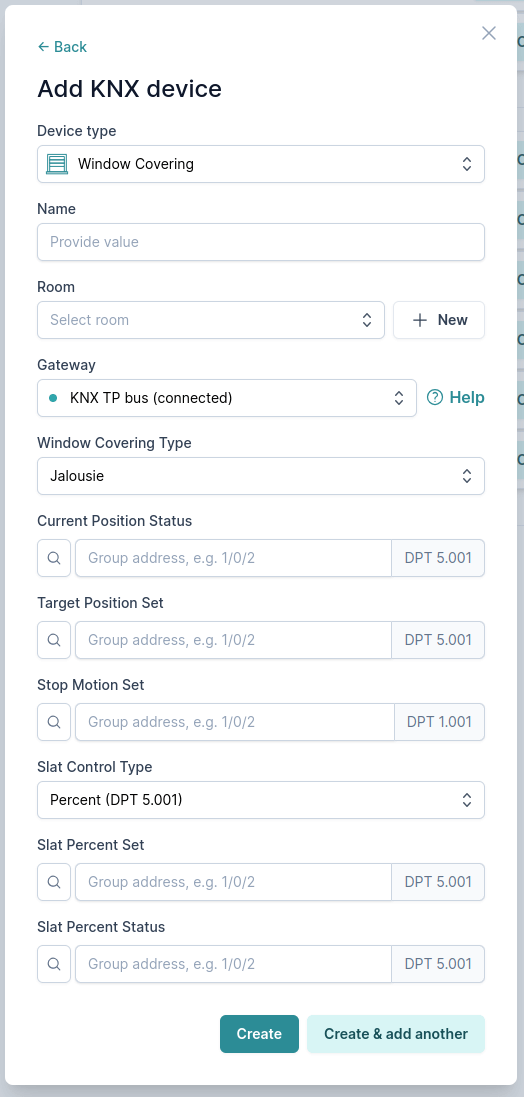
Shutter
With open/close and percentage control. Often called "Roller Shutters".
How to configure?
Required attributes
- Current position status (1 byte, flags: C,R,T - DPT: 5.001) - tells the actual current position of the window covering.
- Target position set (1 byte, flags: C,W - DPT: 5.001) - sets the blind to a specific position measured in percentages.
- Stop motion set (1 bit, flags: C,W - DPT: 1.001) - stops the movement of the window covering.
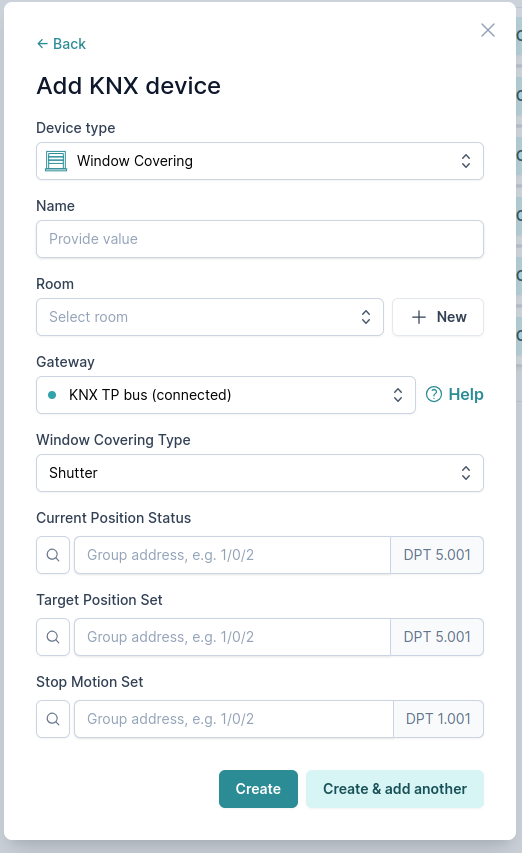
Shutter (with timed percentage)
With open/close control and simulated position control via timed open/close durations. If possible, use Shutter device type instead.
⚠️ Only use this if Set absolute position group address is not available.
How to configure?
Required attributes
- Up/down (1 bit, flags: C,W) - fully opens or fully closes the blinds.
- Stop motion set (1 bit, flags: C,W - DPT: 1.001) - stops the movement of the window covering.
- Up movement time (seconds) - determines how long the window covering takes to go fully up. This will be used to calculate the current and desired percentage of the window covering.
- Down movement time (seconds) - determines how long the window covering takes to go fully down. This will be used to calculate the current and desired percentage of the window covering.
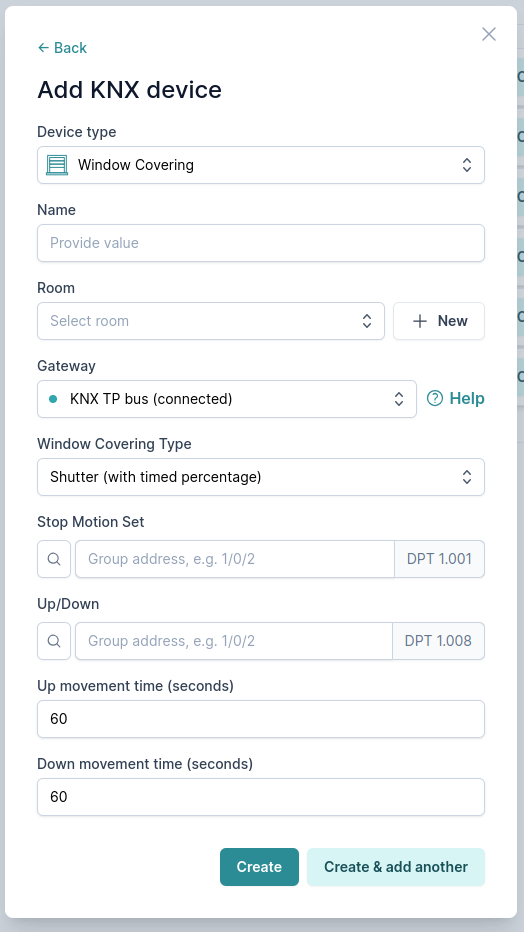
Door lock
Door lock: With pulse
Unlock by sending a pulse to the KNX bus. It returns back to the locked state automatically after a given time interval.
⚠️ This device type only sends a single pulse to unlock the door. Make sure to have the mechanism to lock the door after some period after the impulse is received implemented in your KNX actuator (with e.g. staircase function).
How to configure?
Required attributes
- Door lock state set (1 bit, flags: C,W) - this address will be used to send a pulse to KNX bus to unlock the door lock.
- Pulse time interval (seconds) - after how many seconds the door lock should go back to the locked state in the Matter app. Keep in mind that this does not actually lock the door lock. Locking the door lock needs to happen directly on the KNX actuator (with e.g. staircase function).
- Pulse value (0 or 1) - value that should be sent via the group address at the pulse.
- Door lock jammed alarm - catches any value that is send on this group address and triggers a door lock jammed event (if supported by the Matter app). In KNX this is only used very rarely.
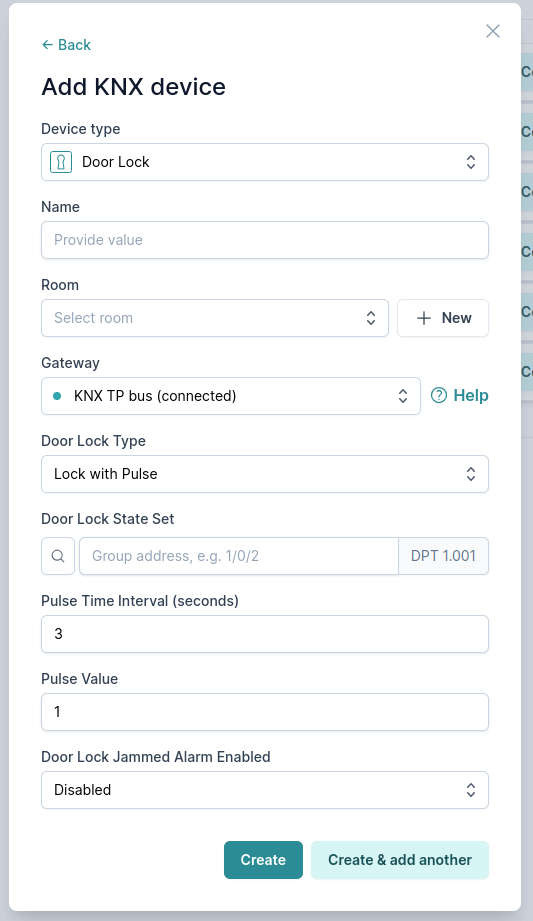
Door lock: With status
Unlock or lock the door lock from the mobile app. Status group address has to be configured.
How to configure?
- Door lock state set (1 bit, flags: C,W) - used to lock and unlock the doors.
- Door lock state status (1 bit, flags: C,R,T) - tells the current status of the door lock.
- Door lock jammed alarm - catches any value that is send on this group address and triggers a door lock jammed event (if supported by the Matter app). In KNX this is only used very rarely.
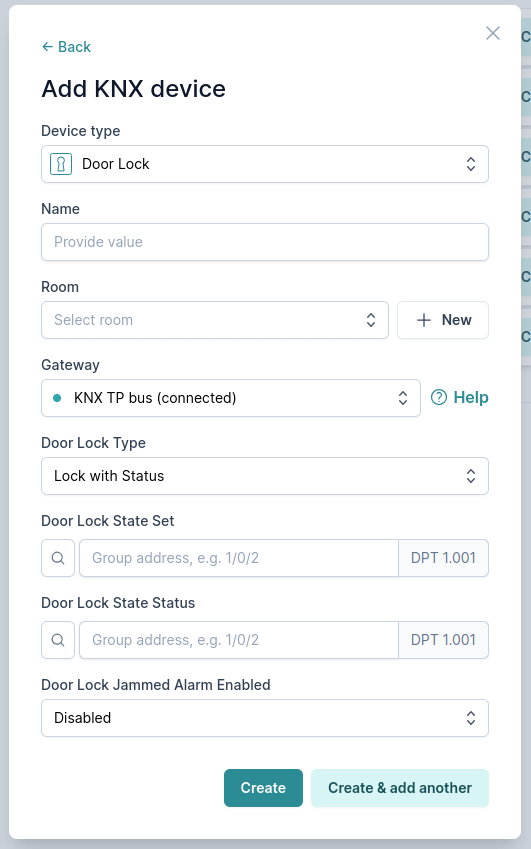
Garage door
Sensors
Sensor: Contact
For your windows, doors and similar devices.
How to configure?
Required attributes
- Type - Choose what actions 0 and 1 values should represent.
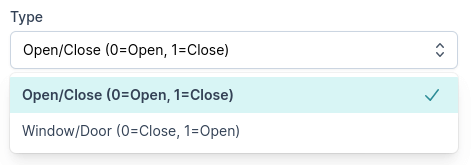
- Status (1 bit, flags: C,R,T, DPT: 1.009 or 1.019) - sends the information on whether the the status is opened or closed.
Common issues
"When changed, the new state is not updated in the Mobile app."
"Status" address doesn't have the T (transmit) flag enabled → The mobile app can’t show when the state of contact sensor has changed and will only show it when you explicitly request the status.
"Current state is not shown in Mobile app."
"Status" address doesn't have the R (read) flag enabled → The mobile app can’t query the state of contact sensor. This may result in the wrong contact sensor state in the mobile app.
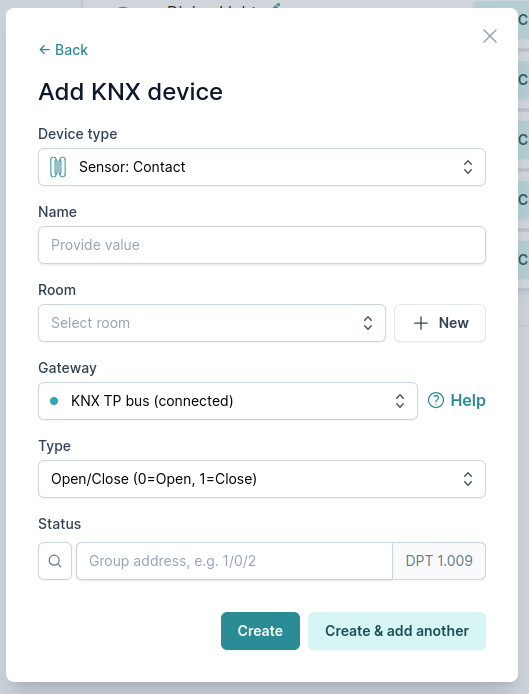
Sensor: Temperature
How to configure?
Required attributes
- Temperature status (2 bytes, flags: C,R,T, DPT: 9.001): sends information on the current temperature.
Common issues
"When changed, the new state is not updated in the Mobile app."
"Temperature status" doesn't have the T (transmit) flag enabled → The mobile app can’t show when the current temperature has changed and will only show it when you explicitly request the status.
"Current state is not shown in Mobile app."
"Temperature status" doesn't have the R (read) flag enabled → The mobile app can’t query the current temperature. This may result in the wrong current temperature in the mobile app.
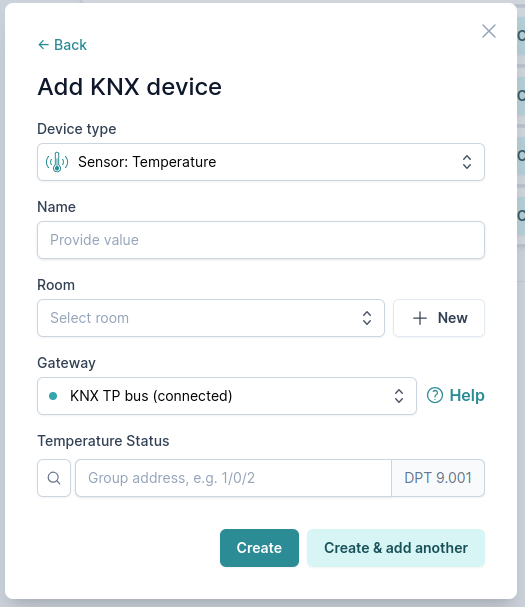
Sensor: Light
How to configure?
Required attributes
- Illuminance measurement status (2 bytes, flags: C,R,T, DPT: 9.004): sends information on the current brightness in lux.
Common issues
"When changed, the new state is not updated in the Mobile app."
"Illuminance measurement status" doesn't have the T (transmit) flag enabled → The mobile app can’t show when the brightness has changed and will only show it when you explicitly request the status.
"Current state is not shown in Mobile app."
"Illuminance measurement status" doesn't have the R (read) flag enabled → The mobile app can’t query the current brightness. This may result in the wrong brightness value in the mobile app.
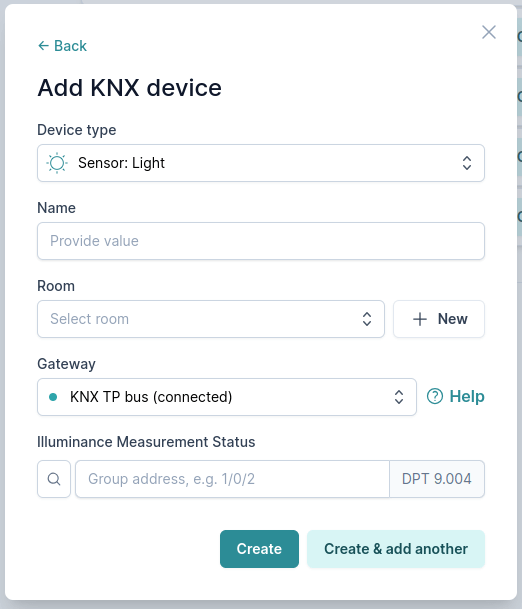
Sensor: Occupancy
How to configure?
Required attributes
- Occupancy detected (1 bit, flags: C,R,T, DPT: 1.001): sends information if the presence is detected.
- Sensor type: defines a sensor type of your device. We are planning to use this information in automation suggestions.
Common issues
"When changed, the new state is not updated in the Mobile app."
"Occupancy detected" doesn't have the T (transmit) flag enabled → The mobile app can’t show when the state of the occupancy sensor has changed and will only show it when you explicitly request the status.
"Current state is not shown in Mobile app."
"Occupancy detected" doesn't have the R (read) flag enabled→ The mobile app can’t query the state of the occupancy sensor. This may result in the wrong occupancy sensor state in the mobile app.
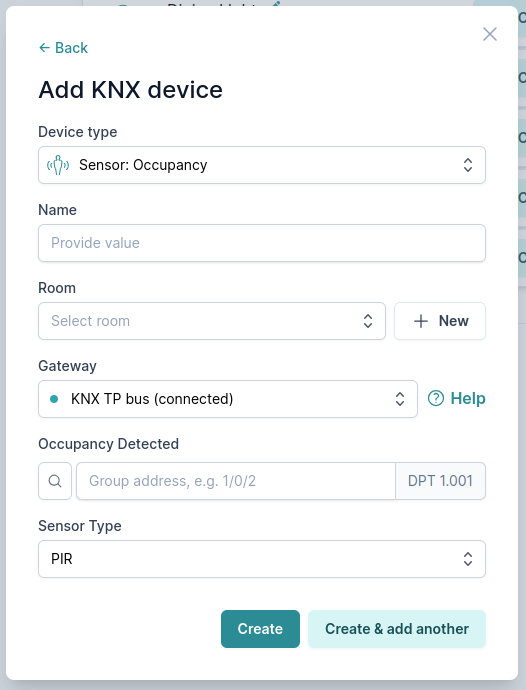
Sensor: Humidity
How to configure?
Required attributes
- Relative humidity measurement status (2 bytes, flags: C,R,T, DPT: 9.007): sends information of the current humidity value.
Common issues
"Humidity not updating in Matter apps"
"Relative humidity measurement status" doesn't have the T (transmit) flag enabled → The mobile app can’t show when the humidity percentage (or. value) has changed and will only show it when you explicitly request the status.
"Humidity sensor not showing any status in Matter apps"
"Relative humidity measurement status" doesn't have the R (read) flag enabled→ The mobile app can’t query the current humidity. This may result in the wrong humidity value in the mobile app.
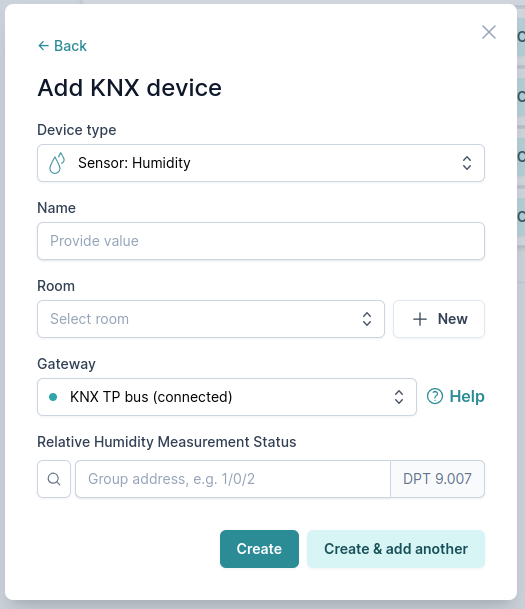
Push button
Push buttons allow you to control your Matter app devices or device groups with physical KNX switches.
To use short press, long press or multi-press you will have to create a new push button for each of those actions.
How to configure?
Required attributes
- Press address (1 bit, flags: C,T): When this group address is sent on a bus, push button will be triggered.