Adding Loxone devices
Loxone Gateway configured
In order to add Loxone devices, you must have a Loxone gateway configured. See Connect to Loxone for details.
Open the 1Home Server local dashboard.
Open the
Devicestab and click onAdd device.Select from which Loxone gateway you wish to add devices.
The 1Home Server will fetch all configured devices and rooms from the Loxone gateway (Miniserver) and display whether you wish to import them.
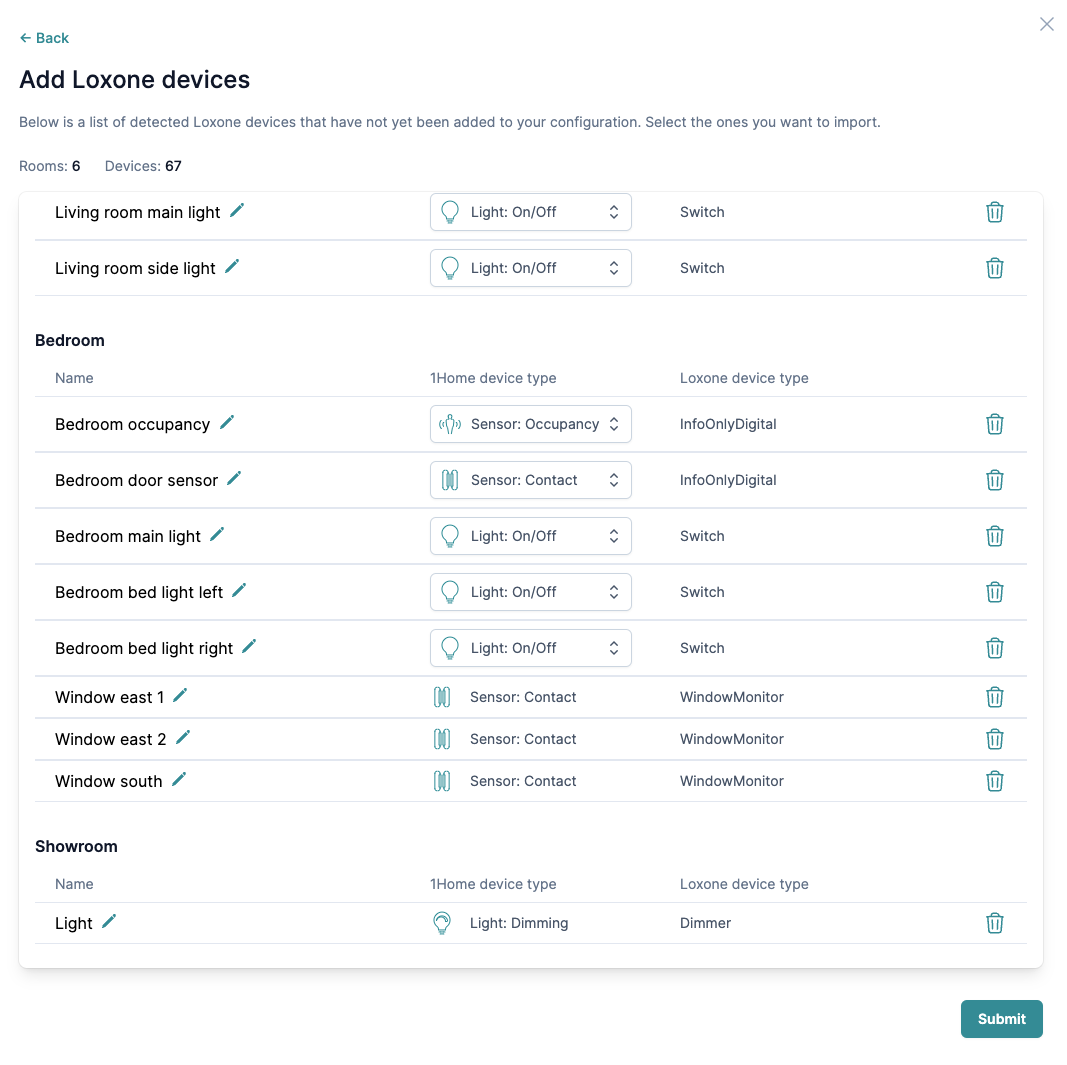
- For Loxone device types which can be bridged in multiple ways (e.g. InfoOnlyDigital) you can configure what 1Home device type the device represents. See the list of supported Loxone devices for the full list of possible combinations.
- If you would not like to import the device into 1Home, simply delete the device from the list of detected devices.
Click
Submitto finish importing devices.
Edit a device
In order to edit an imported Loxone device, go under the Devices tab, find the device which you wish to edit and click on Configure. You are able to change the name and room of the device.
We do not support changing the 1Home device type in cases where a Loxone device type (e.g. InfoOnlyDigital) can be bridged multiple ways. If you would like to change the 1Home device type you will need to remove the device, add it again and during import choose the 1Home device type you would like to use.
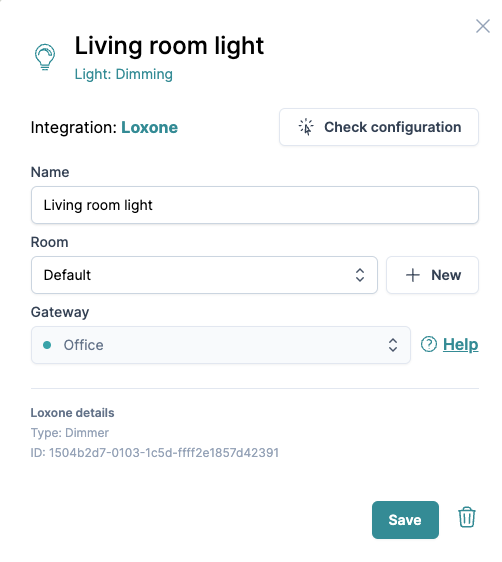 Loxone device configuration window.
Loxone device configuration window.