Diagnosing Network Issues
1Home Server uses Matter to connect to smart assistant ecosystems. Matter uses mDNS (Multicast DNS) DNS-SD in order to discover Matter network services. mDNS being based on Multicast IP is very sensitive to certain network (router) settings. The most common symptom when there are mDNS related issues in a network is rendering bridged devices in smart home apps as offline or even prevent 1Home Server from pairing via Matter.
Find below some common issues and solutions. There is also a dedicated section for systems using Ubiquiti's UniFi network systems.
Table of contents
Important
Before you try to pair the 1Home Server to your Matter app again (after it was already paired before), first remove the pairing in all of the below locations:
- From the 1Home Server dashboard (under
Matter Bridgeintegration) - Within the Matter app (eg. Google Home, Apple Home, ...)
- (iOS users only) Go under iOS
Settings -> General -> Matter accessoriesand remove the 1Home Server from Apple Keychain
After completing the steps above, you may try the pairing process again.
Verifying the basics
1. Verify that the Matter hub and 1Home Server can discover each other
- 1.1. Go under
Integrations -> Matter Bridge -> Confirm that assistant hub is reachable. - 1.2. Investigate if the respected hub is discovered by the 1Home Server within the list of discovered services. Devices that often are related to smart assistants are highlighted (see below example for Apple Home hub). If you do not see your hub in the screen below and are experiencing Matter bridging issues (no connection, no response, etc.) make sure that Matter hub and Server are within the same LAN as well as that mDNS is correctly configured (see below for more details).
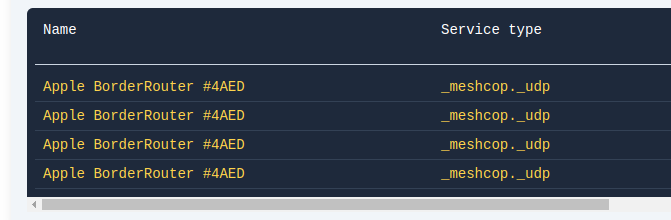
2. (Apple Home) If you have multiple Apple Home hubs (Apple TV, HomePod Mini, etc.)
Make sure that all the hubs are visible in the service discovery step above. This is because Apple Home can decide at anytime to change which hub is primary, which will make it the only communicator with the 1Home Server.
Common problems
I can't pair to Matter app
Make sure that you have verified the basics first.
- Make sure your phone and 1Home Server are on the same subnetwork. Double check that your smartphone:
- Is on correct WiFi
- Is not using mobile data
- No VPN is used
- Can access the 1Home Server local dashboard (eg. at 1home.local)
Google HomeWe have seen some issues with certain Android smart phones (eg. Samsung Galaxy S22+) that it has problems pairing the Server. Try using another phone (even pairing Google Home via iPhone and Google Home iOS app, if no other Android phones are at hand).Apple HomeMake sure your iPhone is at least on iOS 17.
Still having issues? Submit a bug report.
Pairing successful, but all devices are offline (not responding)
Make sure that you have verified the basics first.
This issue is almost always caused by a misconfiguration of the mDNS in the router's network settings.
Why does this issue happen?
Why did the pairing succeed, but all bridged devices are offline?
Initial pairing of 1Home Server with the Matter app (Apple Home, Google Home, ..) is done between your smart phone and the 1Home Server. Only after the pairing is complete and your smart phone reads the list of the devices on the 1Home Server, the control is handed over to the smart assistant hub (HomePod, Apple TV, Google Home Mini/Nest, ...). If the 1Home Server and the assistant hub are not on the same LAN or if they are not discoverable via mDNS, the communication between them is not possible.
Why do connectivity issues occur?
In order for services that work entirely locally to discover one another, DNS-SD (DNS Service Discovery) is often used. DNS-SD uses mDNS (Multicast DNS) in order to efficiently discover services available locally. mDNS in SOHO (small office, home office) networks works only within a single LAN. In case you have multiple routers, without advanced networking configuration mDNS will not work correctly. The same is true if you are using VLANs - devices in one VLAN will not be able to discover devices in other VLANs.
Please make sure that in your router, the following settings are configured:
- Disable
Multicast DNSrelated enhancements and optimizations. These options usually negatively affect mDNS DNS-SD related traffic, especially for WiFi.- Note that with some routers Multicast DNS enhancement or optimizations has to be disabled in more than one location within the router settings.
- Make sure that
Domain Name(DHCP settings) is NOT set to .local. .local is reserved for mDNS discovery, which would prevent the mDNS from working correctly. - Disable
IGMP Snooping. This option usually negatively affect mDNS DNS-SD related traffic, especially when using multiple WiFi access points. - (Google Home) If you are using Google Home hub, also try resetting the Google Home hub to factory settings, re-installing the Google Home app, and re-adding the hub to the Google Home app. Then try the pairing process with the 1Home Server again.
After applying the settings, give your network a couple of minutes to apply the changes. Then reboot the Apple hub, your smart phone and 1Home Server.
After that see if the issue is fixed. Also try repairing the Server with your Matter app again (unpair from the Server AND from within the Matter app).
Still having issues? Submit a bug report.
Bridged devices stopped working in Matter app, showing no response
Make sure that you have verified the basics first.
If the devices never worked after pairing, please see the section Pairing successful, but all devices are offline (not responding).
If however you were able to control bridged devices via your Matter app in the past but it only stopped working after some time, read on.
If you reboot the 1Home Server, does the system work again for a couple of hours and then stops working again?
This is usually an issue with mDNS settings, where the Server can only advertise itself on the network on the boot, and the advertisement times out in a couple of hours, which makes the 1Home Server unreachable.
Make sure that the following settings from the previous section are correctly set.
In most cases investigating WiFi settings and disabling multicast related "optimizations" fixes this issue. WiFi equipment manufacturers implement various multicast related optimizations so that WiFi works overall better when using IPTV over WiFi. In most cases these optimizations negatively impact DNS-SD over mDNS - not just Matter network services but also other services using mDNS such as: Apple Airplay, Google Chromecast, etc. If you are not using IPTV over WiFi, multicast related optimization features can be usually safely disabled.
Reboot of the 1Home Server doesn't help
- Make sure that your Matter hub is running and is still on the same network as the 1Home Server.
- Was there another Matter hub added (Apple TV, HomePod, Google Home Mini, ...). If it was and it is on a separate network, it might have been selected as a primary hub and because it cannot discovery via mDNS the 1Home Server, the connection is offline.
Still having issues? Submit a bug report.
Tips for Ubiquiti UniFi equipment
If you are using a Ubiquiti UniFi networking equipment, please make sure that the following settings are set.
After you change and apply them, wait for the network device to provision the changes. Check under UniFi devices that your UniFi devices display the status Online and not Provisioning after making changes. Then reboot 1Home Server, Matter hub and your phone, before testing the setup again.
Checklist:
Disable
Settings -> WiFi -> Global AP Settings -> AP Site Settings -> Wireless MeshingReasoning for disabling wireless meshing
Wireless meshing connects different UniFi AP together wirelessly instead of via Ethernet. This in practice is not used since usually you have your AP connected via Ethernet cable to a network switch. Having this option enabled uses up the radio spectrum unnecessarily and in the case of mDNS, usually drops or significantly affects multicast IP traffic.
Disable
Settings -> WiFi -> <Your WiFi> -> Advanced Configuration ->:Multicast EnhancementMulticast and Broadcast Control
Reasoning for disabling multicast related options
Multicast Enhancement
This option converts multicast to unicast traffic. Unicast DNS-SD traffic is sometimes not supported very well in certain DNS-SD implementations since the primary use-case for this technology is backed by multicast.
Multicast and Broadcast Control
With this option enabled, you need to manually whitelist each device on your LAN in order to advertise it's mDNS network services. Since Matter uses mDNS DNS-SD extensively it is recommended that you disable this option to prevent situations where the network administrator forgets to add a device to the whitelist.
Disable
Settings -> Networks -> Global Network Settings -> Multicast DNSReasoning disabling Multicast DNS option in global settings
Selecting various Networks (LANs) here will instruct UniFi to forward multicast traffic between LANs. While there is nothing particularly wrong with using this feature, it usually masks other network configuration issues which could affect Matter network services. If you leave this option enabled, make sure that network services are also actually reachable i.e. firewall rules allow not just mDNS DNS-SD discovery but also communication with the advertised network service.
Disable
Settings -> Networks -> Global Network Settings -> IGMP SnoopingReasoning for disabling IGMP snooping
Having this feature enabled will improve network efficiency by forwarding the multicast traffic to only those devices that are listening to a specific multicast group. When using WiFi devices this feature can negatively affect multicast traffic when roaming between various WiFi access points.
Under
Settings -> Networks -> <Your Network> -> DHCP -> Domain Namemake sure that the value is NOT localReasoning for not using .local as your network DNS domain
The
.localdomain is reserved for mDNS and should not be used by DNS. You can leave this field empty.
Still having issues?
Contact our support team for help.