Use Dynamic Data in Automations
1Home Automations offer you an easy way to get the data from the system and use it anywhere in the automation.
You can get state of your devices, results of previous steps in the automation, system time and more and use it in Conditions, Actions and other blocks as well as within math calculations.
All without complicating the automation.
Table of contents
🎬 Video tutorial
Dynamic inputs
Wherever in your automation you see an option to Use Dynamic Input it means you can use the dynamic data and do math equations.

If you click on it you will see the dynamic input appear. When you click in it with your mouse, you will se an option to Insert Dynamic Data.

If you click on Insert Dynamic Data, you will be able to select values available in your system and use them in automations.
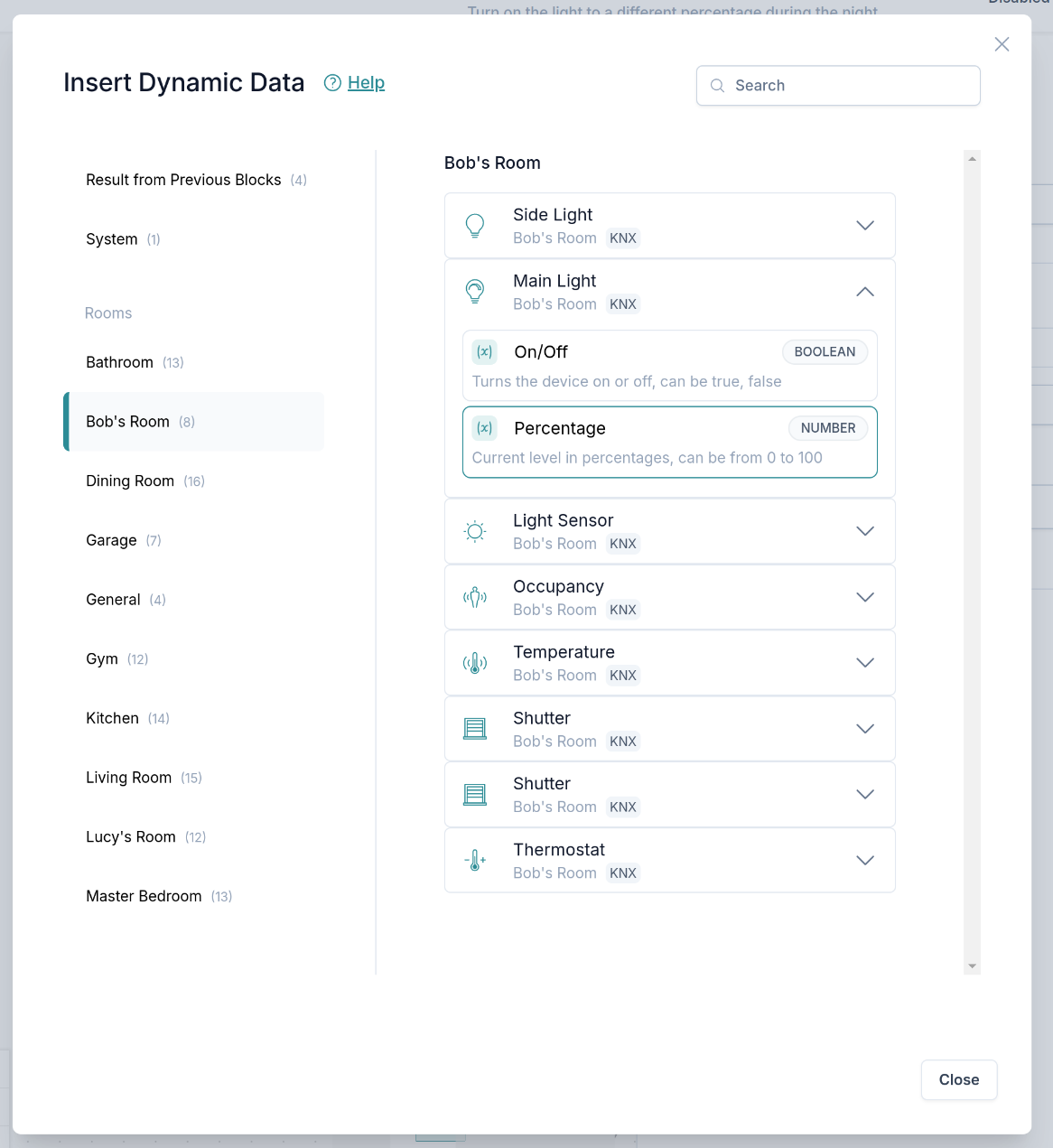
Example of selecting a brightness percentage value of a Light to be used in automation.
You can then use the selected dynamic data in you input field. Here we simply increment the value of the light for 10%. 
Dynamic Data values
There are multiple types of Dynamic Data that you can use.
1. Results from previous steps in automation
You can use the value received in a trigger or a result of an action within a previous step in your automation as a dynamic input.
This is very useful when you want to compare such value and make a decision based on the result. For example, execute the next block only when Occupancy sensor detects presence.
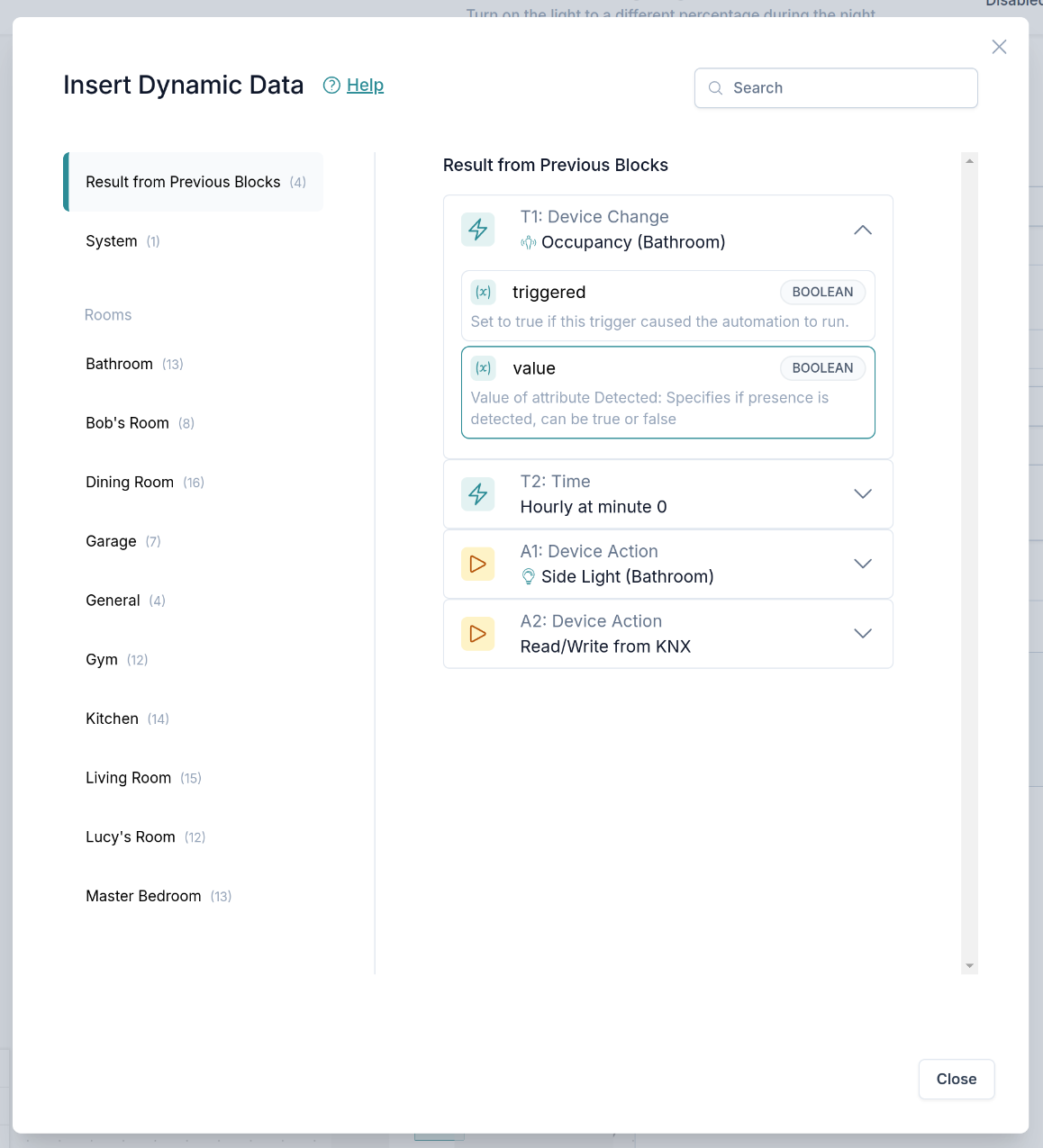
When you use a data from the previous step of the automation, you can easily see in the preview of the automation where the data was taken from.
In the example below, we can see that the T1.value is the value of the T1 Trigger and is used in the Condition block. In this case this value represents Detected state of the occupancy sensor.
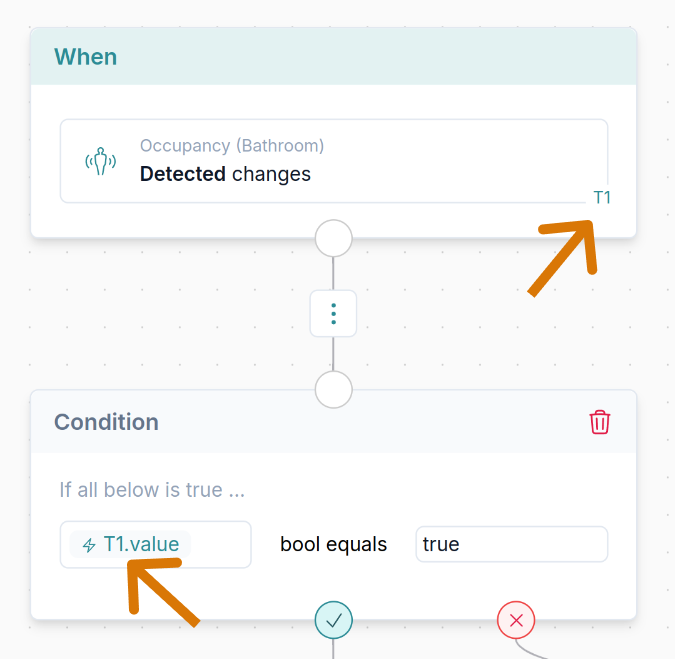
By opening the block and clicking on this T1.value, you can also see more details of the source of this data.
2. System time
System time can be used as a dynamic data. It is mostly useful in Condition blocks to check if the time is between the desired hours (e.g. between 7:00 and 19:00).
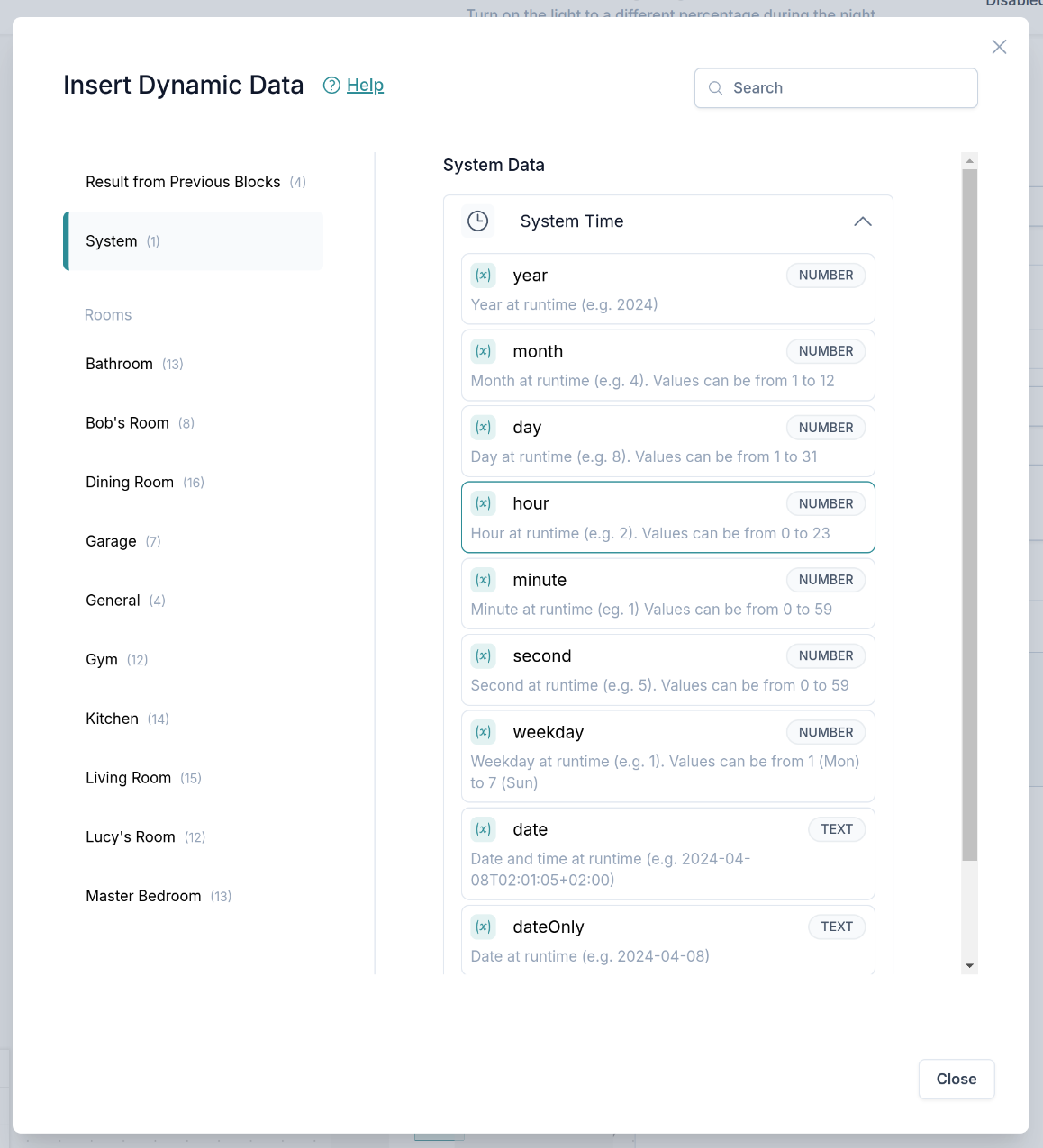
Once used, the System time dynamic data is displayed in the Dynamic input as shown below.

3. State of devices
Any device state can be used as a dynamic data in the system.
This way you can use device state in conditions and actions, for example to set the value of one light to the value of another light, but for example only when the brightness in the room is above a certain level.
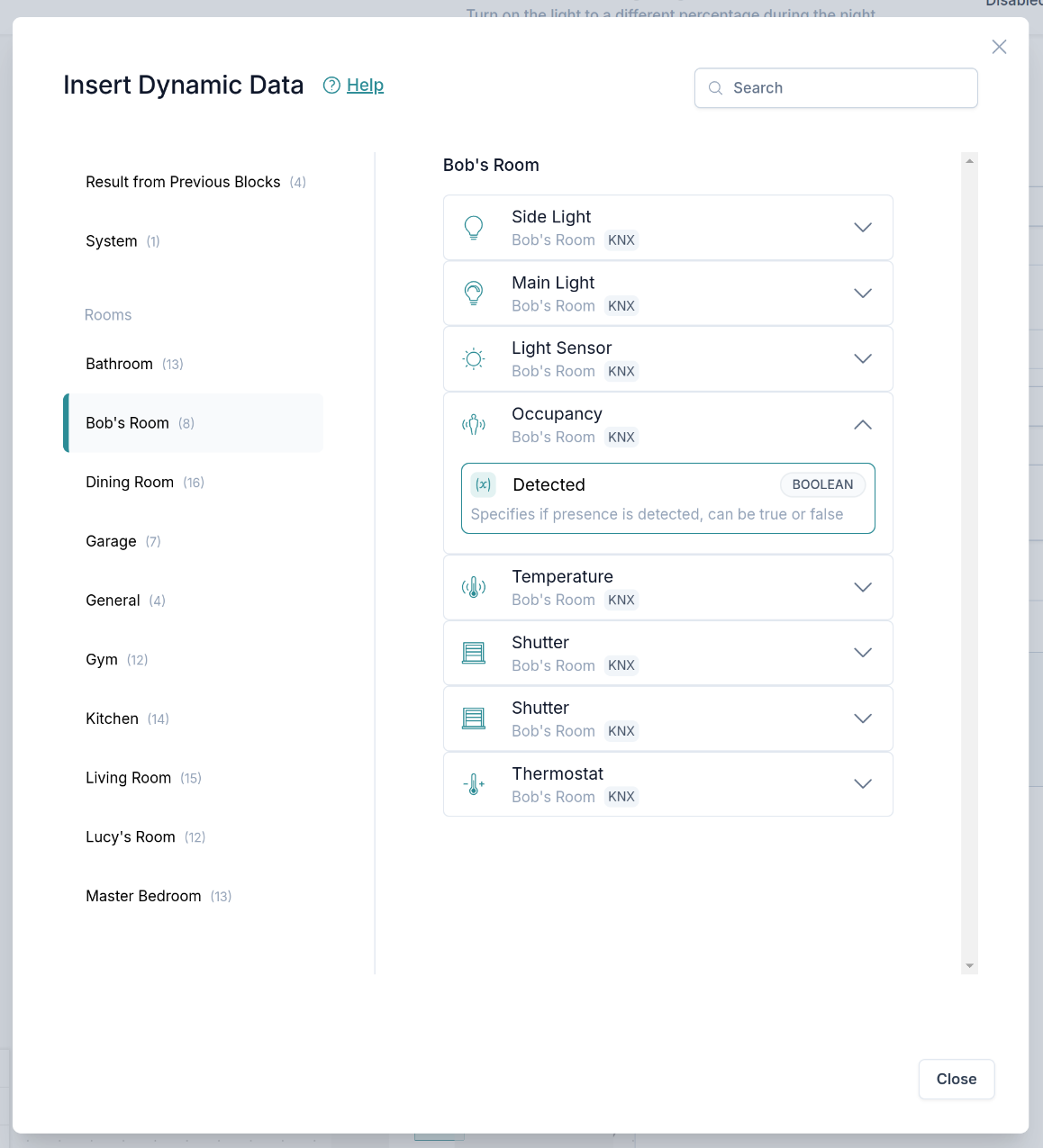
Once used, the device state is displayed in the Dynamic input as shown below.

Transform data in Dynamic input
View more details in transforming data documentation.