Pair and unpair Matter apps
Table of contents
Pairing with Matter apps
Pairing your 1Home Server to Matter apps is stunningly simple.
First you need to enable pairing mode on your 1Home Server. Pairing mode is automatically enabled after the device boots, but is automatically turned off after 15 minutes for security reasons. So it is best to always check if the paring is enabled with the following steps.
Enable pairing mode
Click on the Integrations tab. Then under the "Matter Bridge" integration click on Configure.
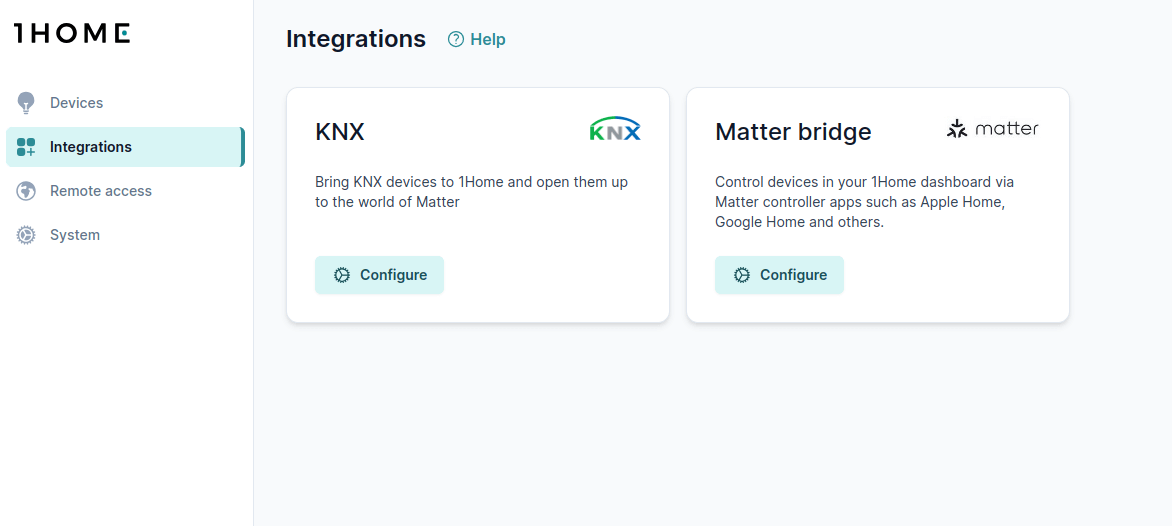
Under "Connected apps (fabrics)" click on Pair button and follow the steps until you see the QR code a shown below.
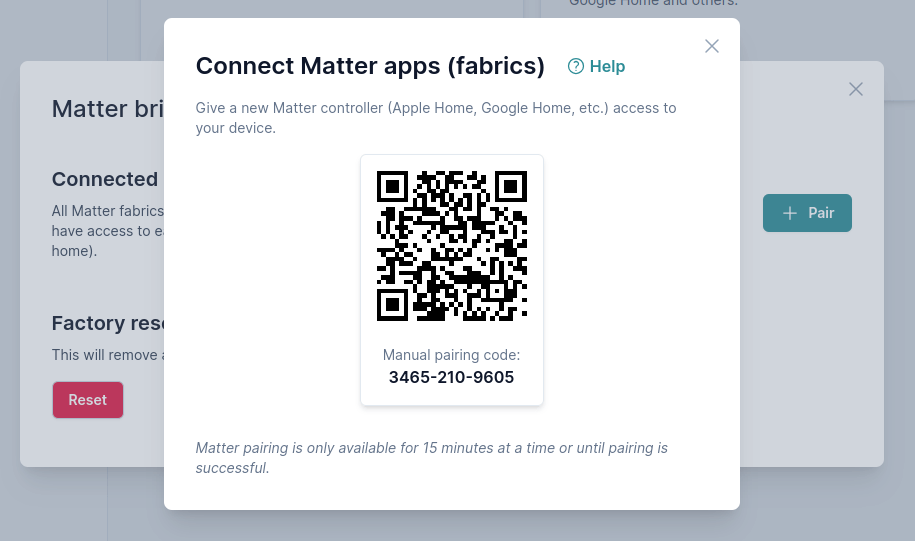
Scanning the QR code in the picture above won't work. 😉
You can now scan your QR code with your favorite Matter app. You can also scan the QR code on the printed label that you have received in the package.
Scan the QR code with Matter app
TIP
Note that all Matter apps need a physical hub in your home for Matter to work. This is a necessary step that enables Matter to work locally without needing a cloud connection.
All Matter apps have a very similar pairing workflow. Follow the guide to pair your favorite Matter app:
That is it!
Now you can start using your Matter capable smart home. 👏 🚀
Unpairing from Matter app
WARNING
It is important to unpair the Matter connection both from the 1Home Server dashboard as well as from the Matter app (e.g. Apple Home).
This is a necessary mechanism that is required since one of the devices can be offline during the unpairing process.
1. Unpair from 1Home Server
Proceed to unpair the the Matter app from 1Home Server dashboard under Integrations -> Matter Bridge and click the trash button next to the Matter app that you want to remove.
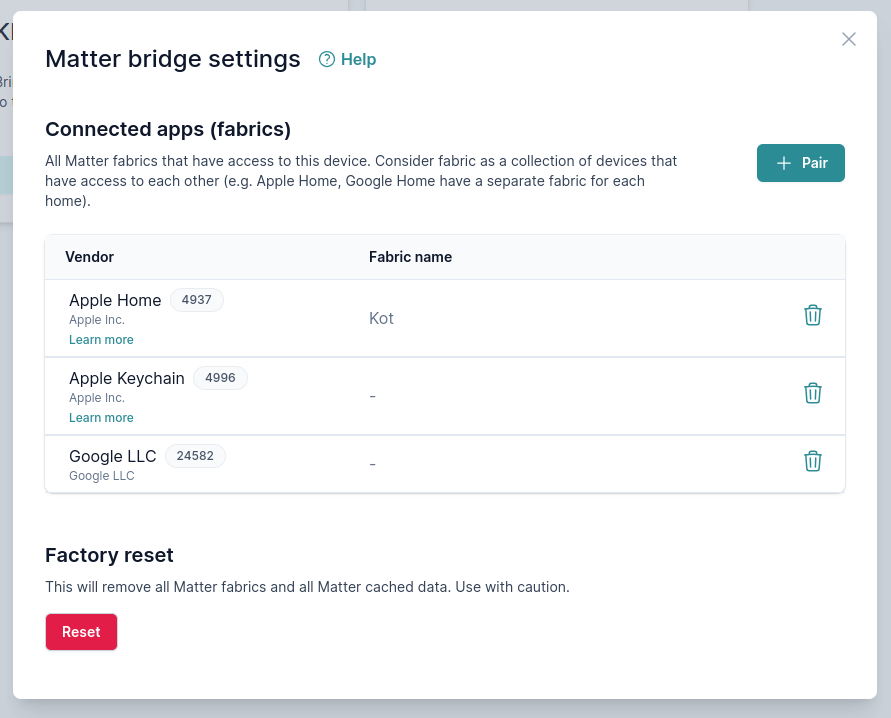
2. Unpair from Matter app
You also need to unpair the device from the Matter app itself.
Go to your Matter app and open the settings of the 1Home Server device and click remove or unpair.
⚠️ Be careful!
Matter apps will usually ask you if you want to remove this device just from this Matter app (fabric) or if you want to remove all Matter apps (fabrics) connected to 1Home Server.
If you select the latter, connection to all Matter apps will be lost and will have to be reconfigured.