Reuse automations
We don't want you to do the same work twice.
This is why you can create your automation and then easily reuse it both within an existing project (for example in another room) or within a different project.
And we go further than a simple copy and paste to make this process even faster.
Table of contents
Quick tip
You can download one of the 1Home automation templates to play around with and follow along with this guide.
Reuse automations in the same project
🎬 Video tutorial
You have created an automation for one room, but you want to reuse it in another room. Now what?
There is no need to manually re-create the automation for the next room.
Instead, use the Duplicate functionality to duplicate the automation and then use the Replace device function to replace devices within the automation. Together they give you a lighting fast way of reusing automations. It takes only a couple of clicks, regardless of the complexity of the automation!
Let's use the "Night light" automation below that was created for a bathroom and reuse it in the Kitchen.
1. Choose automation to duplicate
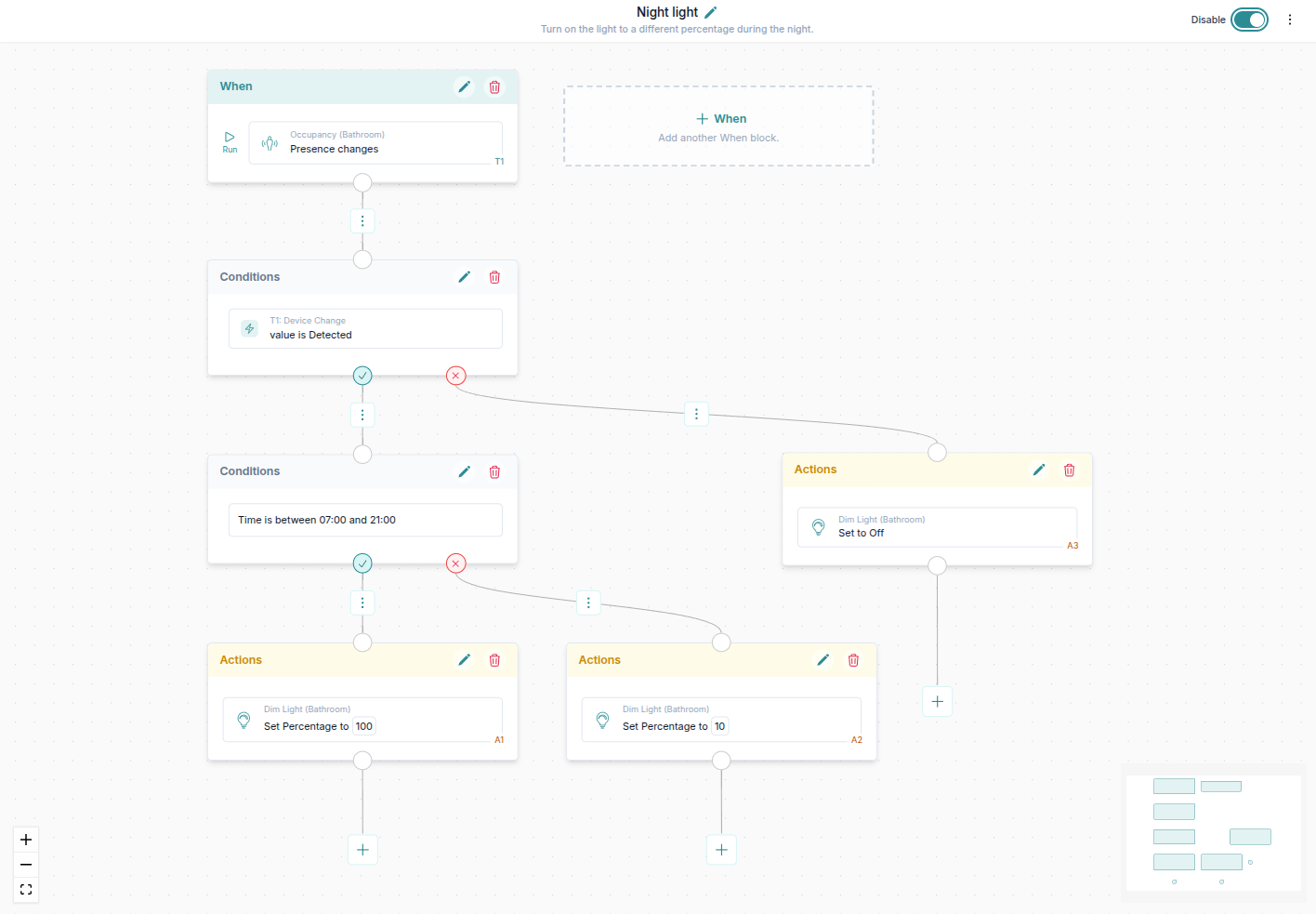
The above automation reacts to the changes of the Bathroom occupancy sensor and turns on the light to a different percentage during the day or night. In case the sensor stops detecting movement, the light is turned off. Want to try it out? Download this automation from the Automation templates.
2. Duplicating the automation

3. Rename the automation
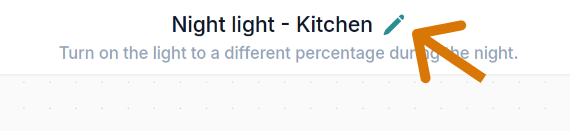
4. Automatically replace devices
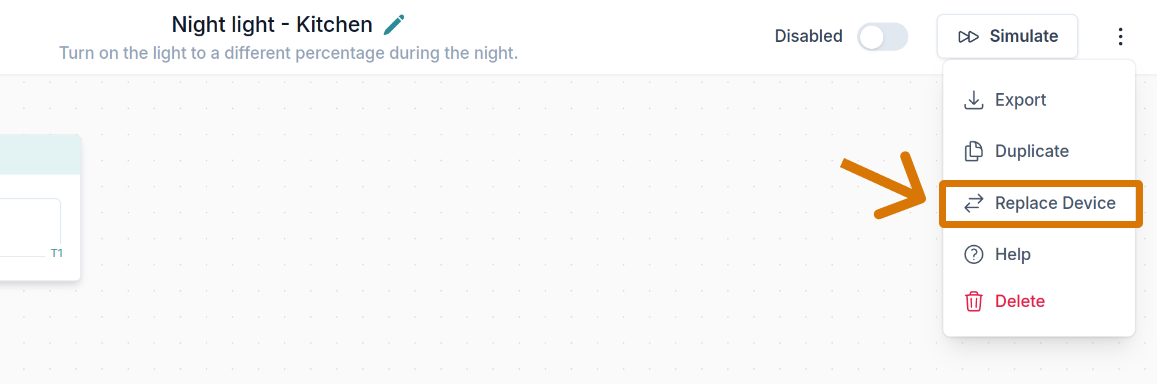
Here you can see all of the devices used in this automation. Let's replace the Bathroom devices with the Kitchen devices automatically everywhere where they are used in this automation.
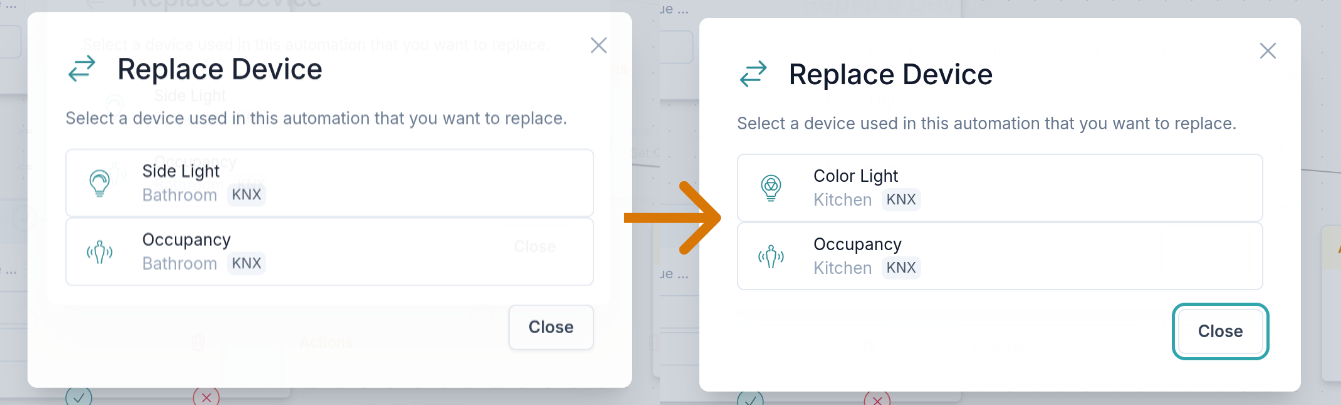
And that is it!
Now we have reused the automation from Bathroom also in Kitchen.
Reuse automations in another project
Want to reuse the whole 1Home Server configuration in another project?
You can do it using the 1Home Server System backup & import.
If you want to import an automation that was not created in this system or you want to use an automation in another project, you can use the Export and Import functions. (If you want to import all automations, see the above tip.)
Here are the steps.
1. Export your automation from project A
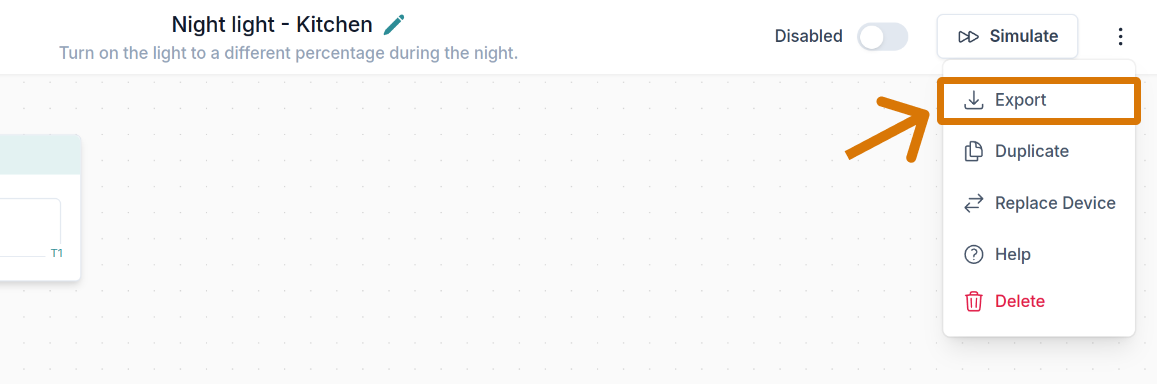
2. Import your automation to project B
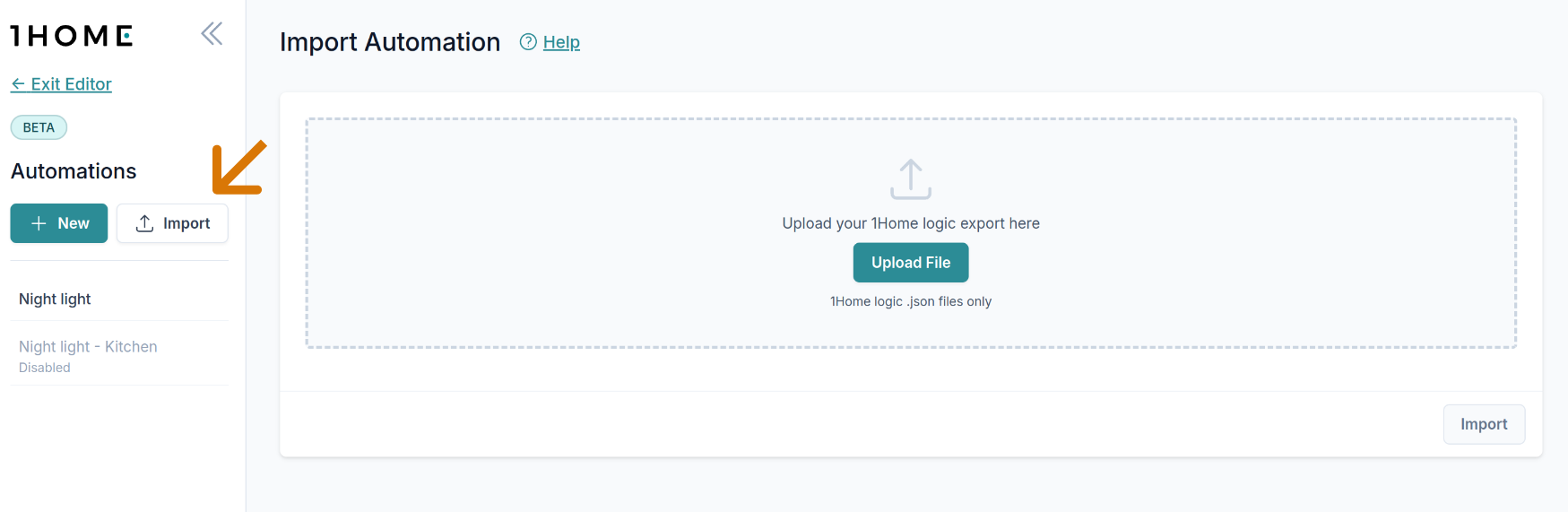
3. Replace devices with your own
Devices that were used in the project A to create the automation do not exist in your project B (except if you have imported the same system configuration from project A to B as explained here).
1Home Server shows all devices that do not exist in this project B and describes what those devices were in the project A.
It then gives you a quick way to replace the missing devices with your own.
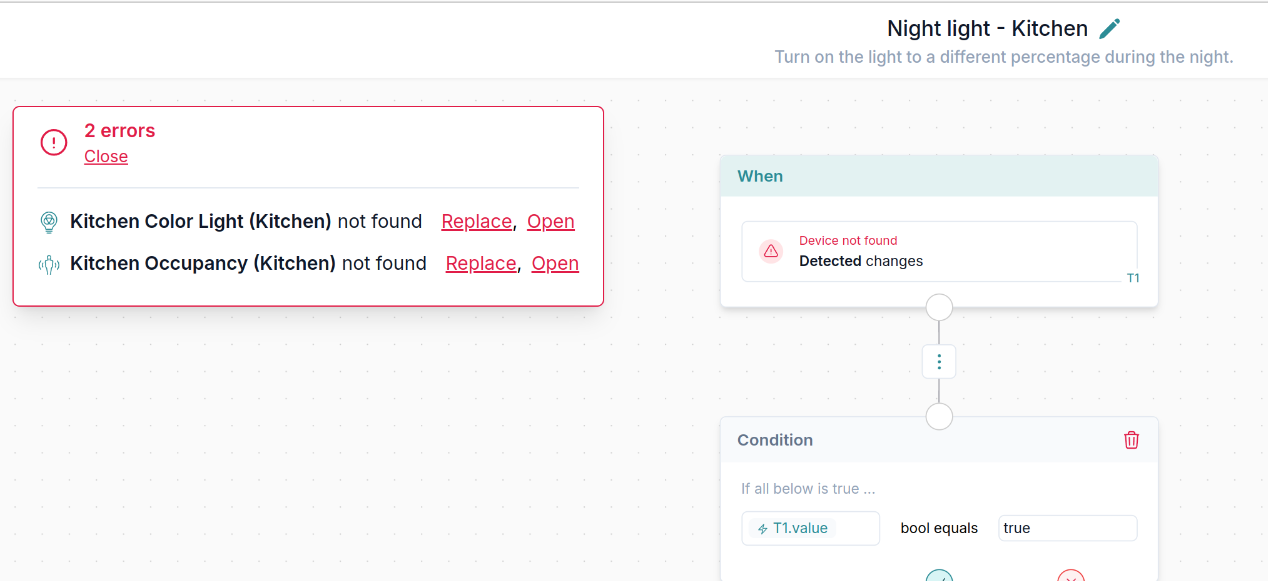
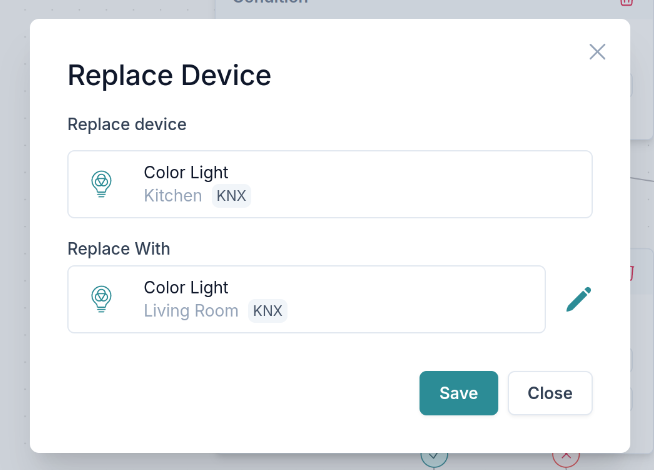
That is it. Now you have successfully (and quickly!) imported an automation from another project.