Migrate 1Home Bridge configuration to 1Home Server
A simple way to reuse your 1Home Bridge configuration in your 1Home Server.
⚠️ This will only migrate your KNX devices.

Important
Not all devices can be automatically migrated to 1Home Server. Read the limitations section to learn more.
Table of contents
Migration
1. Download 1Home Bridge configuration
First download your 1Home Bridge configuration via the following steps:
- Open my.1home.io (the 1Home Bridge dashboard) and login.
- Go under Smart homes tab and find the gateway that connects to your KNX installation. Then click on the
three dotson the right side. See the image below.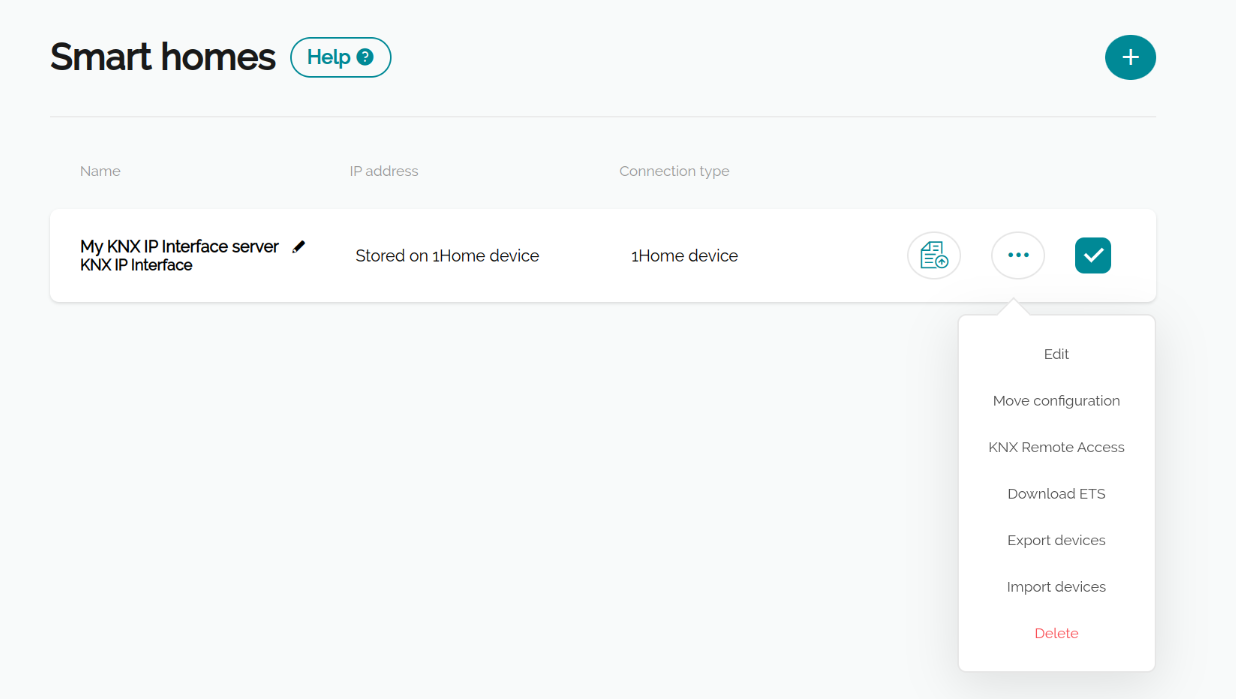
- Click on the
Export devicesbutton.
Now you have your exported devices ready (in a file that ends with .1hb).
2. Upload 1Home Bridge config to 1Home Server
Let's now use the configuration downloaded in the previous step and upload it to the 1Home Server.
- Go under 1home.local or the IP of your 1Home Server device to access 1Home Server dashboard.
- Then go under
Devicestab and click onAdd device. Then click on theMigrate from 1Home Bridgebutton as shown in the image below.
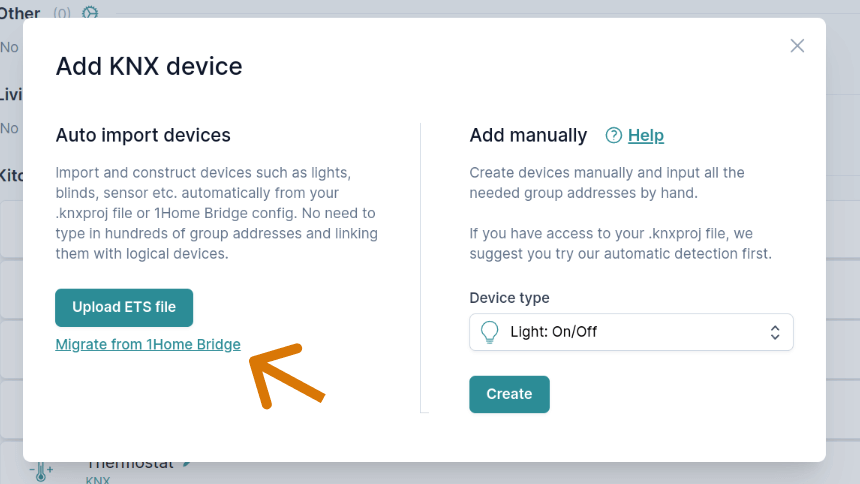
- Now upload your 1Home Bridge configuration that you have downloaded in the previous step.
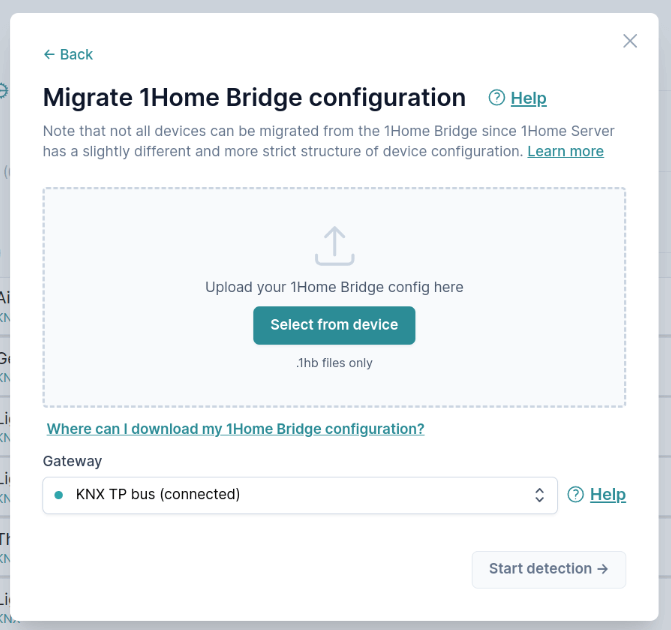
3. Verify imported devices
After uploading the 1Home Bridge configuration, you will see a list of all devices.
Note that not all devices from 1Home Bridge have sufficient configuration that can also be used in 1Home Server (read the limitations section to learn more). All of the devices that couldn't be migrated are displayed in the red section at the top, so that you can add them manually later.
Beneath that, you will see a list of all devices that can be migrated. If you are just testing the 1Home Server, you can also import only a couple of devices from the list (bulk remove the rest) and import all other devices at a later time.
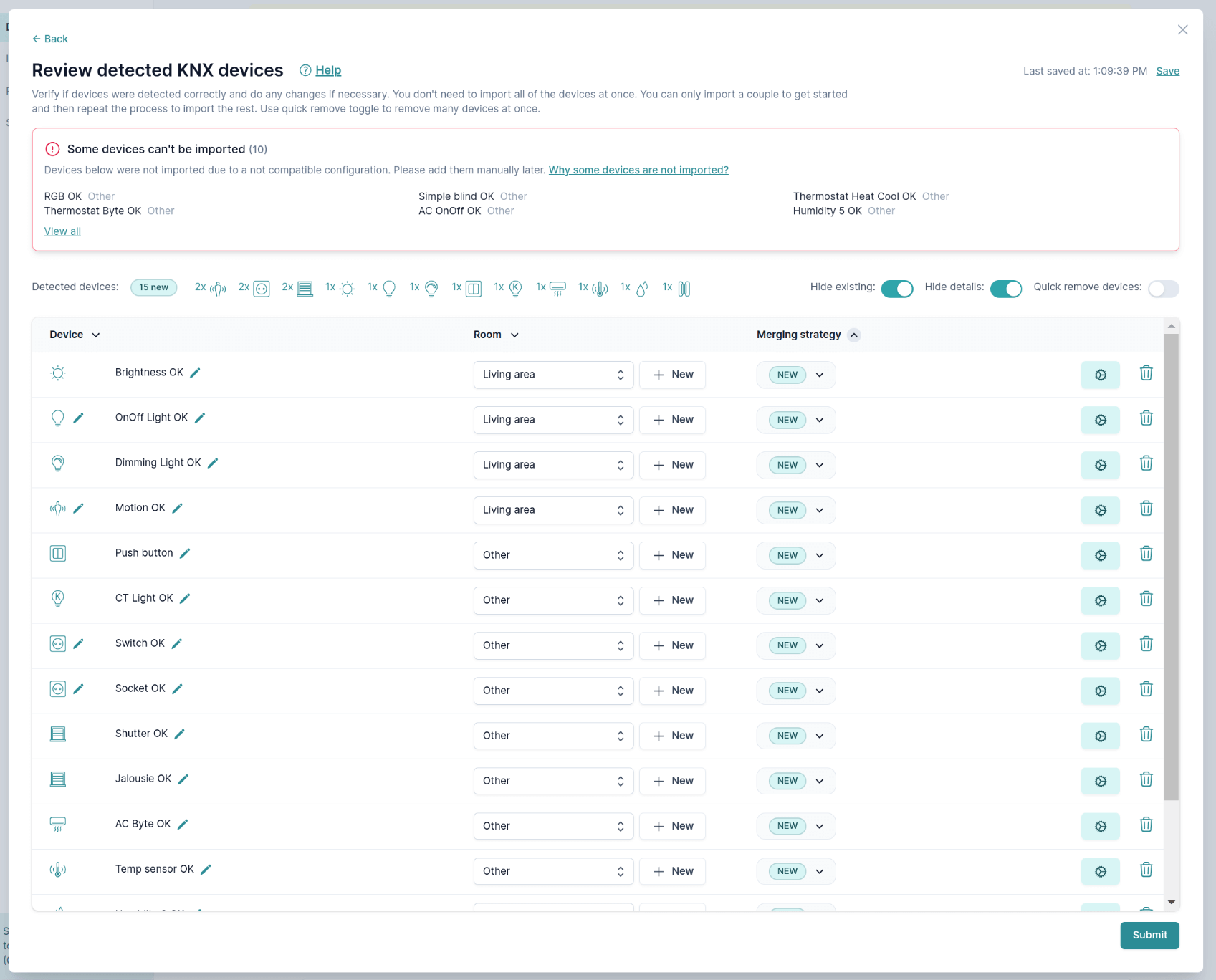
Learn how to use this overview of devices in this section.
After you are satisfied with the configuration, you can press submit.
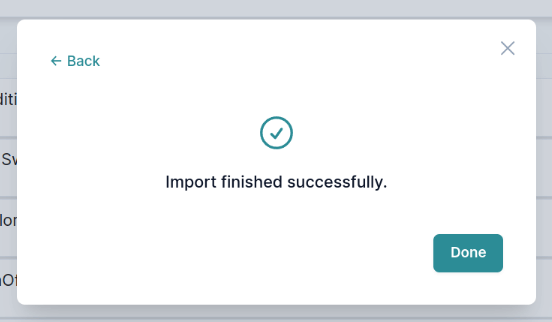
You have successfully migrated your 1Home Bridge configuration to your 1Home Server. 👏
Limitations
Some devices configured in 1Home Bridge cannot be migrated to 1Home Server. All such devices are displayed during the import process. This makes it easy for you to copy the list and add such devices manually after you finish with the auto migration.
Reasons why certain devices can't be migrated:
- 1Home Bridge allows to configure devices without feedback objects (eg. only SET but no STATUS). While this is useful for older KNX installations that can't add STATUS objects in the ETS it also made the integration less reliable since the 1Home Bridge couldn't know the exact state that the KNX devices were in. 1Home Server aims to bring an always reliable experience (especially with the 1Home Automations) which is why devices without feedback addresses are not migrated. Check the section on how to correctly configure KNX devices for more details.
- Matter standard is a bit stricter than legacy assistant integrations which is why for some devices we need additional group objects which are not present in the 1Home Bridge configuration.
- Some devices are not yet supported in 1Home Server or in the Matter standard.
Devices that cannot be migrated:
- Any device with missing feedback addresses.
- RGB light - 1Home Server has separate group address support for RGB, while Bridge has a single group object support. This will be added in the future.
- Simple blind - Step/stop group address data is missing in the 1Home Bridge configuration that is required in the 1Home Server configuration.
- Garage Door, HSV light, KNX Scene, Central function, CO2 sensor, CO sensor, Smoke sensor and Leak Sensor - are not yet supported in 1Home Server. They will be added in the future.