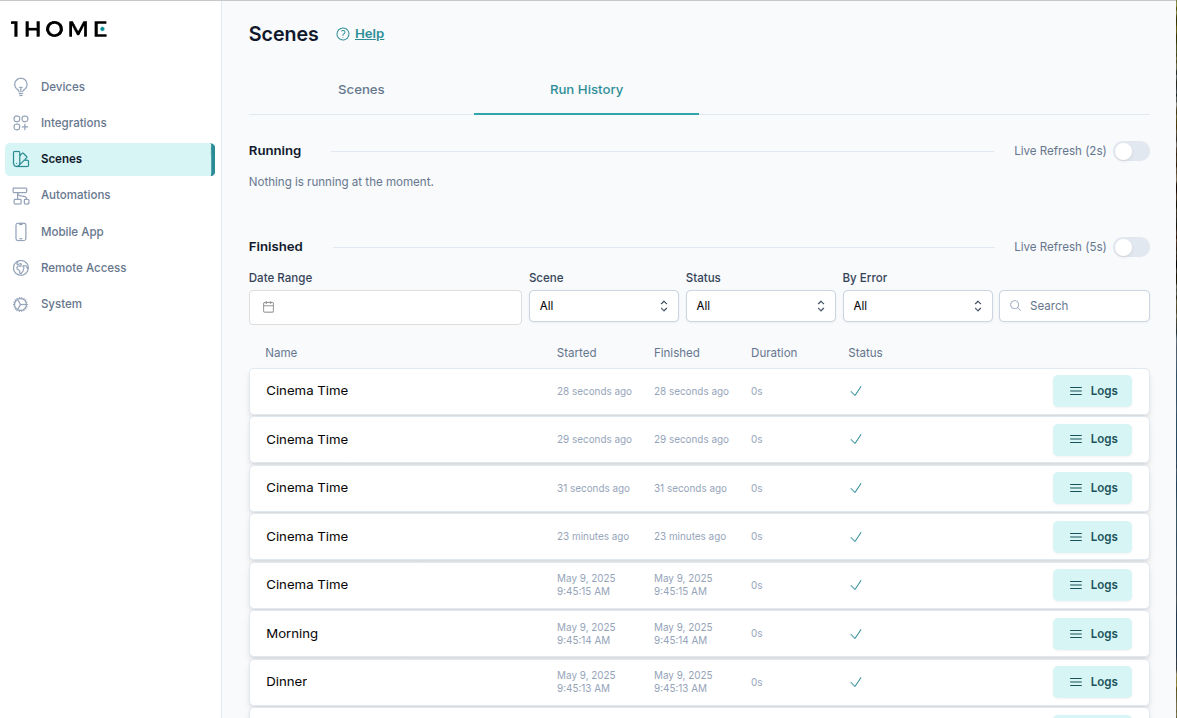Scenes
Create custom scenes and control many devices at the same time.
Table of contents
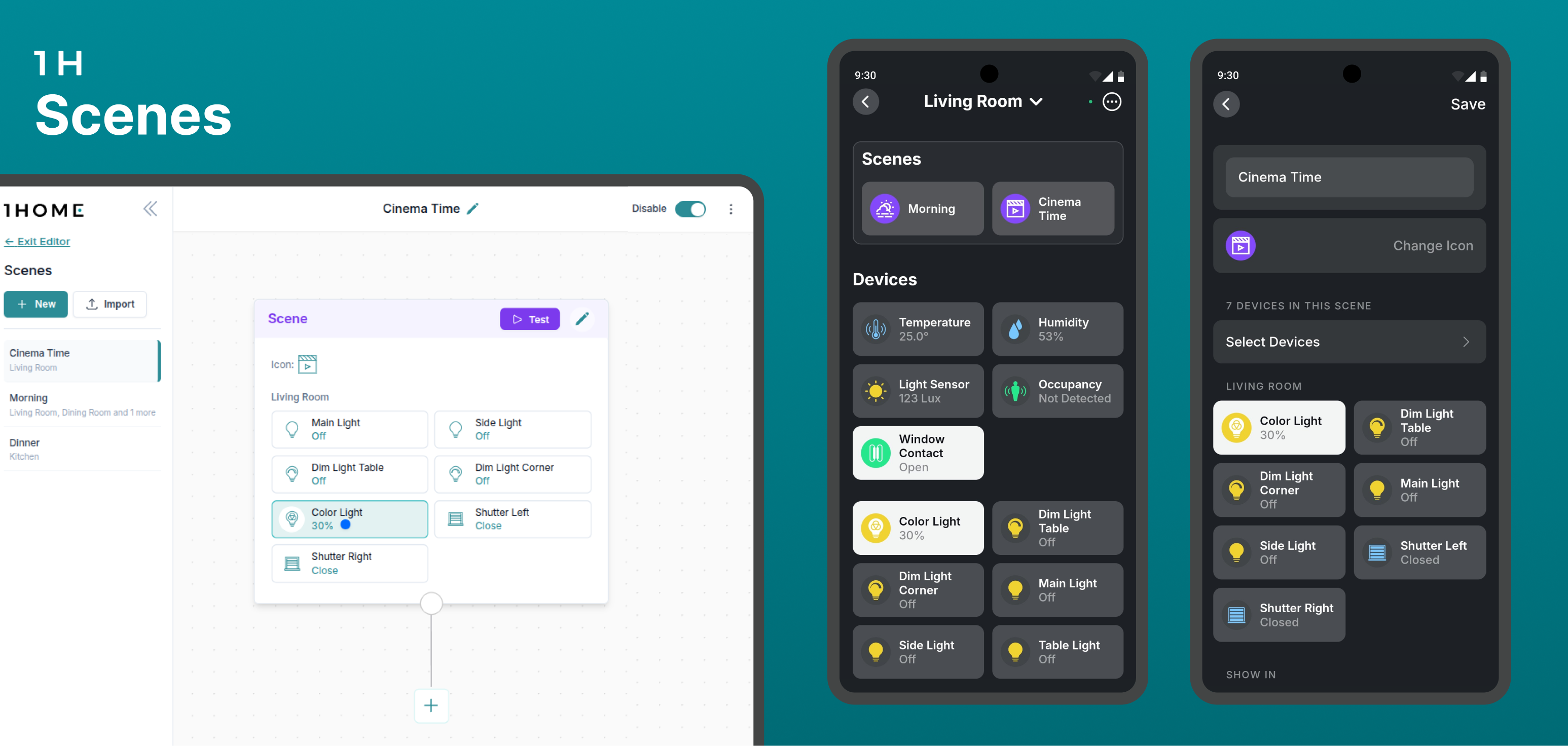
What are scenes?
Scenes are a way to call up a specific ambient within your smart home such as for Cinema Time, Evening, Cooking and more.
You can trigger scenes both from the 1Home Mobile App as well as from 1Home Automations.
Configuration options
✨ Optimizing your workflow
For optimal workflow of both integrator and homeowner, scenes can be created and edited in two ways:
- By the home owner within the 1Home Mobile App
- By the integrator directly in the 1Home web dashboard
Configure a scene in 1Home Mobile App
Home owner can add and edit scenes directly from the 1Home Mobile App.
To edit an existing scene, simply long press on the scene (short press will activate the scene).
To add a new scene, click on the Three dots (...) in the top right corner, then press + Add Scene.
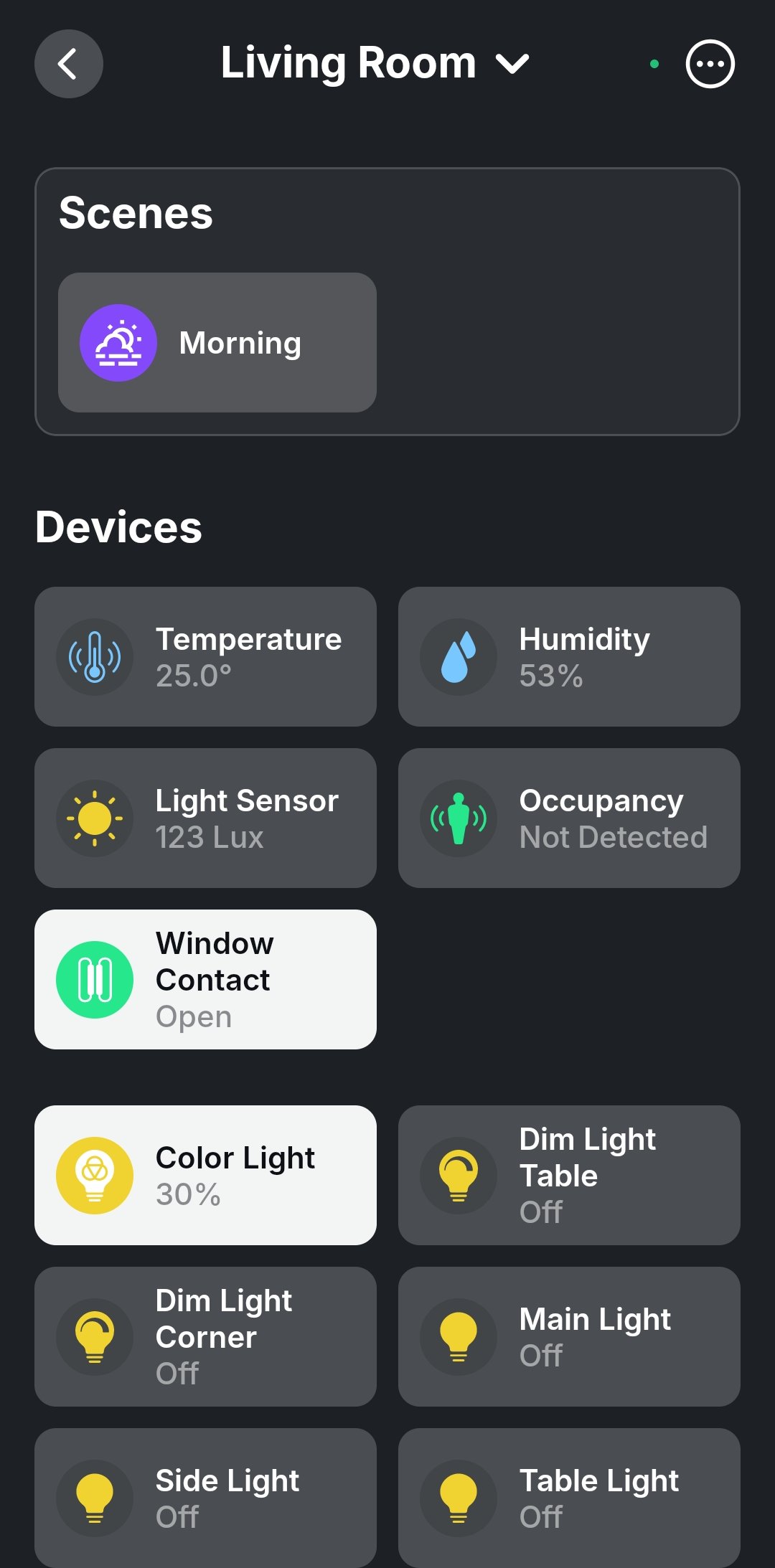
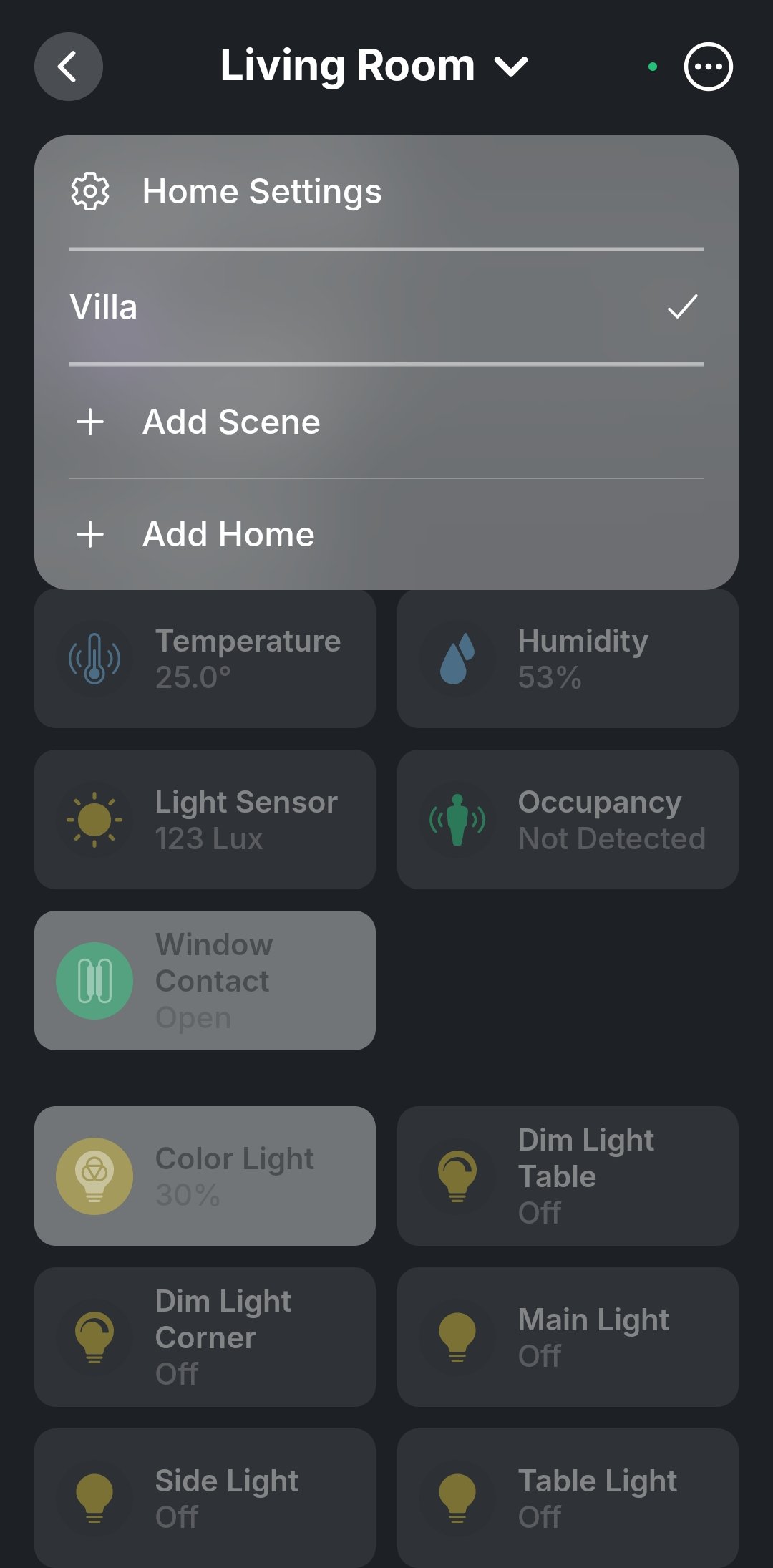
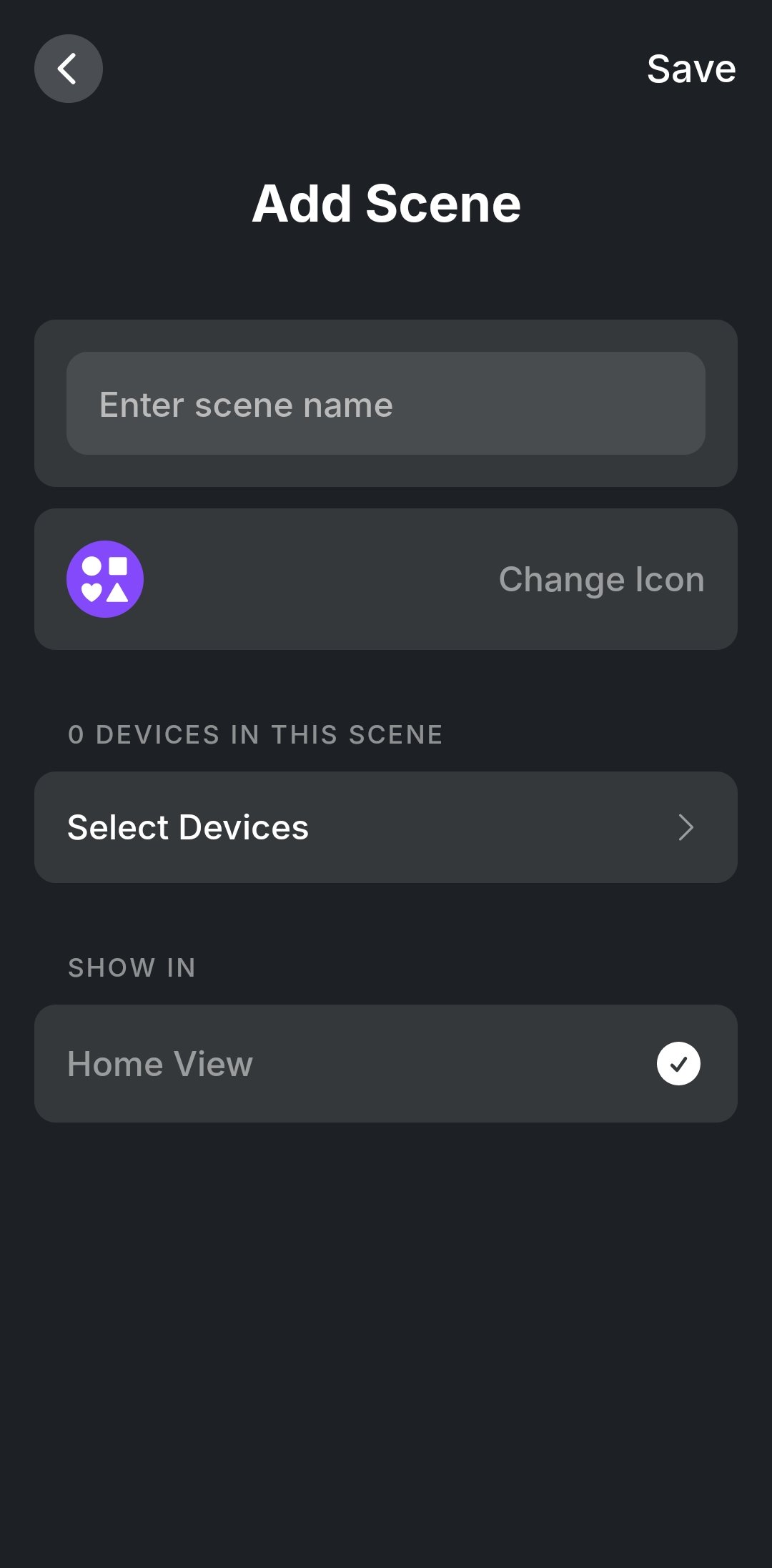
You can click on Select Devices and choose the devices that you would like to use.
Then you can click on the devices and set them to a desired state.
Tip
When selecting devices, they are automatically set to their current values. This means that you can set the desired ambient in the room, then add a scene without any further configuration required.

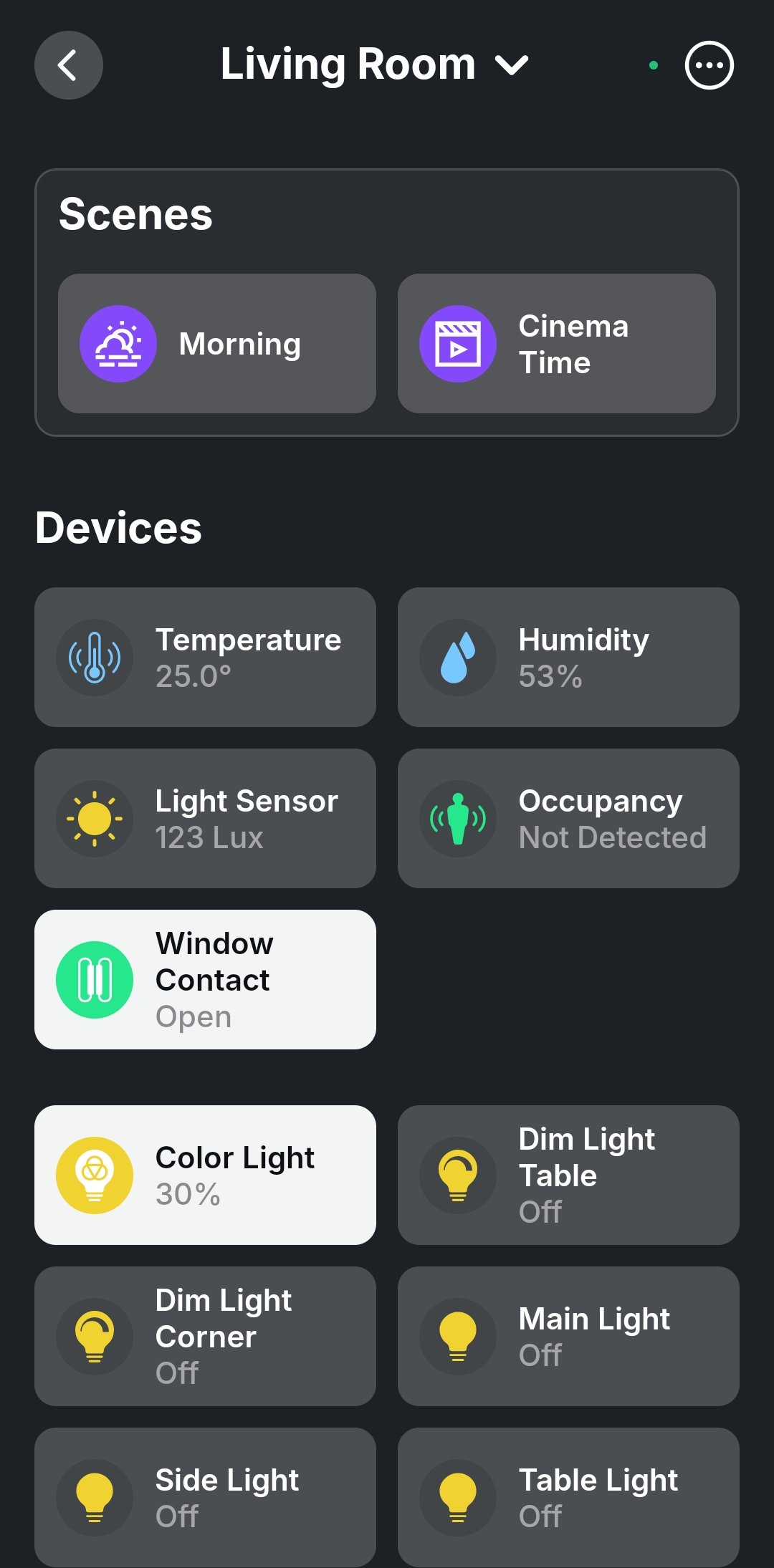
Where are the scenes shown in the mobile app?
In the configuration view, you can also set the scene to be visible from the Home View of the mobile app.
Scenes are also always visible within the rooms that include devices used in the scene.
Configure a scene in web dashboard
In the web dashboard, you can leverage the capabilities of the 1Home Automations engine to configure your scene.
Create the scene and select a name.
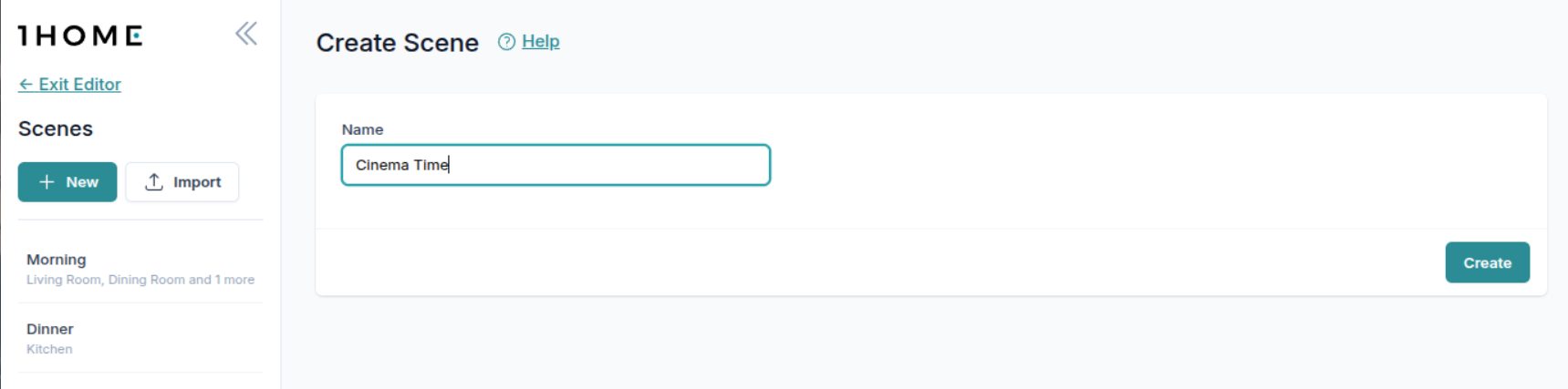
You can now see that the Automation starts with a Scene block. Everything that you configure in this scene block will also be configurable in the homeowner's mobile app. Click on
Pencilbutton on the Scene block to edit.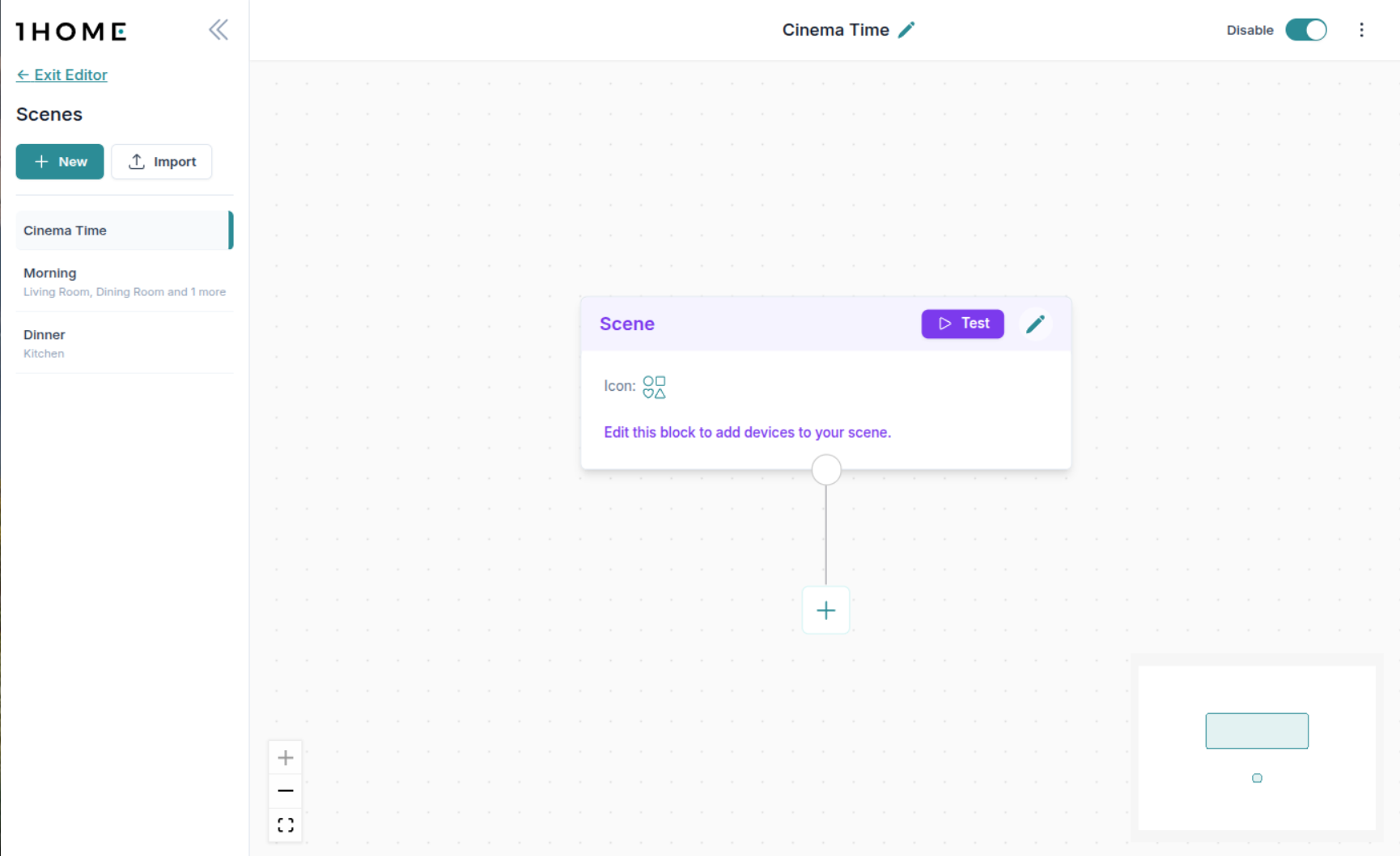
Here you see a couple of options that you can configure your your scene:
Select Icon- select from 200+ icons to customize how the scene will look in the mobile app.Show in Mobile App Home Screen- whether the scene will be shown in the home screen in the mobile app.Where are scenes shown in the mobile app?
A scene is always shown in rooms in which the devices are included in this scene. You can also show scenes in the mobile app home view.
Select Devices- here you will configure the state of the devices that should be set when the scene is activated.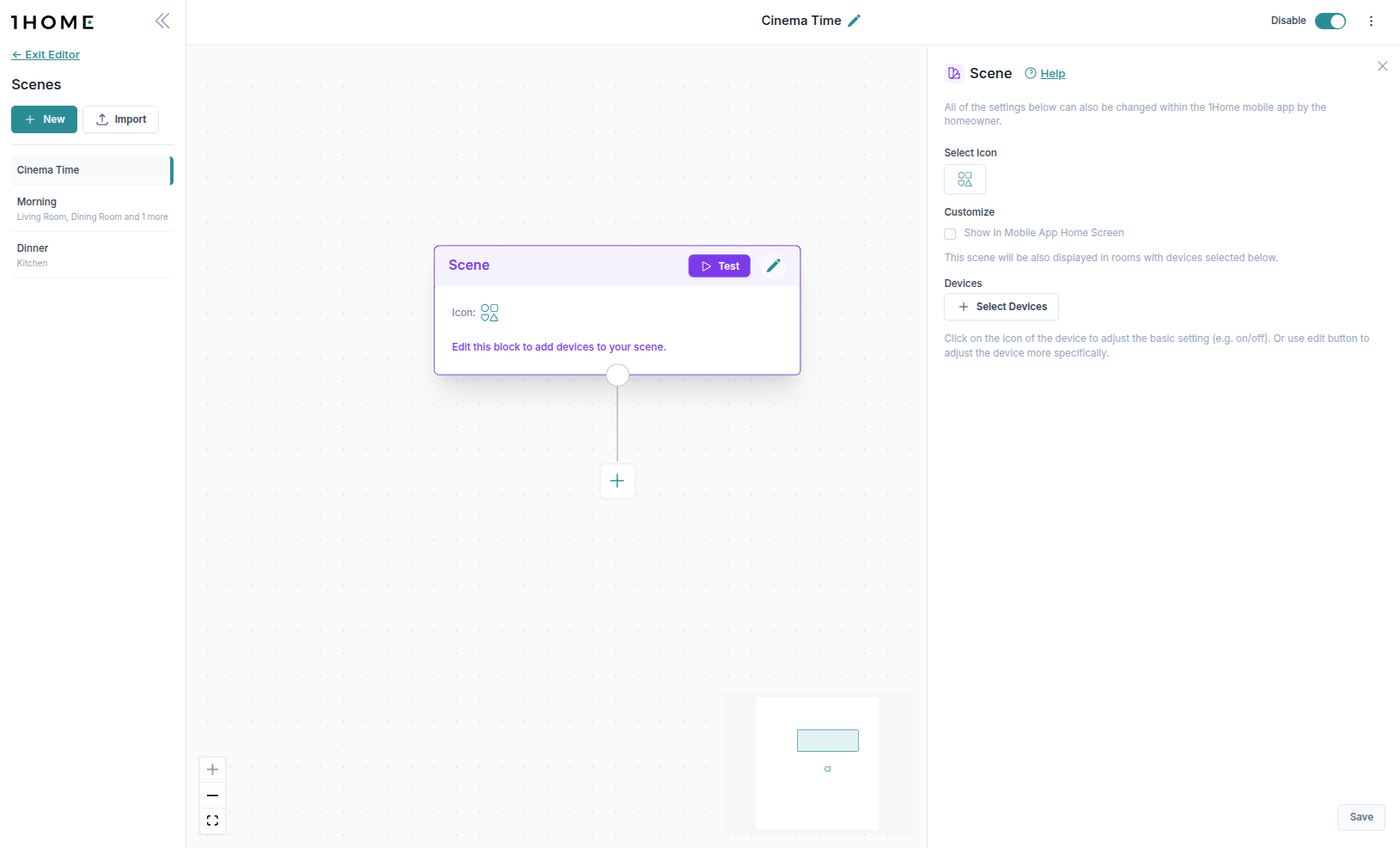
If you click on
Select Devices, you will be able to select any number of devices to include in the scene.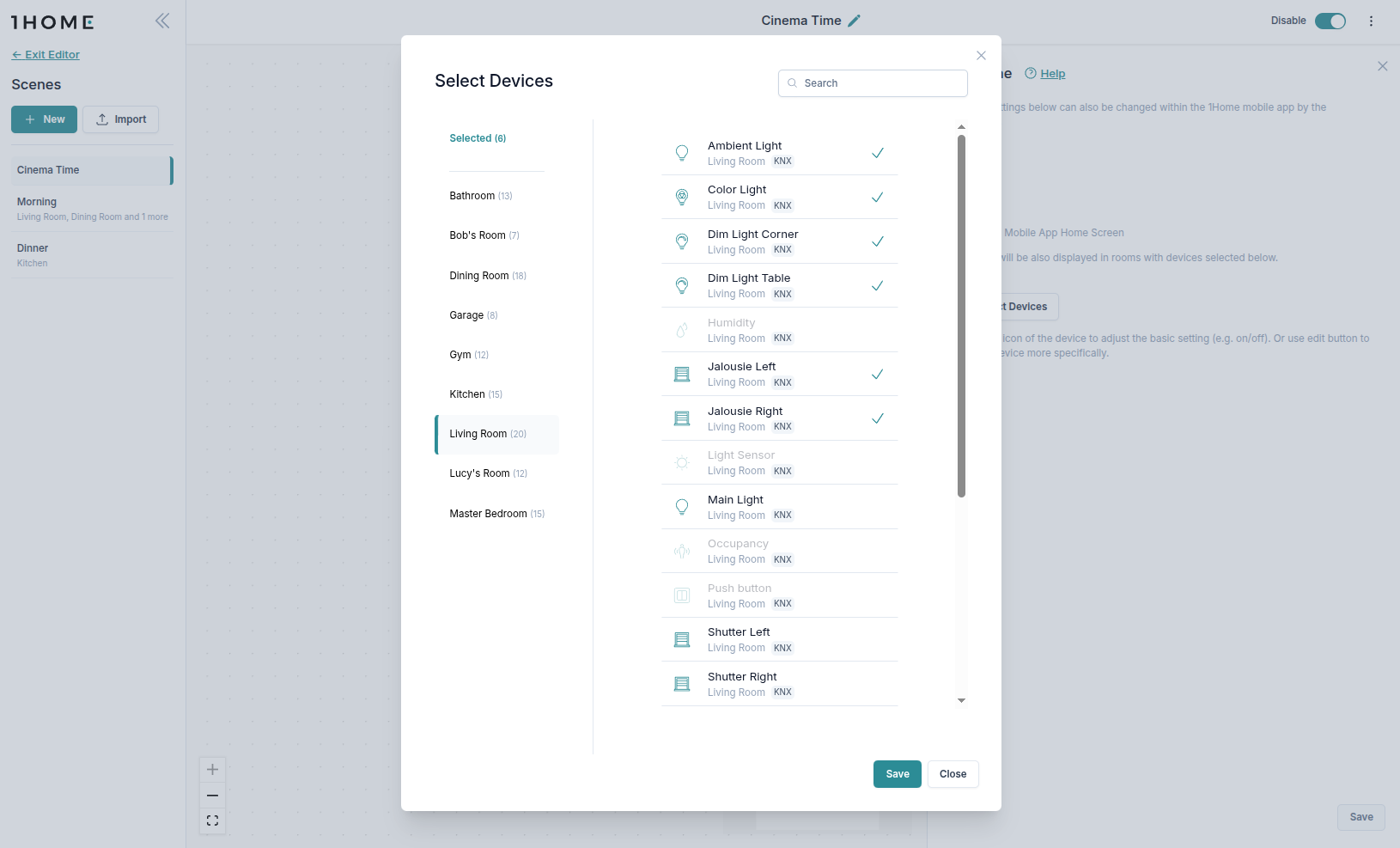
You can then click on the device to edit the desired state.
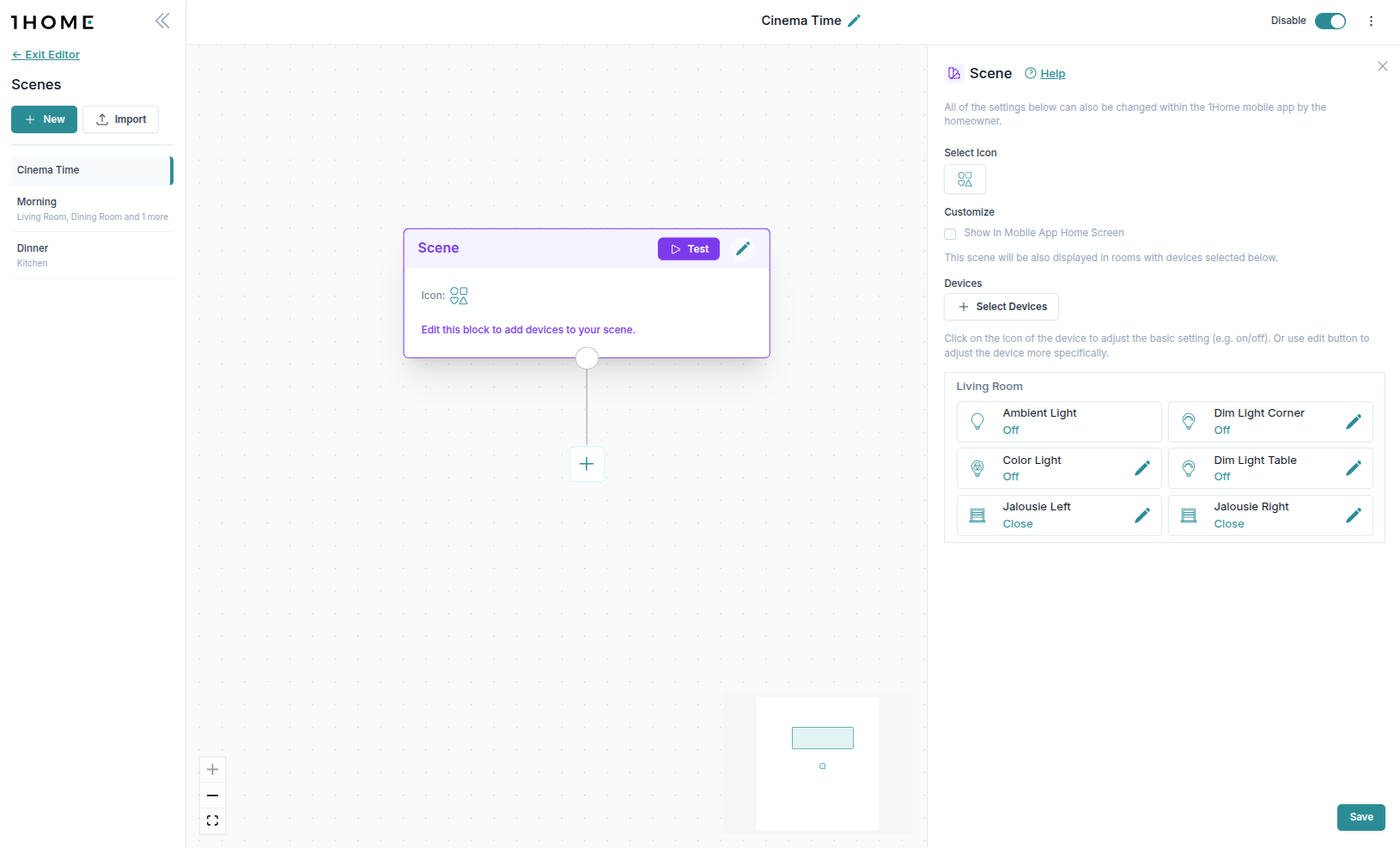 Here we set the Color Light to 30% and blue color, and turned off all other lights and closed the blinds.
Here we set the Color Light to 30% and blue color, and turned off all other lights and closed the blinds. 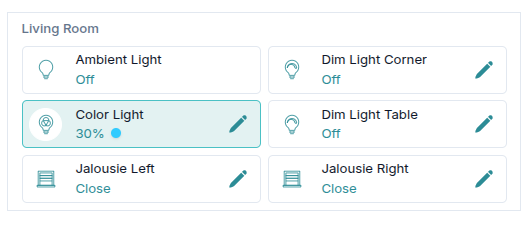
After the scene is saved, we can see a preview of the scene in the overview.
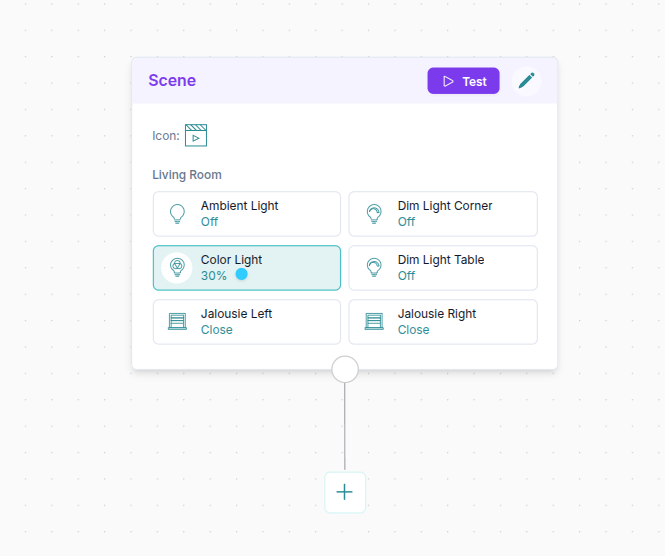
You can test run the scene directly from the editor. In case your scene will have additional blocks that are dependant on time (e.g. during the night), you can override the time before running the test.
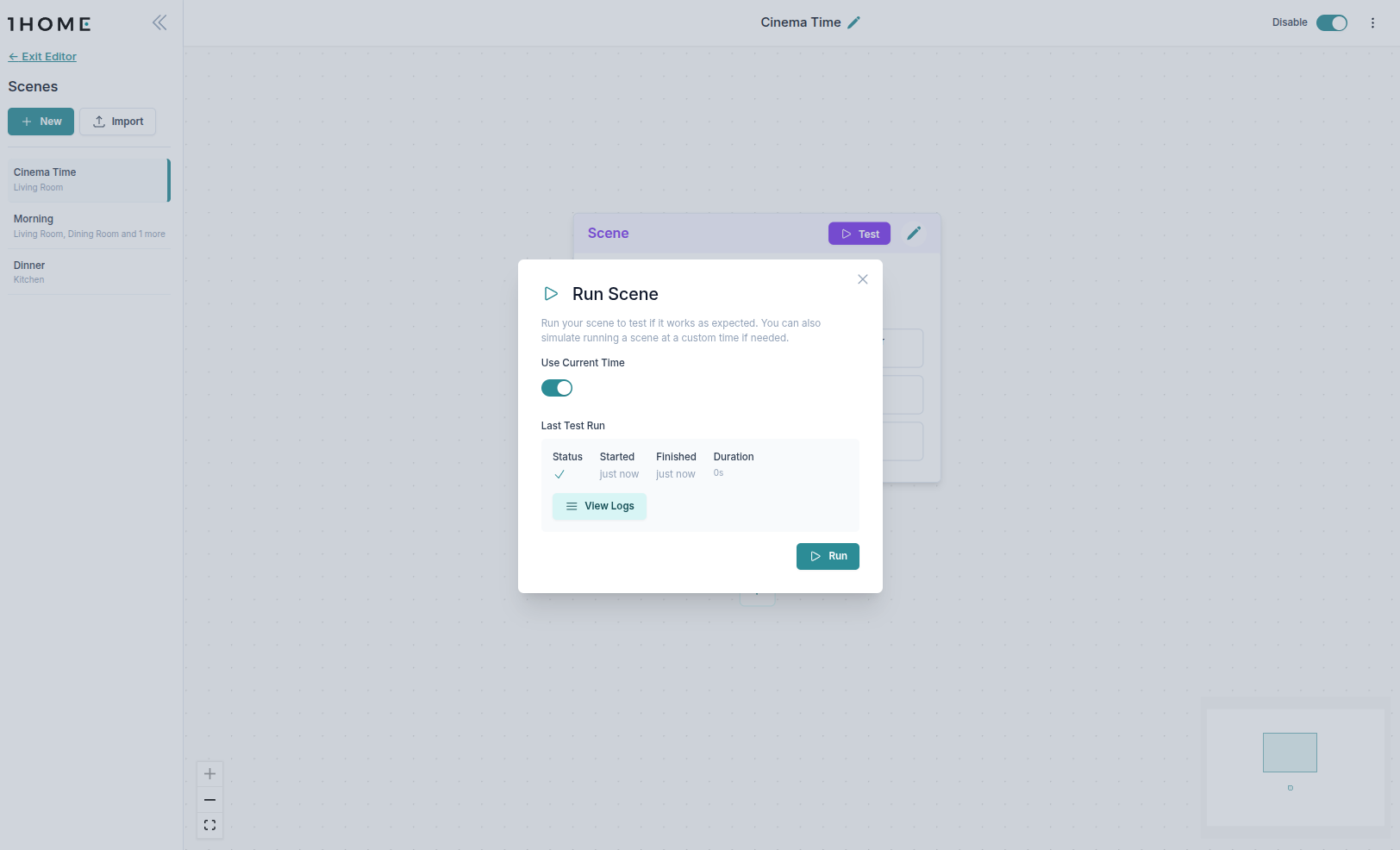
If needed, you can add additional blocks to the scene. Note that those blocks will not be configurable from the 1Home Mobile App.
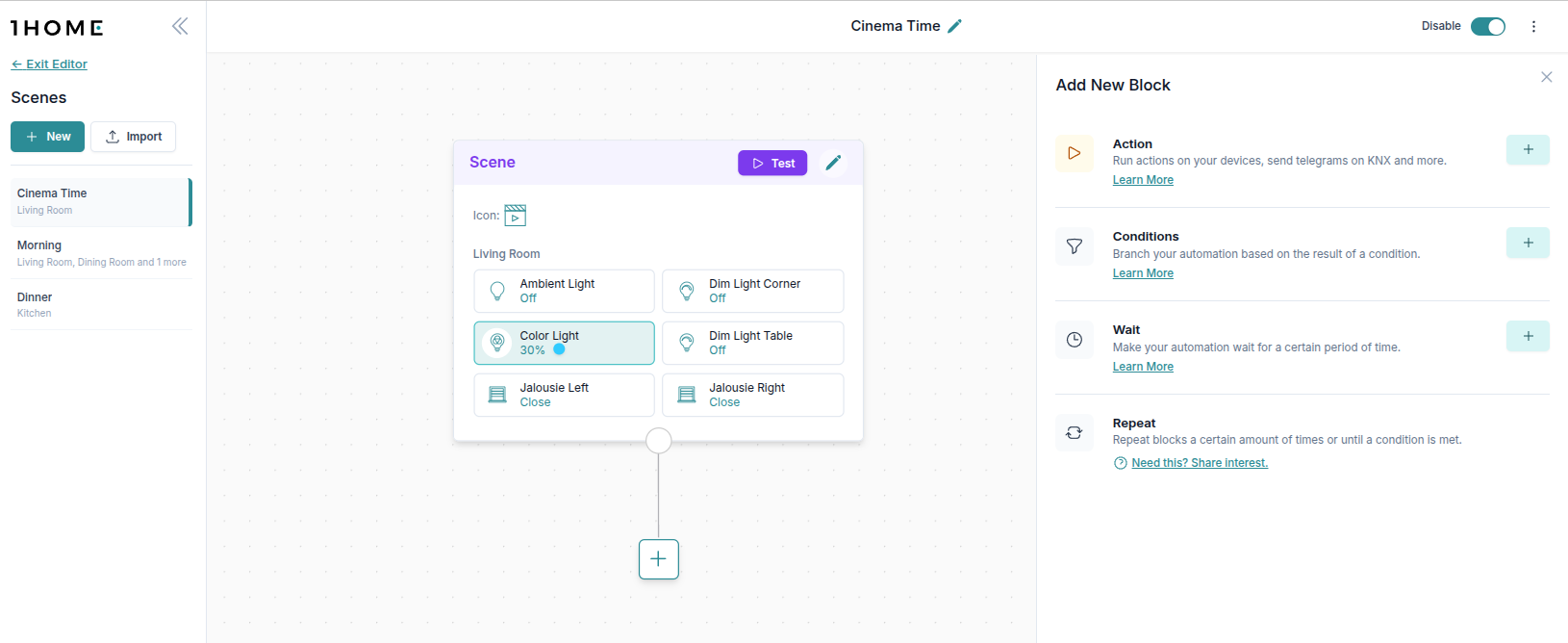
Make sure to
Enableautomation so it is visible within the 1Home Mobile App. If needed, you can alsoDuplicatethe scene to reuse it.
Run a scene from 1Home Automations
You can always run a scene from any 1Home Automation.
For example, below we trigger a scene on a button press. 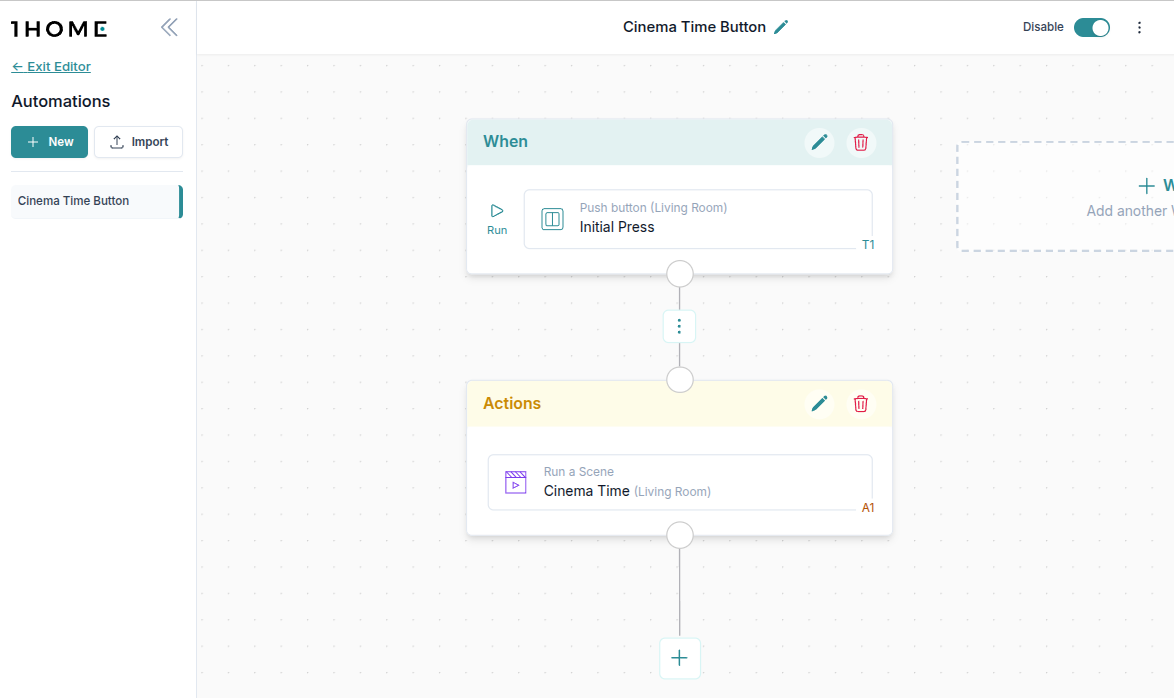
View run history
You can have an overview of all the scenes in the Scenes view. Under the name you can also see in which rooms the devices included in the scene are. 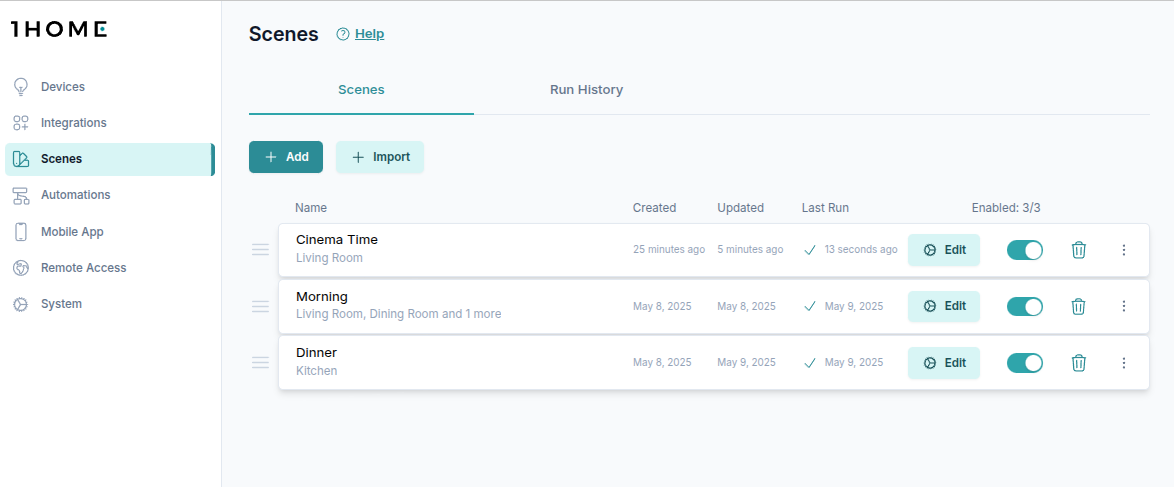
Similar to 1Home Automations, you can also see a history of runs of the scenes to diagnose any potential issues.