1Home Server Loxone - Quick start
The 1Home Server Loxone is a modern extension to your Loxone installation.
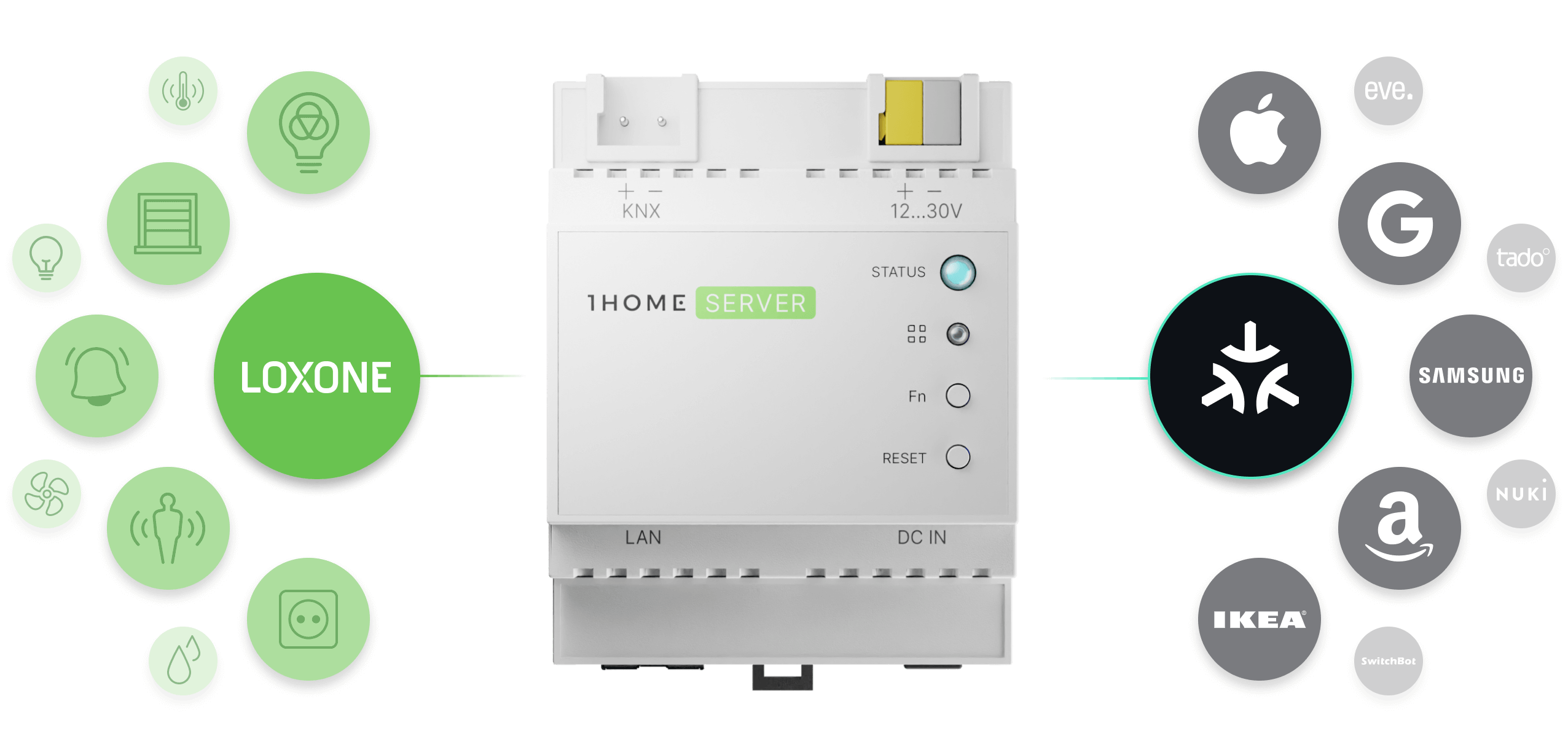
Quick Setup
Table of contents
1. Installation
To start using your device you need to provide it with power and connection to your network.
Connecting to power
There are two options to connect your device to power:
- A - Auxiliary power: Use the yellow and gray pin to connect to auxiliary power. Normal usage at 30V is around 70-100 mA, max usage is up to 170 mA. Note that if the power supply can't supply enough power for all connected devices it might cause unexpected behavior.
- B - DC IN power supply: Connect a dedicated 12V, 2.1 mm, 1A (or more), 12W power supply.
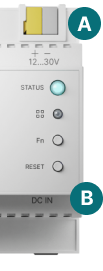
Accessing the dashboard
Once the device is powered on and the STATUS LED light is solid green color 🟢 you can access your 1Home Server at 1home.local URL.
If you have troubles accessing the dashboard, read the Troubleshooting guide.
You should be presented with the login screen as shown below.
Default username and password are printed on the label that you received with the device. Consider changing them after you log in.
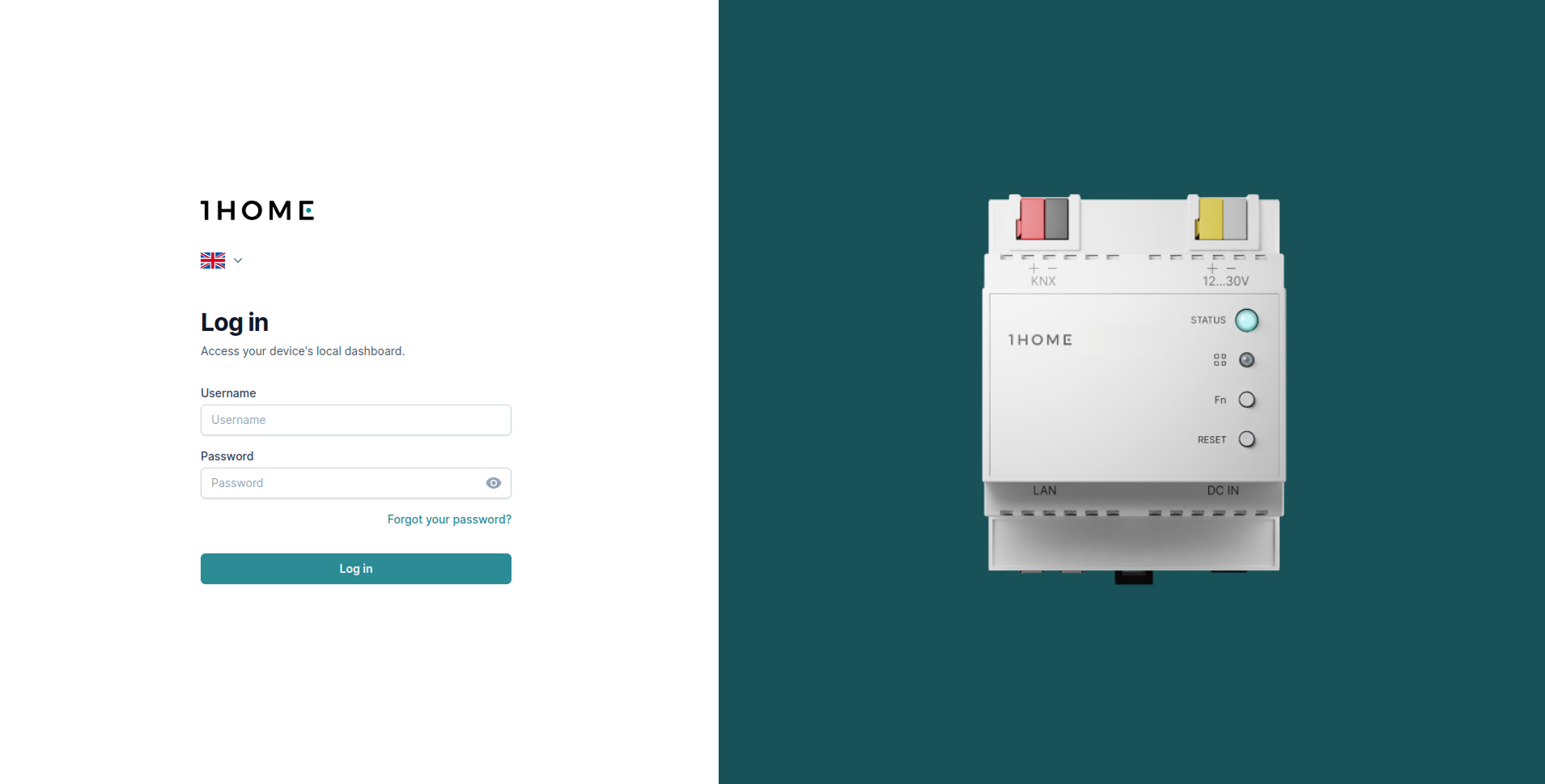
2. Connecting Loxone
Follow the steps below:
You can also check a list of supported Loxone device types.
3. Bring Matter devices to Loxone mobile app
Read a full step by step guide. Or watch the video below.
🎬 Video tutorial
Learn how to control Matter devices from Loxone mobile app.
4. Bring Loxone to Matter
Pairing your device to Matter apps is stunningly simple.
First you need to enable pairing mode on your device. Pairing mode is automatically enabled after the device boots, but is automatically turned off after 15 minutes for security reasons. So it is best to always check if the paring is enabled with the following steps.
1. Enable pairing mode
Click on the Integrations tab. Then under the "Matter Bridge" integration click on Configure.
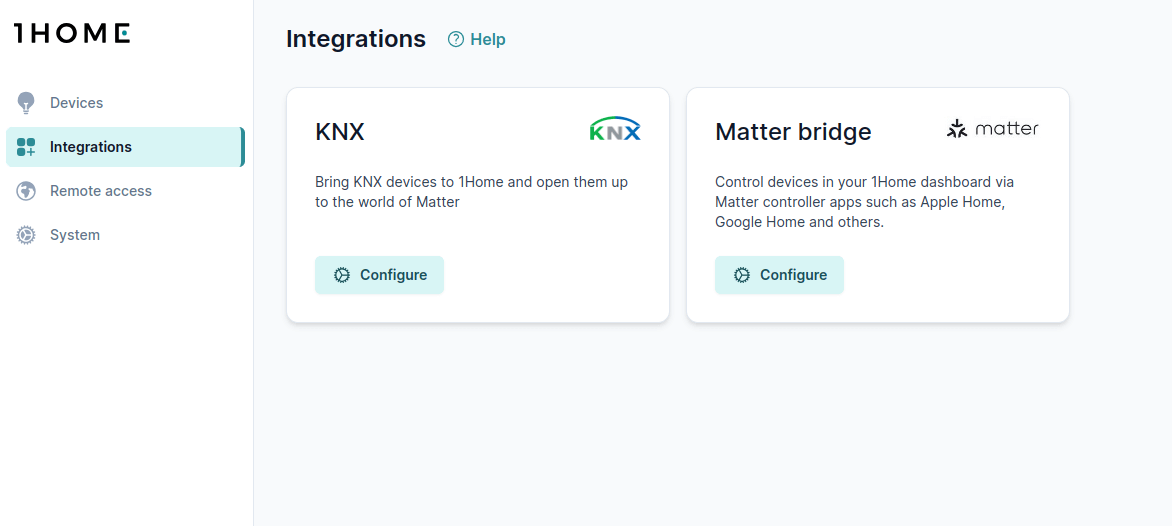
Under "Connected apps (fabrics)" click on Pair button and follow the steps until you see the QR code a shown below.
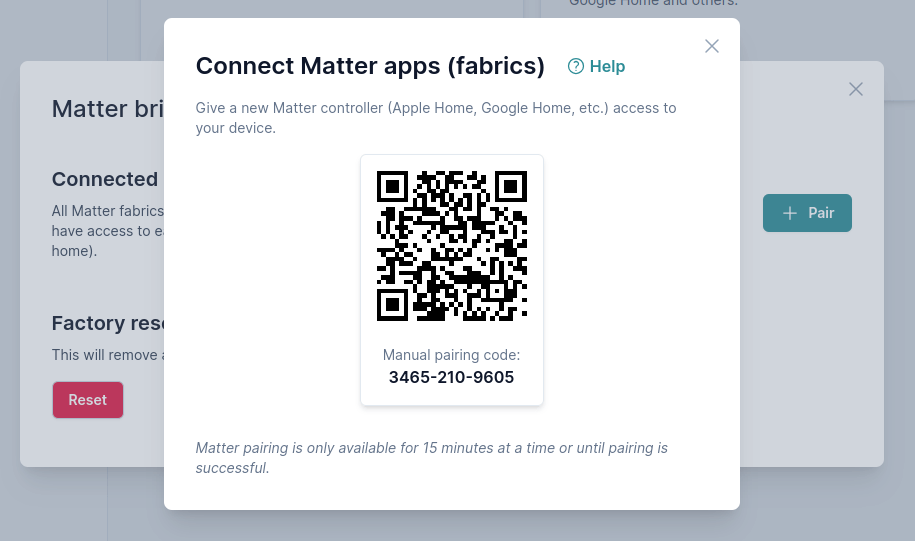
Scanning the QR code in the picture above won't work. 😉
You can now scan your QR code with your favorite Matter app. You can also scan the QR code on the printed label that you have received in the package.
2. Scan the QR code with Matter app
TIP
Note that all Matter apps need a physical hub in your home for Matter to work. This is a necessary step that enables Matter to work locally without needing a cloud connection.
All Matter apps have a very similar pairing workflow. Follow the guide to pair your favorite Matter app:
If you want to re-add or unpair your Matter app make sure to follow our Pair/unpair Matter apps guide, since there are a couple of gotchas to be considered.
That is it!
Now you can start using your Matter capable smart home. 👏 🚀
5. Configure device remotely
If you need to configure your 1Home device remotely use our 1Home remote dashboard at 🌍 remote.1home.io.
Follow our Remote access guide to get started.
6. Discover more features
- Automations - a simple yet powerful way to create automations.
- 1Home Mobile App - the 1Home's specialized smart home mobile app.